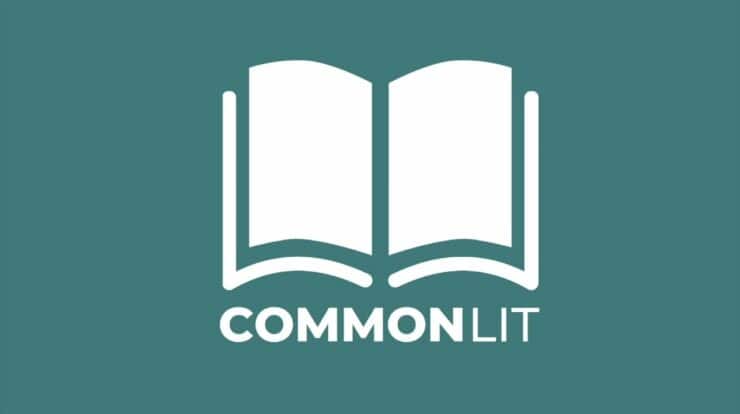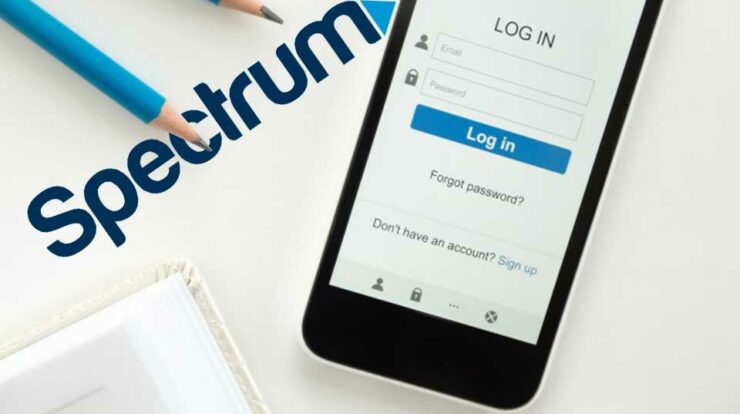
Are you looking for a guide on Spectrum Webmail Login and Account Setup? You are at the right place. In the article, you’ll read about the Communications Company Spectrum, Spectrum Webmail Login, The Sign-Up and Sign In procedures of Spectrum Webmail, Password Reset Options, Email configuration on Android and iOS, Spectrum Customer Care/ Technical Support, and more. Before getting into the details of Webmail Login and its setup, let’s refresh our knowledge about Charter Spectrum.
[lwptoc]
About Spectrum
Spectrum, also known as Charter Spectrum, is the brand name of the services offered by the Telecommunications Company, Charter Communications Inc. It is a public company serving the Telecom and Mass Media Industry of the United States for over 28 years now. Spectrum or Charter Communications is headquartered in Stamford in Connecticut in the U.S.
Their products and services include Cable Television, HDTV, Broadband, Digital telephone, Digital Cable, Home Security, VoIP Phone, and the Internet. Charter Communications or Spectrum is the second-largest cable operator and the fifth largest telephone provider in the U.S. The services of Charter Communications are rendered through the brand they established, known as Charter Spectrum. Charter Spectrum was introduced in 2014. Charter’s Webmail service was previously known as Charter Webmail until Spectrum evolved as Charter’s official trade name. Since then, their webmail service is called Spectrum Email with a changed address and website.
How to Create a New Email Account in Spectrum Webmail Login?
Firstly, you have to be a subscriber to any of the products or broadband services from Spectrum. The Webmail service: Spectrum Email is available to their customers only.
- To set up a Spectrum email,
- Go to the official website of Spectrum at https://www.spectrum.net
- On the homepage, click on the “Sign In” button.
Sign in to your main account at Spectrum using your Username and password. Check the “I am not a robot” box and complete the captcha challenge before clicking on “Sign in.”
- After signing in, on your dashboard, go to the section “Internet.”
- Click on the option “Create Email address.”
- Enter the Username you prefer for your email account. (Your Spectrum Webmail Login address will be [email protected])
- Choose a password that satisfies the requirements that will be mentioned on your screen.
- Click on “Finish” to complete the setup.
After creating your new email address on Spectrum Webmail, send a trial email from a different account to confirm the process.
How to Log In to Spectrum Email?
- Visit the Login page of the Spectrum Webmail at the address www.webmail.spectrum.net.
- Enter your email address.
- Enter your password.
- Choose to opt to remember this email address for future logins from the same device.
- Check the Captcha by clicking the “I am not a robot” option.
- Click on “Sign In.”
- You can access your Spectrum webmail Login account in the above simple steps.
How to Reset Password in Spectrum Email?
- Go to the Login page of Spectrum Webmail at “webmail.spectrum.net.”
- Click on the link “Forgot your password?” at the bottom of the page.
- You will be immediately redirected to the Password reset tool of Spectrum webmail.
- You will be asked to confirm your account by providing any of the below details.
Username and Zipcode or Contact Number and Email Address or Account Number and Security Code. (Any of the details provided must be as per your registered account at Spectrum)
- Confirm you are not a robot by clicking on the “I am not a robot option.”
- After completing the captcha challenge, click on “Next.”
- Follow the prompts and finish the instructions to reset your password at Spectrum Email.
How to Add Spectrum Webmail Account to Email App (Mail) on Android?
Go to the App Menu and choose Email.
Click on “Add Account.”
Enter the details as follows in the required fields:
- Username: Your full Spectrum email address
- Password: Your Spectrum email password
- SSL: On
- Protocol: IMAP
- Incoming Email Server: mail.twc.com / mail.brighthouse.com /mobile.charter.net
- Port: 993
- Outgoing Email Server: mail.twc.com / mail.brighthouse.com / mobile.charter.net
- Port: 587
- Requires Authentication: Yes, or check
How to Add Spectrum Account to Email App (Mail) on iPhone?
Go to “Settings” > “Passwords and Accounts” > “Add Account” > “Other” > “Add Mail Account”.
Enter your full Spectrum email address and password.
Add the appropriate account description and click on “Next.”
Enter the Spectrum Email Login Settings as follows if asked to enter manually. Select “Save,” and your setup is now complete.
- SSL: On
- Protocol: IMAP
- Incoming Email Server: mail.twc.com / mail.brighthouse.com /mobile.charter.net
- Port: 993
- Outgoing Email Server: mail.twc.com / mail.brighthouse.com / mobile.charter.net
- Port: 587
- Requires Authentication: Yes, or check
Also, Check :
Spectrum Email: Technical Support for Webmail /Customer Service
- You can connect with Spectrum’s Virtual Agent for solving your queries or going through the FAQs related to Spectrum Webmail Login. Click on the link and select the option “Chat with Us” to connect to your virtual agent. You can regularly request to speak to a human agent by using this service if you require it.
- For any help relating to Spectrum or Spectrum Email, Or call.
- For queries related to the products and Services of Spectrum, or if you wish to purchase those services and create your account, you can contact the Sales Team at Spectrum Customer Service.