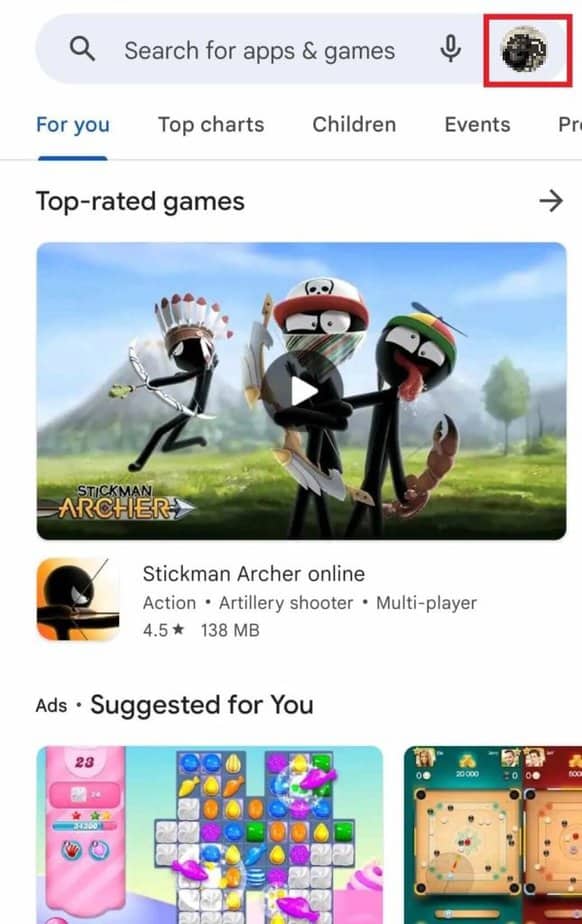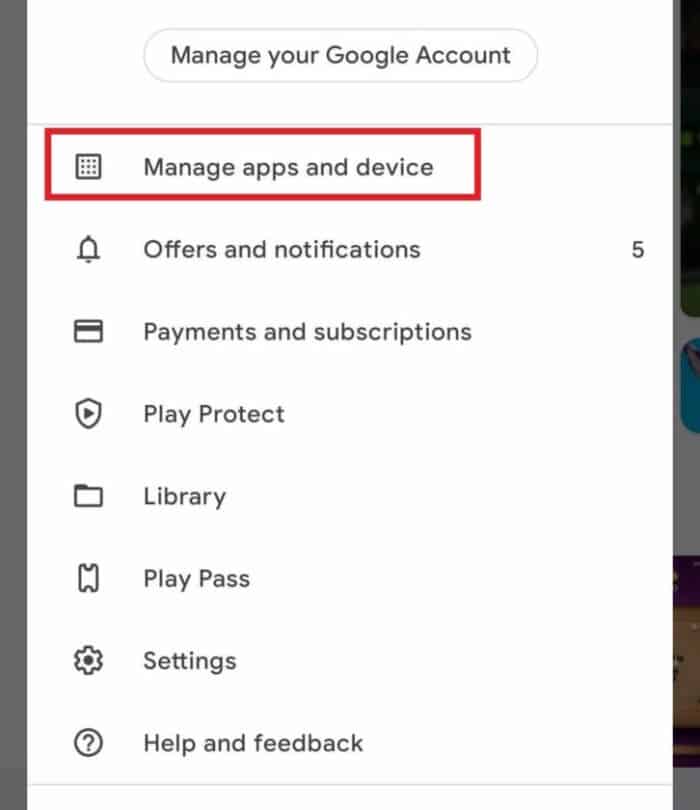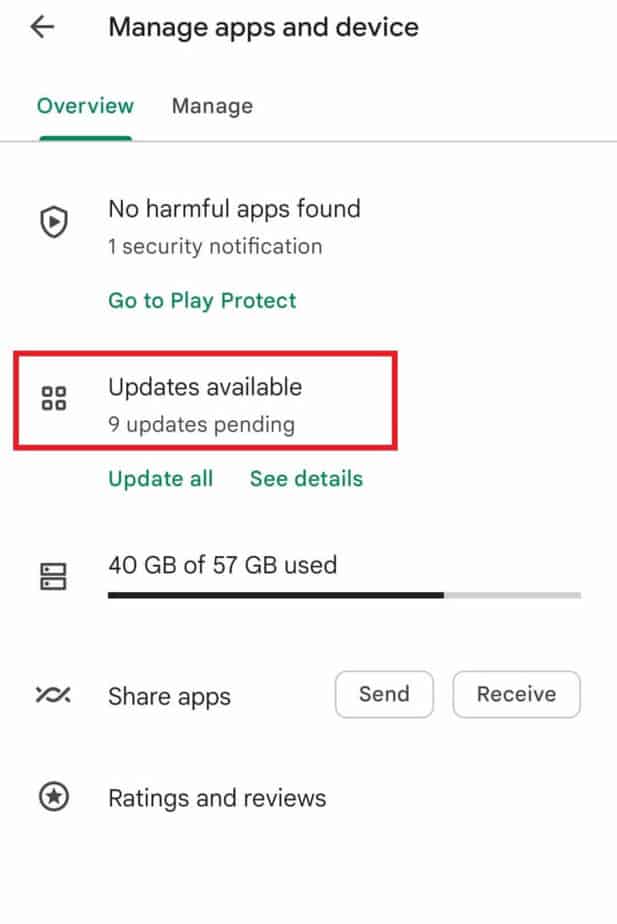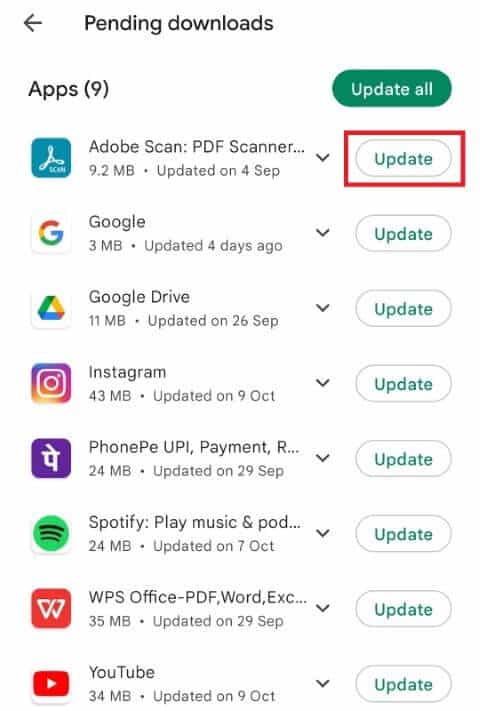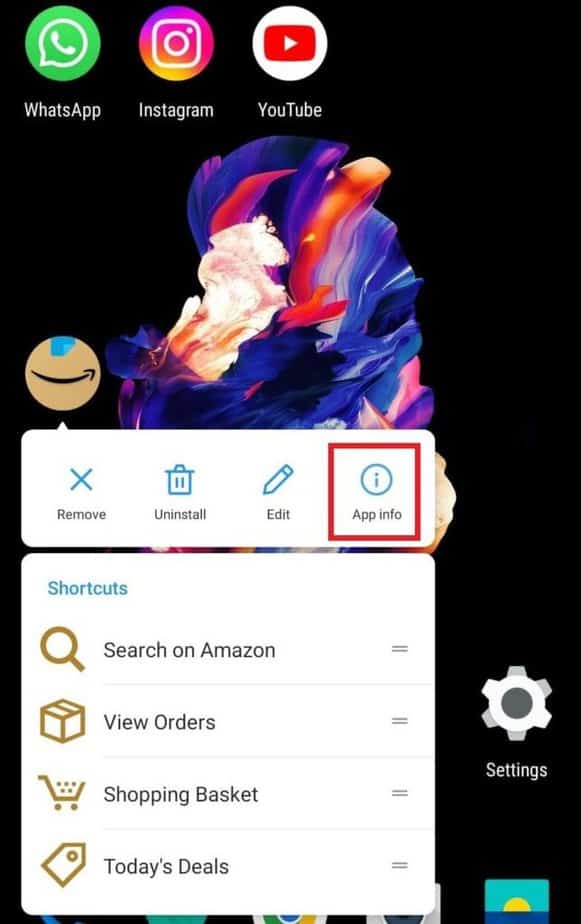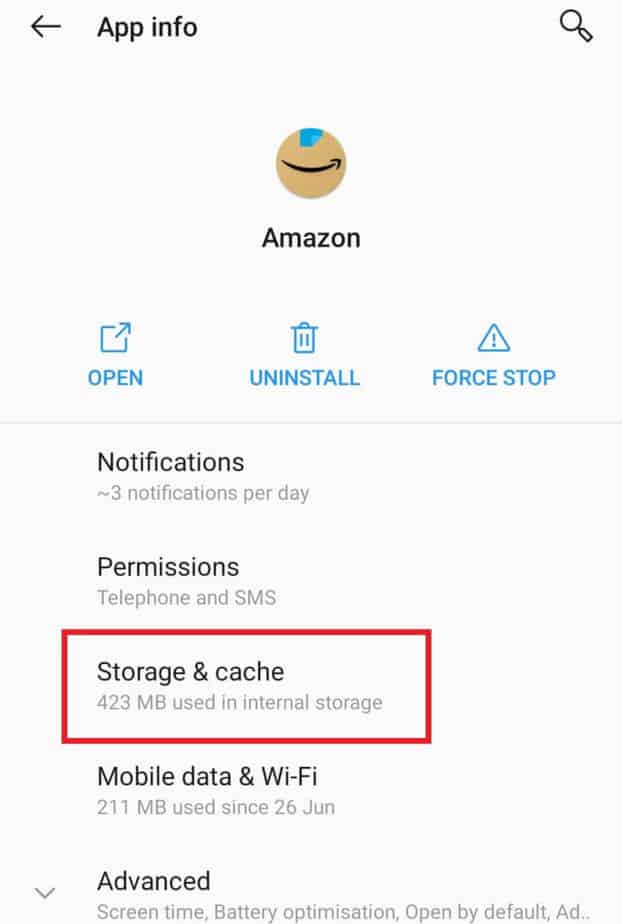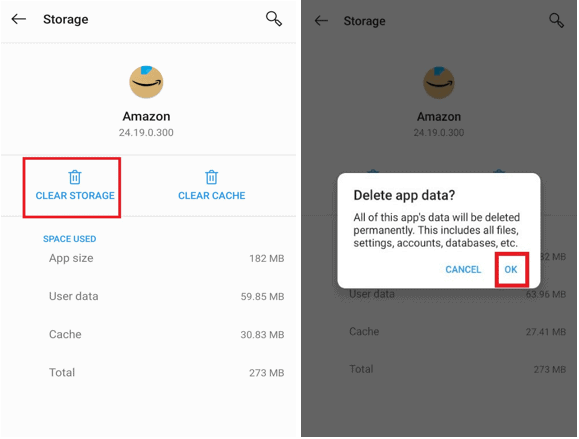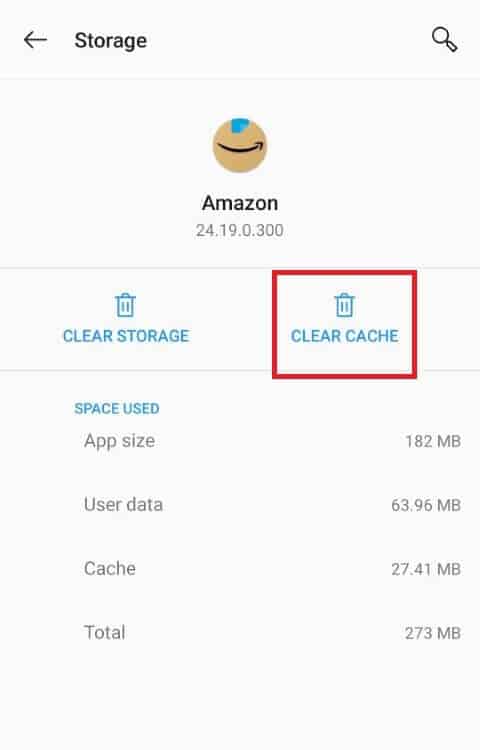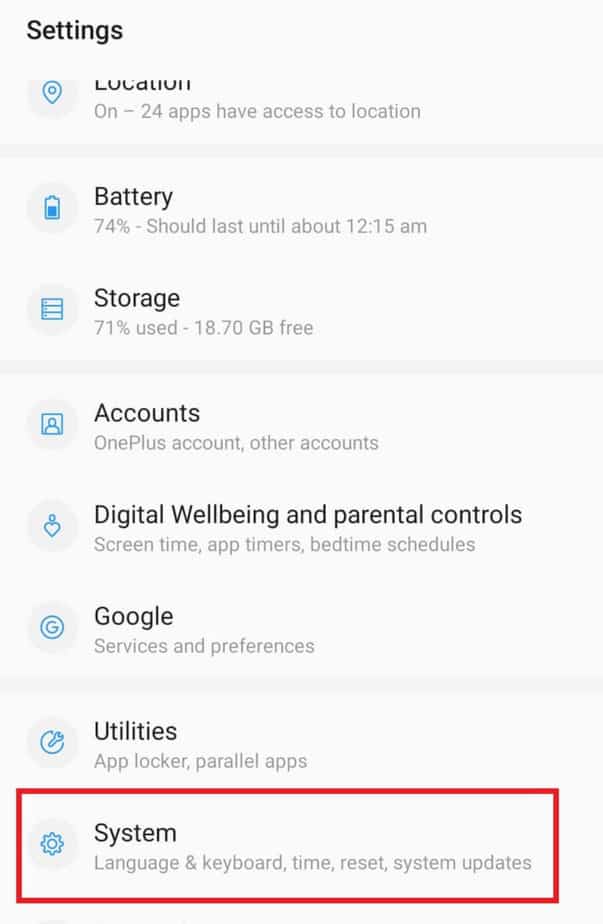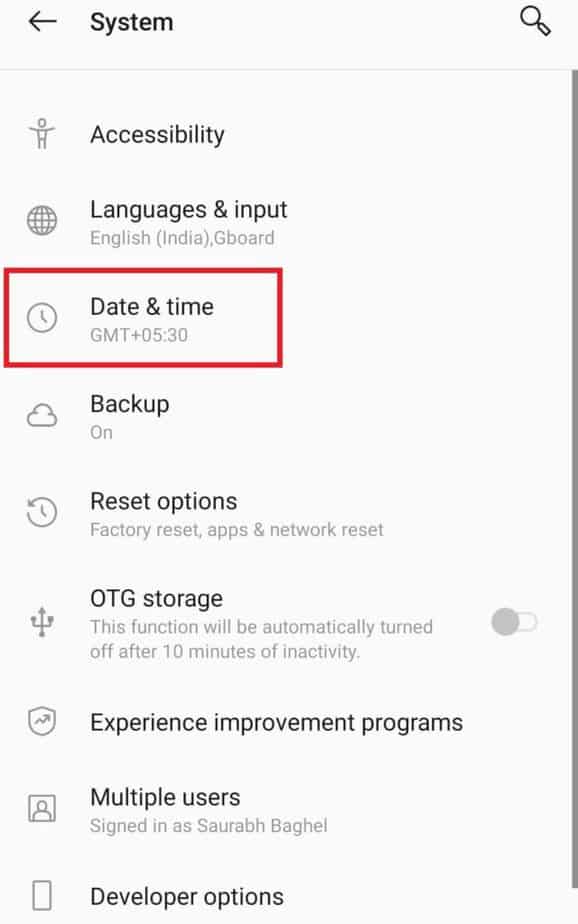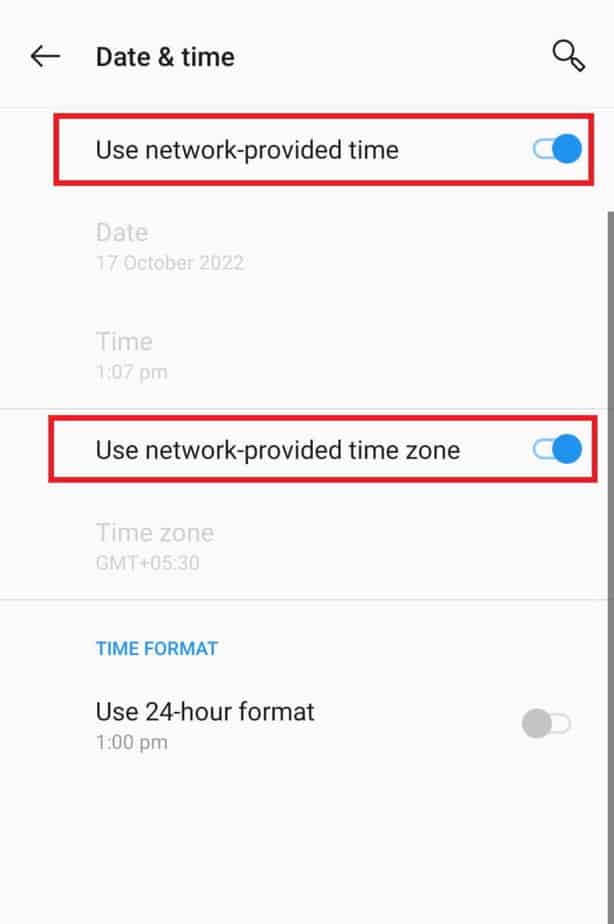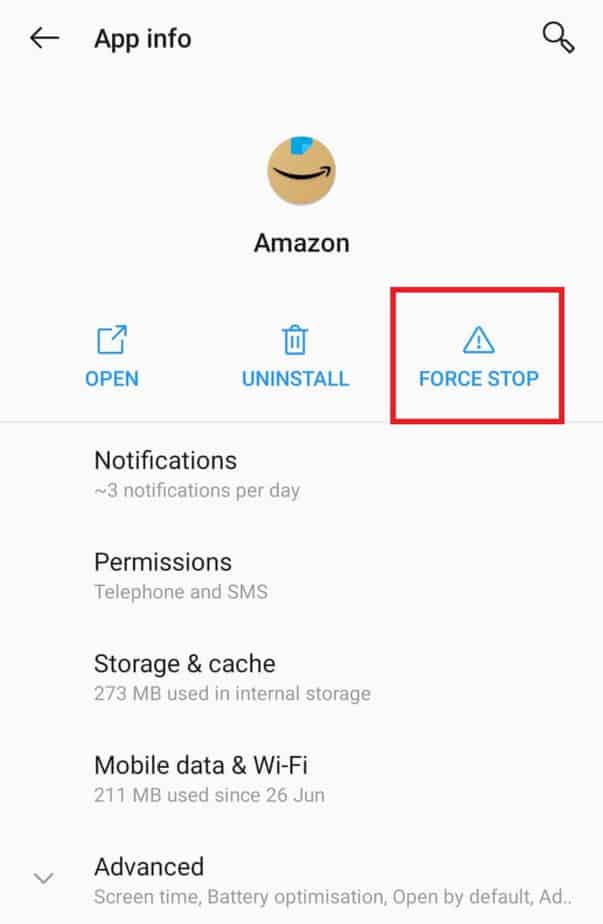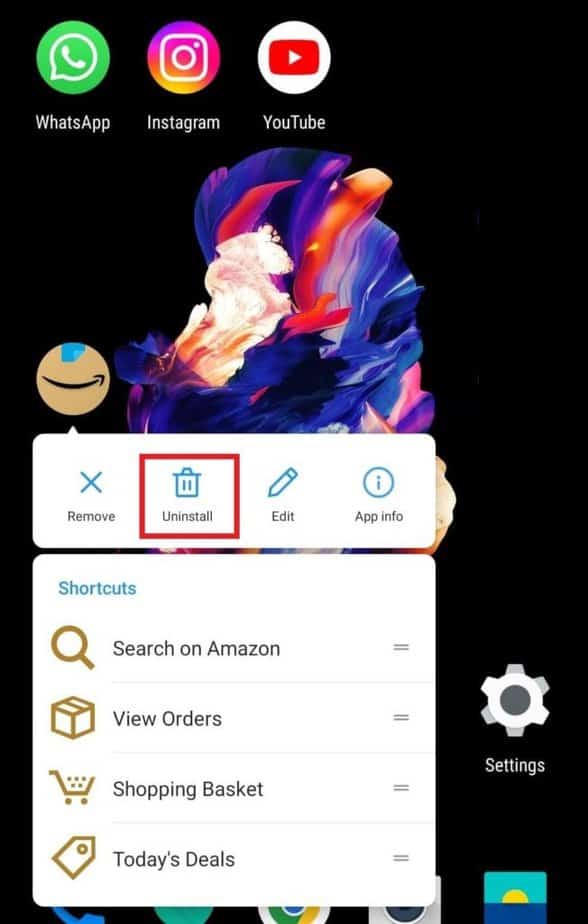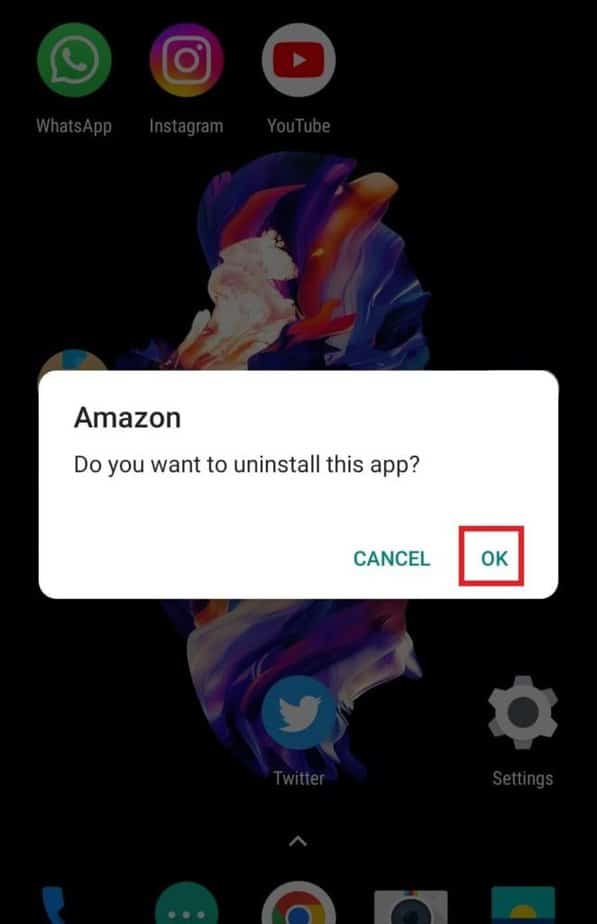If you’re getting the Amazon App CS11 error on your Android smartphone, don’t panic; you’re not alone. Several customers have recently reported experiencing the Amazon App CS11 Error while trying to access the Amazon marketplace using their Android smartphones. If you use the Amazon app regularly, this problem number may irritate you, and you will surely want to find a solution. We’ll explain this issue and how to remedy it!
What Exactly Is Amazon App CS11 Error?
The Amazon App CS11 issue happens in the Amazon app and is usually unrelated to anything you performed. “Sorry, something went wrong; we’re working on fixing it. (CS11),” the code normally states. This problem happens when a user launches the Amazon app or wants to do a certain operation, such as adding items to a shopping basket or checking out.
What Are The Root Causes Of The Amazon App CS11 Error?
This error code might arise as a result of a variety of factors. First, it occurs from time to time owing to high traffic on their website or app, which Prime discounts might cause. This error code might be caused by a server outage or a fault in the Amazon app itself.
How To Quickly Fix Amazon App CS11 Error On Your Android Smartphone?
Because the problem is on Amazon’s end, you will have to wait a little longer for it to be fixed. Meanwhile, you may attempt the below fixes to fix the Amazon error code CS11.
Update App
When using an outdated Amazon app that is no longer acquainted with Amazon servers, you may see the error code CS11. In this instance, upgrading the app to the latest version may fix the CS11 problem. To do so, follow these steps:
1 – Launch the “Google Play Store” app on your smartphone, and tap on your “Profile” in the upper right corner of the screen.
2 – Choose “Manage apps and devices from the pop-up menu.”
3 – Click “Updates available” from the “Overview” page.
4 – You’ll get a list of all the apps that need to be updated.
5 – Find the “Amazon app” from the list and click the “Update” button.
Clear Amazon App Cache & Data
Because of the situation in which they have been imprisoned, apps may occasionally become unresponsive. The problem may be fixed by clearing the app’s cache and data. Follow the steps below to do this:
1 – Open the Amazon app and long-press it until you get a pop-up window.
2 – Now, click the “App info” button.
3 – Find and tap on the “Storage & cache” option on the app info screen.
4 – In this section, you will find options for clearing the “Storage” and “Cache.”
5 – Select the “Clear Storage” option first. A confirmation box will appear; click “OK.”
6 – Then, tap “Clear Cache” to clear all app-related cache.
Verify Date & Time Settings
A date and time settings issue may create this problem. That is why you should double-check the date and time settings. To do so, follow these steps:
1 – Go to the “General” or “System.” section of your device’s Settings and click on it.
2 – Now, tap on the “Date & Time” options.
3 – Double-check the time and date by tapping on them.
4 – If you haven’t already, enable “Set Date & Time Automatically.”
Force Stop App
You’ve updated the app many times and even cleaned the cache, but you’re still getting the Amazon App CS11 error notice on the Amazon app. You should force-quit your app in this instance. Follow the following steps:
1 – Open the Amazon app and wait for a pop-up window to appear.
2 – Now, click the “App info” button.
3 – On the app’s info screen, choose “Force Stop.”
4 – A confirmation pop-up will display to confirm the activity. Select “OK.”
Reinstall App
Even after attempting all of the remedies listed above, you still get the Amazon App CS11 Error. You’ll need to uninstall and reinstall the app in this scenario. Follow the following steps:
1 – Open the Amazon app and wait for a pop-up window to appear.
2 – Select the “Uninstall” option.
3 – When the confirmation box displays, press “OK.”
4 – Now open the “Google Play Store” and search for “Amazon.”
5 – Finally, press the “Install” button.
Conclusion:
Error codes are sometimes irritating and occasionally scary, but there is no reason to be concerned in this case. Follow our step-by-step instructions to fix this Amazon App CS11 error. If the error persists, you may contact Amazon customer service for assistance. Remember to share it with your friends, and if you’ve any other suggestions on how to fix the issue, Leave them in the comments section below.