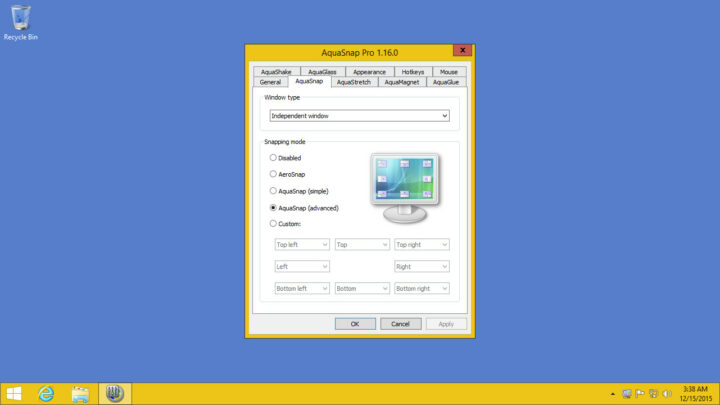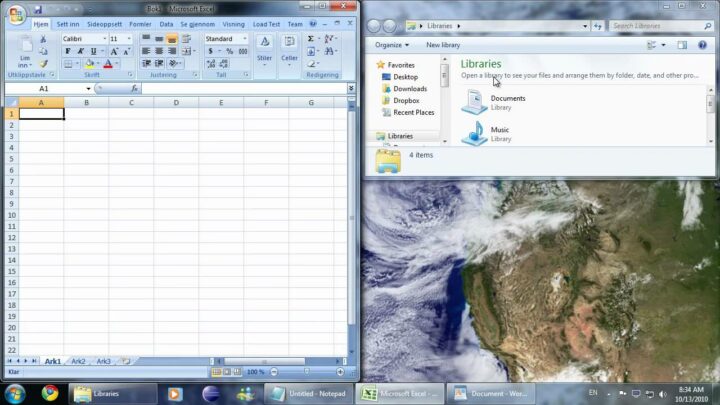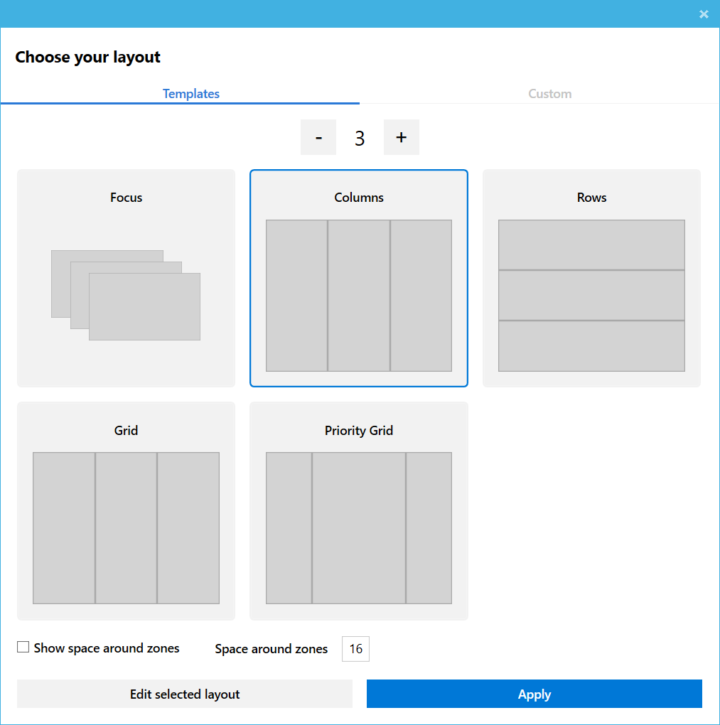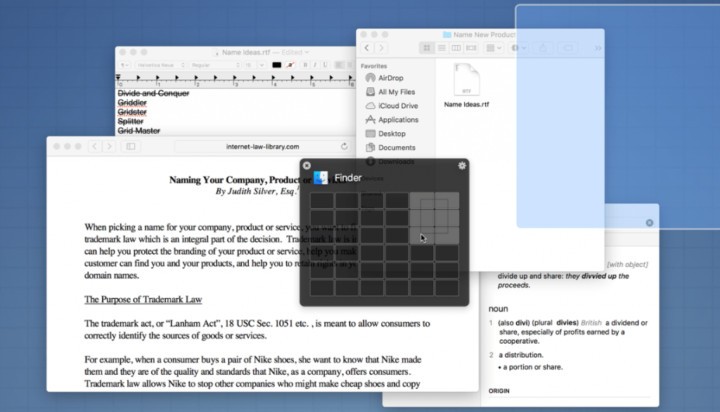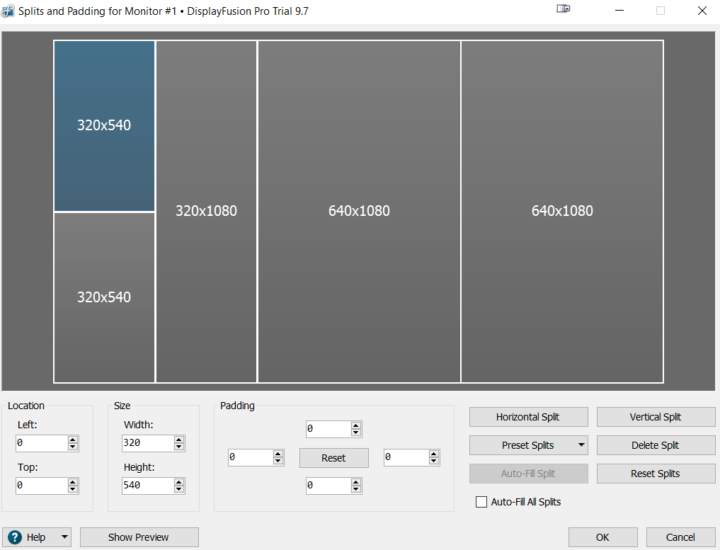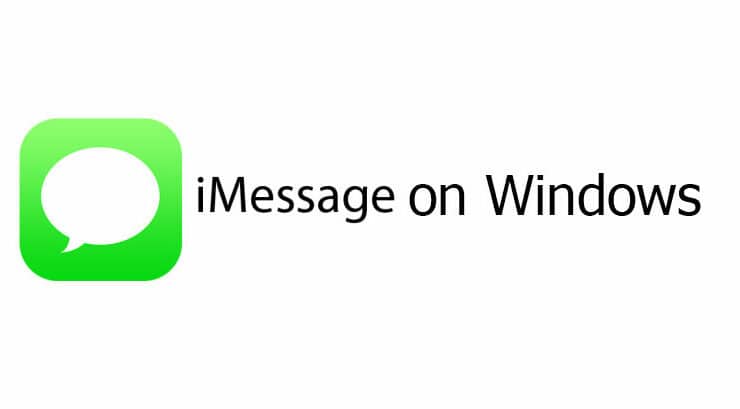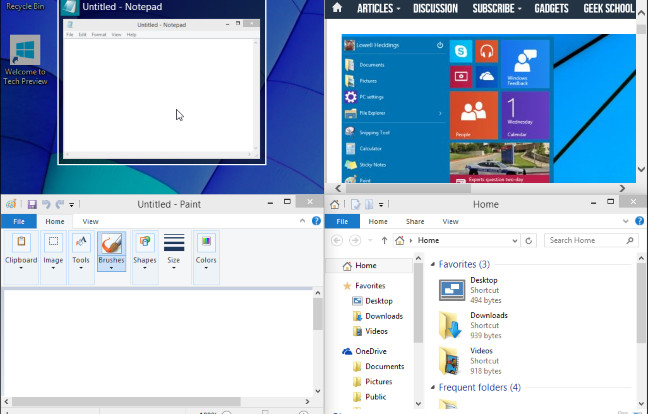
Nowadays, the Windows Snap Screen feature is a great way to organize your workspace. Beforehand, you could only snap two apps on the screen, which has now been upgraded to four. But, Windows Snap Screen comes with a few drawbacks as well. You will only use the automatic grid resize in the second grid option, limited keyboard shortcuts, and hardly customizable. So, suppose you’re looking for a better option, here are the best Windows Snap Screen alternatives.
A simple way to snap rather than drag & drop with your mouse is using Windows + arrow keys.
[lwptoc]
AquaSnap
Although Divvy is an excellent piece of software and you can use it until prompted to buy, it misses some add-on features. AquaSnap offers two significant features over other snap screen apps, i.e., The AquaStretch, which enables you to stretch the border of any window on the screen by double-clicking. This other is AquaGlue, which makes the layout movement more efficient by allowing the user to move & resize small floating windows together without affecting the layout.
This personal version is free to use. However, to get features like mouse shortcuts, moving windows together & multi-monitor, the professional license will set you back by $18.
MaxTo
The MaxTo is by far the cleanest of all, both in terms of UI & functionality. So, After you open the app, you’ll see the screen split into two horizontal rectangles. It is where you can change and modify the layout of the grid. Here, You can drag the eraser icon in the middle to move the window & also tap on the horizontal or vertical split to further divide it into parts. Well, Once you’re satisfied with your grids, you can save it as a preset. Suppose you don’t want to do it manually. You can also choose from the app’s pre-made grid layout.
This trial version of the app can be downloaded from MaxTo’s website, but if you are ready to pay $29, you will enjoy lifetime updates & e-mail support as well.
FancyZones (Power Toys)
Suppose you’ve been a Windows user for long enough. You must’ve already heard about Power Toys. This gives you more functionality and control over the Windows feature, and snapping apps is one of them. Well, Once you’re done downloading and installing Power Toys, you can open it(as an admin) from the bottom right notifications tray. So, From the left sidebar, tap on FancyZones, which allows you to customize the snap grid layout. Even You can create a custom layout and place multiple grids anywhere on the screen, regardless of the size.
The FancyZones is also rich in add-on features like shortcuts to move windows between grids, create grids across multiple monitors, change the appearance & even exclude applications that you don’t want to snap in the grid.
Divy
Divvy is an excellent alternative to the native windows split-screen and is versatile in organizing your tabs on the screen. However, Unlike Windows native split-screen option, which only allows you to snap up to four apps, you can manually set that number with a maximum of 100 snap windows. So, All you have to do is tap on the Divvy icon, which pops open the grid menu. Well, You can either select a single grid or drag and choose multiple grid spaces to assign to that window. Suppose you want to save time, you can also pre-define grids, use a global shortcut to pop open the grid menu, and even assign a single grid specific shortcut.
Although it’s incredibly customizable, it might not be your first choice as it comes for $13.99 once the trial is over.
Display Fusion
We’ve got plenty of options to customize and snap windows on our single screen monitors, though what if you are a developer or a video editor who uses multiple monitor configurations? (even the vertical orientation). The app quickly allows you to split a single screen into grids and organize your workspace in various screens. Display Fusion also will enable you to have independent taskbars for each screen displaying just the tasks on that screen and letting you choose an awesome wallpaper.
You can also enable edge snapping from the settings menu, similar to the other apps, and set a modifier key for quick snaps. This app comes with a 30 day Pro trial license key, after which it costs $29, which provides you the feature to remotely control the application from your phone, save Windows position profiles, and more.
Also, Check :
Final Words:
In Windows Snap Screen, my Reccomandation is, Windows native snapping feature is a great integration. Well, I’m fully satisfied with all it does and need very moderate updates. For example, automatically photo resizing when all four windows are moved. However, it’s exclusively restricted to four grids and doesn’t support multiple displays. If you want a highly configurable app that works in integration with Windows native snap feature, try FancyZone. If you’ve numerous screens, Display Fusion is the most customizable app to organize multiple workspaces efficiently.