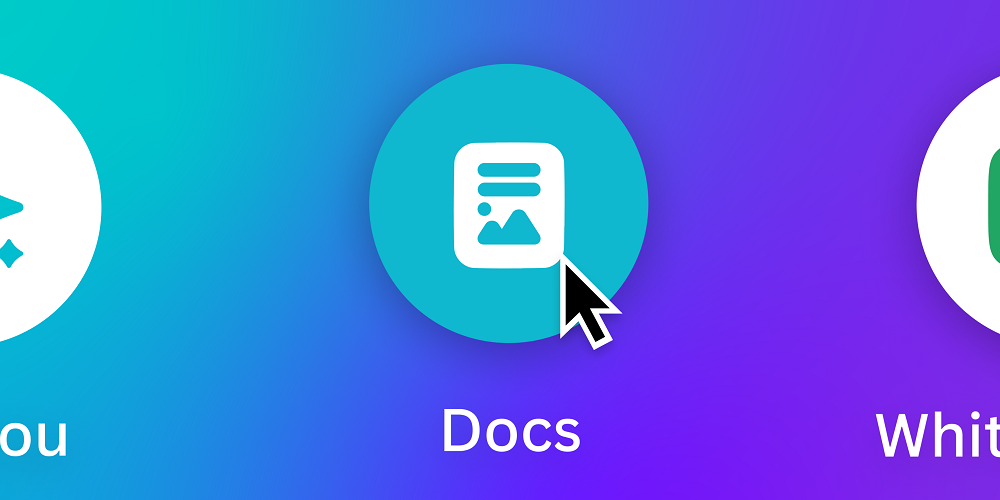Is another document-processing app necessary when we already have strong tools like Microsoft Word and Google Docs? Furthermore, many productivity systems, such as Notion, Coda, ClickUp, Monday, and Asana, include built-in document-editing features. Why anybody should bother with Canva Docs remains a mystery. Let’s find out what Canva Docs is, what makes it unique, and why it’s worth a shot.
What Is Canva Docs?
Canva is a graphic design tool popular among freelancers and small businesses for creating digital assets to promote their brands. Designing email signatures, creating business cards, and creating digital calendars are a few of these assets. Canva has recently evolved into a workplace by integrating tools like presentations, video editing, and whiteboards. In addition, Doc processing is a brand-new feature. Canva Docs is a visual-first document maker that combines important document processing functionality with interactive visual elements like images, graphics, charts, and videos.
Top Canva Docs Features
Canva Docs seem simple at first sight. However, you’ll be surprised to find powerful features beneath its overly simplistic interface. Let’s take a closer look at the capabilities offered in Canva Docs.
Doc Templates
Canva Docs, in classic Canva style, includes templates to help you get started.
Over 100 aesthetic doc templates now serve a wide range of use cases.
1 – Business proposals.
2 – Social media marketing approach.
3 – Minutes of the meeting.
4 – Lesson plans.
Magic Write
Canva Docs’ AI writing helper, Magic Write, lets you transform your concept into a first draft in seconds.
You may put it to use.
1 – Generating fresh ideas (for example, blog post topics).
2 – Creating outlines for organized content components.
3 – Creating short-form (social media content) and long-form writing (blog entries and essays).
Tables & Charts
Tables and charts may be added to your document.
Canva tables are basic at first glance, but you can alter them to your liking. For example, you can manually input data into a table or import data from a CSV file or Google Sheets to add a chart to your document.
Media Library
Access to high-quality media assets is one distinctive feature that distinguishes Canva Docs from its competitors.
Canva Docs, like Canva’s visual design interface, provides access to stock pictures, videos, GIFs, and graphic elements.
Design
Canva Docs allows you to create and add new designs.
This feature activates a pop-up design area where you may create new designs from scratch or select from a library of pre-made patterns. Because of their fixed rectangular shape, these designs are more akin to banners.
Embed
The embed feature lets you include website URLs, YouTube videos, social network postings, and other content directly into Canva Docs.
You may embed any of your previous Canva projects (graphic designs, slide presentations, videos, whiteboards) through an embed link or by dragging and dropping them from the Projects option in the left menu.
Magic Commands
All the above capabilities related to creating and editing your document may be accessible by magic commands in a command box. For example, click the plus icon on the document or press the slash key (/) on your keyboard.
You may type the command you want, navigate the options using the arrow keys, and then hit Enter. This means you can effortlessly add content to Canva Docs without leaving your keyboard.
Collaboration
You may invite select persons to work on a document or publish public links to your document.
You may assign viewing, commenting, or editing rights for each option. A timer feature is also available in the lower left corner for recording time spent during collaborative sessions. You may also use it if you work alone and want to track your time on a document.
Insights
This feature provides you with a high-level summary of your document: Count the number of words and characters, and read the time.
You may view your document’s metrics in this area if you share links. For example, you can access crucial metrics such as page views, number of visitors, total comments, and more.
Presentation
If you often create slide presentations from documents, this feature will save you much time and trouble. You can convert your document into a slide deck with a button.
Canva not only converts your content into decks, but it also organizes, designs, and formats it. For example, the auto-generated slide deck’s content and design may also be changed, giving you more options.
Canva Docs Limitations
Canva page options are very restricted. When you first launch Canva, you’ll find it’s a pageless document with no option to create separate pages or choose a document size (e.g., Letter, A4, etc.). This means that when editing your document, you won’t be able to tell which portions of content belong on which pages. This comes with certain restrictions, such as.
1 – There are no page breaks.
2 – There are no page orientation options.
3 – There need to be page numbers.
4 – There are no headers or footers.
5 – No changes to the margin.
Another restriction is that you cannot divide your content into distinct columns. So you can’t, for example, arrange images to the left or right as text flows around them. Furthermore, you can only export your document as a PDF with the following size options: A3, A4, Letter, and Legal.
Who Should Use Canva Docs?
Canva Docs, like other document processing tools, has its benefits and disadvantages. Consequently, you can only depend on it partially for creating all sorts of documents. So in which cases should you use Canva Docs? If so, use Canva Docs.
1 – You are already using Canva to design digital assets.
2 – You’d want to use a straightforward drag-and-drop document processing tool.
3 – You are a designer looking to create extremely graphic and interactive documents.
4 – You want access to high-quality stock images, videos, and graphic elements.
Conclusion:
Canva Docs have had a good launch despite its restrictions, with unique features that offer it an advantage over its competitors. For example, creating highly attractive and professional-looking documents with minimal knowledge in a short time is very simple. If you’ve made it this far, you already know what to anticipate with Canva Docs and if you want to give it a go. You may also find out how to swiftly edit PDF files in Canva.