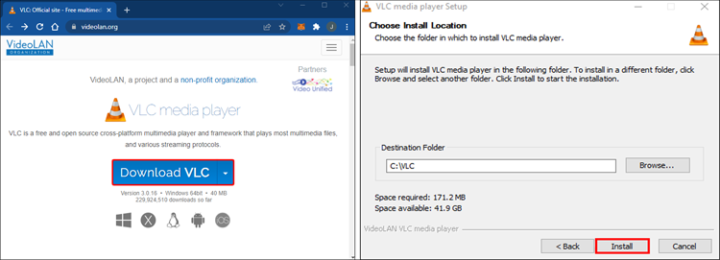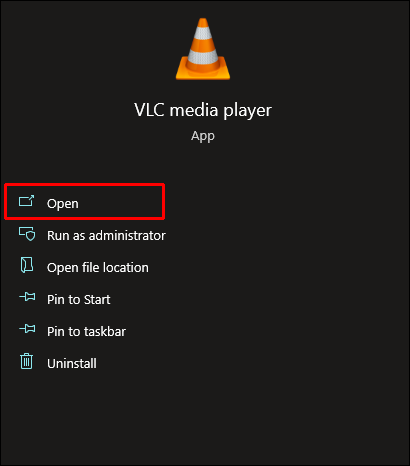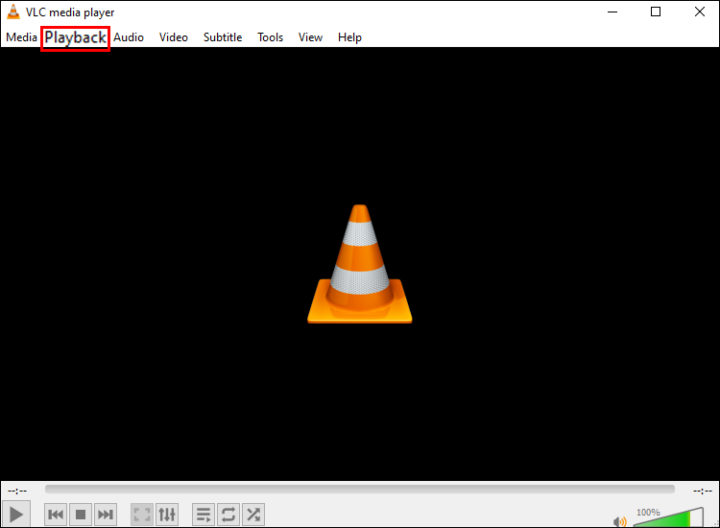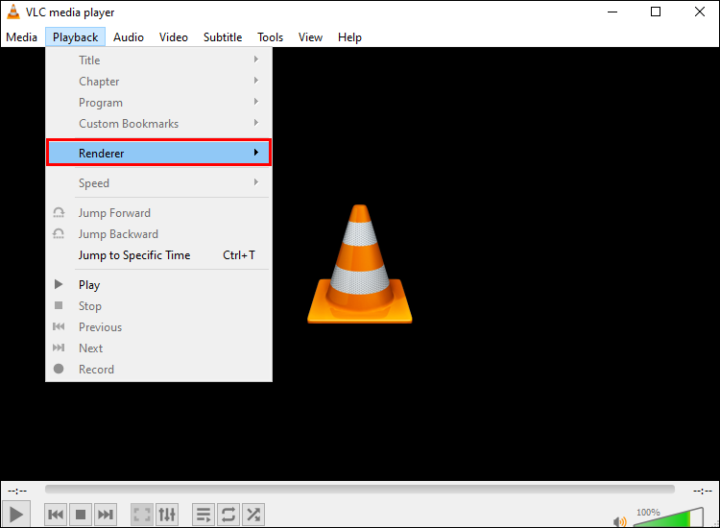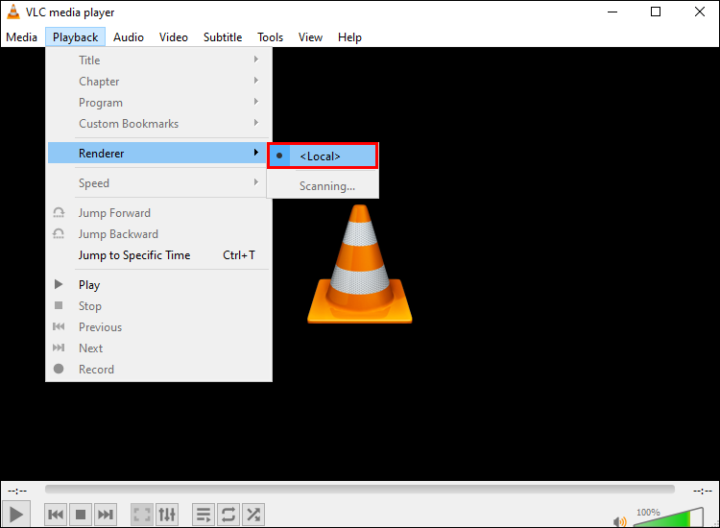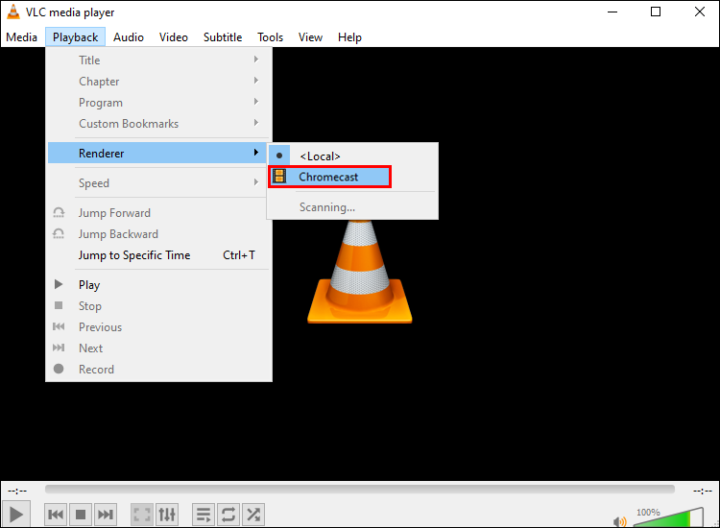The Google Chromecast is one of the most popular ways to stream content to your TV because it is not easy. Can have issues with buffering, which makes it hard to watch a movie on the device. If you don’t know how to resolve your Chromecast buffering issues, help is at hand. This article will show you a few tips and tricks that will help your device run smoothly.
What To Do When Chromecast Keeps Buffering
Trying to get through a TV show that keeps stopping can be very annoying. So it’s good to know that there are a few ways you can try to fix your Chromecast buffering issues. Look at them.
Close The Other Apps
The other apps that may be running simultaneously as Chromecast could stop it from working. Close the other apps and stop the downloads that are still going on while you do this. For movies and TV shows, if possible, download them. When the download is done, you can watch the movie or show you want to see.
Lower The Quality Of The Viewing
Ultra HD video has great picture quality. The bad news is that this high-quality content may be why your Chromecast keeps buffering. Chromecast is a powerful device, but it can only work as well as your internet connection allows it to do. Streaming takes up space on your network, and high-quality video needs more data. On the other hand, high-definition content will require more bandwidth, which will cause buffering issues. Changing the quality of the video to 480p could solve your problem.
Cast Videos
When you stream content, your device downloads the content and shows it to you simultaneously. This process needs a lot of your internet connection and can cause buffering. Streaming videos could be done differently. For example, you could cast videos from your device to the TV without going through the internet. You will need compatible software to be able to cast content. There are a lot of programs that can help you share your videos, some of which are free, like VLC. Use VLC on your PC by following these steps:
1 – Download VLC to your computer.
2 – Next, open the app on your device.
3 – Find “Playback,” which is at the top of the page.
4 – Choose “Renderer” from the dropdown menu.
5 – Next, go to “Local” in the pop-up menu.
6 – Select the Chromecast device listed.
If you want to share your content, you can now cast it, which will lessen the load on your internet service. In addition, the Chromecast should be able to play video content without buffering.
Use An Ethernet Adapter
Connecting the internet cable directly to the Chromecast device would make it more stable. It’s a pity that Chromecast doesn’t have an Ethernet port. Getting a Chromecast Ethernet adapter could work around the fact that there isn’t a port. You could also buy the Chromecast Ultra, which has a cable port in the power adapter. Your internet speed will be faster if you connect the internet cable directly to your device. The speed should go up, which should keep Chromecast from buffering.
Use Supported Apps
Using apps that work with Chromecast will make it easier to watch. Even though unofficial apps can still stream videos to your device, the picture quality may not be as good. Also, you may not be able to cast content to your TV. As it turns out, many streaming services work with Chromecast, so finding one that works well with your device should not be a problem. The official apps are better at streaming and are less likely to buffer.
Change Wi-Fi Channels
Your internet connection is sent through channels in the Wi-Fi router. Having too many connections on the same channel can make the channel broadcast less well. When you change the Wi-Fi channel of your Chromecast device, you can speed up the internet. There will be fewer Chromecast buffering issues if the speed goes up.
Wait It Out
If you’ve tried everything and your Chromecast keeps buffering, the issue may not be with your device. Instead, your internet connection might be slower than it should be, or one of the apps might not work right, so you might not be able to use them. Give it time. These issues may get better on their own, and your Chromecast should resolve them without pausing.
Chromecast Keeps Buffering For YouTube
To improve its video service, YouTube is always working on it. Users will love the improved picture quality and more storage, but when they watch it on Chromecast, there can be a lot of delays and pauses. It would be a quick fix to reset the YouTube app. Here’s how:
1 – Open YouTube. Then, scroll down to “Settings,” which is on the left-hand side of the screen.
2 – Next, tap on “Reset App” in the menu that opens.
3 – To reset the app to its default settings, click “Reset App.”
Once you’ve reset your YouTube app, Chromecast should be able to stream without buffering.
Chromecast Keeps Buffering Disney Plus
A few things you can do to fix problems with buffering when you watch Disney Plus on your Chromecast can help. The first thing you should do is make sure that you are using the most up-to-date app. An old version may not be working well and could be the reason. If you already have the most recent version of Disney Plus, then you may need to restart the whole system. When you do this, please turn off all devices, including the TV, and unplug them from the main switch. Then, plug everything back in and turn it on again. The first problem you should do is resolve the system. If that doesn’t work, you can delete and reinstall the Disney Plus app. Ensure the Chromecast issue isn’t still there after you reinstall the app. Clear the cache on the app if all else fails.
1 – Open Disney Plus. Then, go to “Settings.”
2 – Choose “Apps” and then “Chromecast built-in.”
3 – Lastly, press “Clear Cache” and then “Clear Data.”
After you follow these steps, the Disney Plus app should be able to stream on Chromecast without buffering.
Chromecast Keeps Buffering For Netflix
An episode on Netflix keeps pausing if there isn’t enough data on the device to keep it up to date. The steps below will help you figure out what’s wrong with Netflix buffering. While watching a movie or a TV show on Netflix, it might not work at all. Make sure this doesn’t happen by following these steps:
1 – Press and hold down the button on the Chromecast device. Keep it there for about 25 seconds or until the indicator light flashes.
2 – Open the Netflix app again after the device has been reset.
You should call Netflix Customer Service if Netflix stops working other than when you’re watching.
Final Thoughts:
Streaming movies or TV shows is a great way to get some time off. Nevertheless, if your Chromecast device keeps buffering, your experience goes from relaxing to a frustrating ordeal, so it’s not worth it. You can try many things to get your Chromecast to work the way you want it to. However, many things could be making your device stop. This tutorial also showed you how to fix the problem. Do you use Chromecast to watch videos? During a stream, does your Chromecast keep having to buffer? Let us know how you fixed the problem in the comments below.