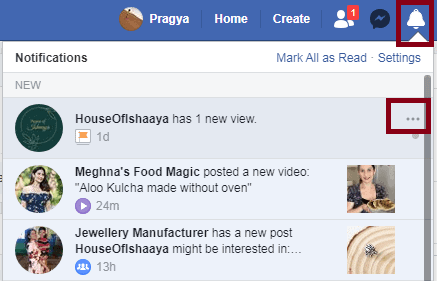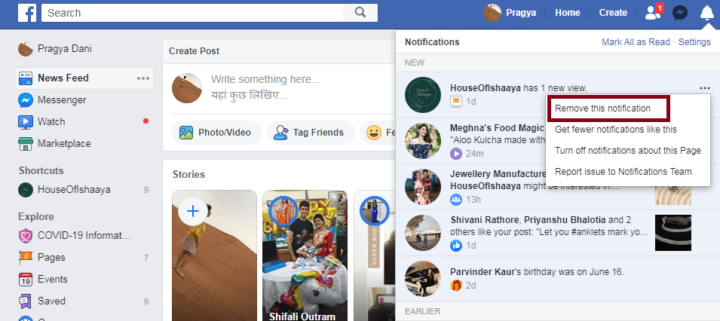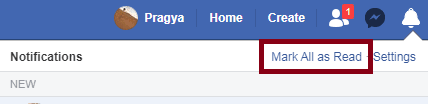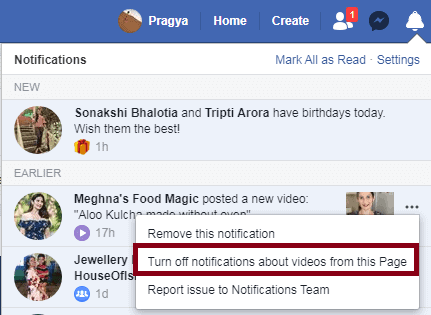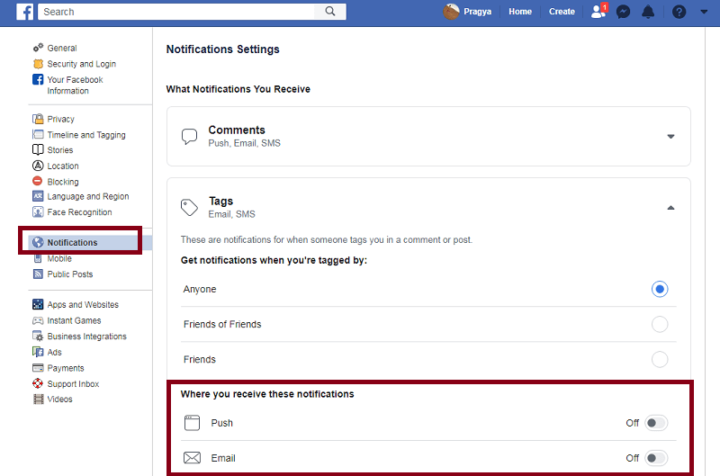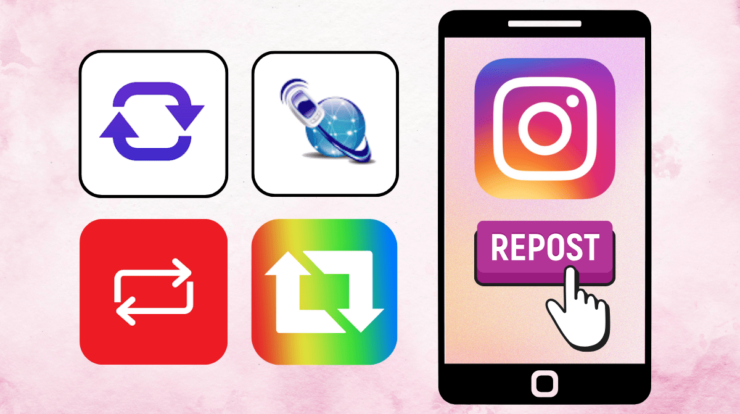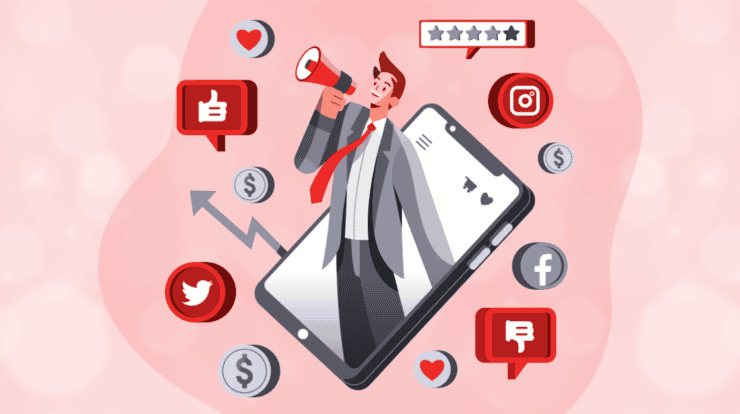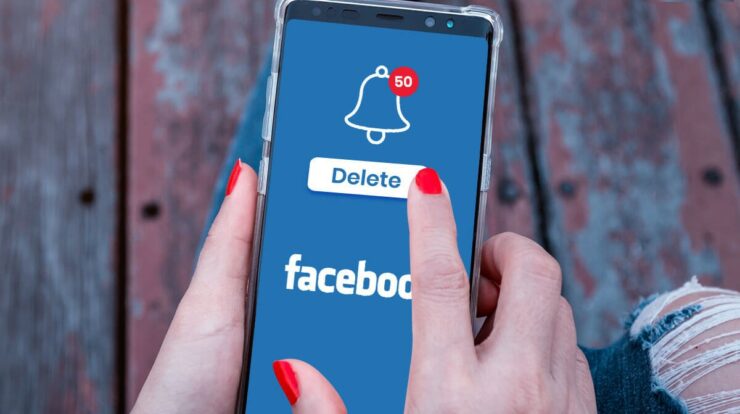
Facebook has forever been applauded and cursed at the same time for its good and bad aspects. While it is an excellent way to connect with friends on Social media, it floods your phone with alerts & notifications whenever you access the app.
Fortunately, there is a workaround to delete Facebook Notifications and easily connect on social media without being disturbed. Therefore without further ado, let’s see how to delete Facebook notifications.
[lwptoc]
How To Clear Facebook Notifications:
Numerous of us might want to remove Facebook notifications but have no idea of how to do it. Suppose you are using Facebook on your web browser and want to know how to Clear Facebook Notifications. Follow the steps below:
- First, Browse to Facebook and log in to it using the login credentials.
- Then, look for a bell-shaped icon known as the Notifications icon and click on it from the top-right corner.
- Next, From the drop-down list of notifications, look for the information which you wish to hide.
- Now, Once you have successfully done that, click on the three-dot icon located next to the notification.
- Finally, From the list that appears, click on the option named Remove this notification.
That will delete the Facebook notifications quickly from the web. In case you’re using Facebook on your smartphone, navigate to Facebook app > Notifications > remove this notification.
How To Clear Facebook Notification All At Once
When we open Facebook, the notifications bell icon starts showing all the current notifications with a red dot. But, once you click on the red bell icon, the red colour disappears. That might confuse you, and you may think that the notification has been all read.
Though, as soon as you open Facebook, the next time, the notification again appears.
Thus, to permanently clear all the Facebook notifications at once, you should mark them all read. For this:
- Start, log in to your Facebook account.
- Then, from the extreme right corner, click on the bell-shaped icon known as the Notification icon.
- Next, click on the option saying Mark all as read.
The preceding two methods described the ways to Clear Facebook Notifications after you receive them. However, that doesn’t solve our problem completely. We want that the notification should automatically be removed as soon as they arrive.
For that, you can either choose to delete Facebook notifications from the Settings Menu or remove them as in when they arrive. Now, Let’s discuss them one by one:
How To Clear Facebook Notification As Soon As They Come
Well, This section describes how to delete Facebook Notifications as soon as they hit your Facebook account. Here, To do so, follow the steps below:
- First, Browse to Facebook and log in to it using the login credentials.
- Then, look for a bell-shaped icon known as the Notifications icon and click on it from the top-right corner.
- Next, From the drop-down list of notifications, look for the information which you wish to hide.
- Now, Once you have successfully done that, click on the three-dot icon located next to the notification.
- Lastly, choose the setting named Turn off the notification of this type/page.
Here will remove all the Facebook notifications from that page or the same type as you receive them.
How To Clear Facebook Notification by Category
You can Clear Facebook Notifications from the Apps settings according to their type or category, like birthdays, liked or followed pages etc.
To do so, please follow these steps mentioned below:
- Start, Browse to Facebook and log in using the username and password.
- Next, From the extreme right corner, click on the downward-facing arrow.
- Then, Post this click on Settings.
- Here, From the Settings page, select the Notifications option from the left panel.
- Well, The notifications pane will show different categories, and you can toggle-off the types you don’t want to receive notifications from.
Facebook is utilized worldwide to connect to your loved ones and gain an audience to grow your business. Facebook offers a varied range of exciting features like the Facebook Quiet Mode, the capability to use multiple Facebook accounts on Android, recover permanently deleted messages on Messenger, and much more.
Also, Check :
Final Thought:
Nevertheless, as it is said that every coin has two sides, Facebook has some features which we might not like & want to get rid of. Meanwhile, some may decide not to use Facebook & delete it permanently. Now, Others find ways to tackle the features they do not like. So, Learning how to Turn off Facebook notifications is one thing that most of us wish to know and browse the popular social media platform without any disturbance and interruptions. Suppose there is anything you want to learn about, please share it in the comments section below. You can subscribe to our blogs for more tech information.