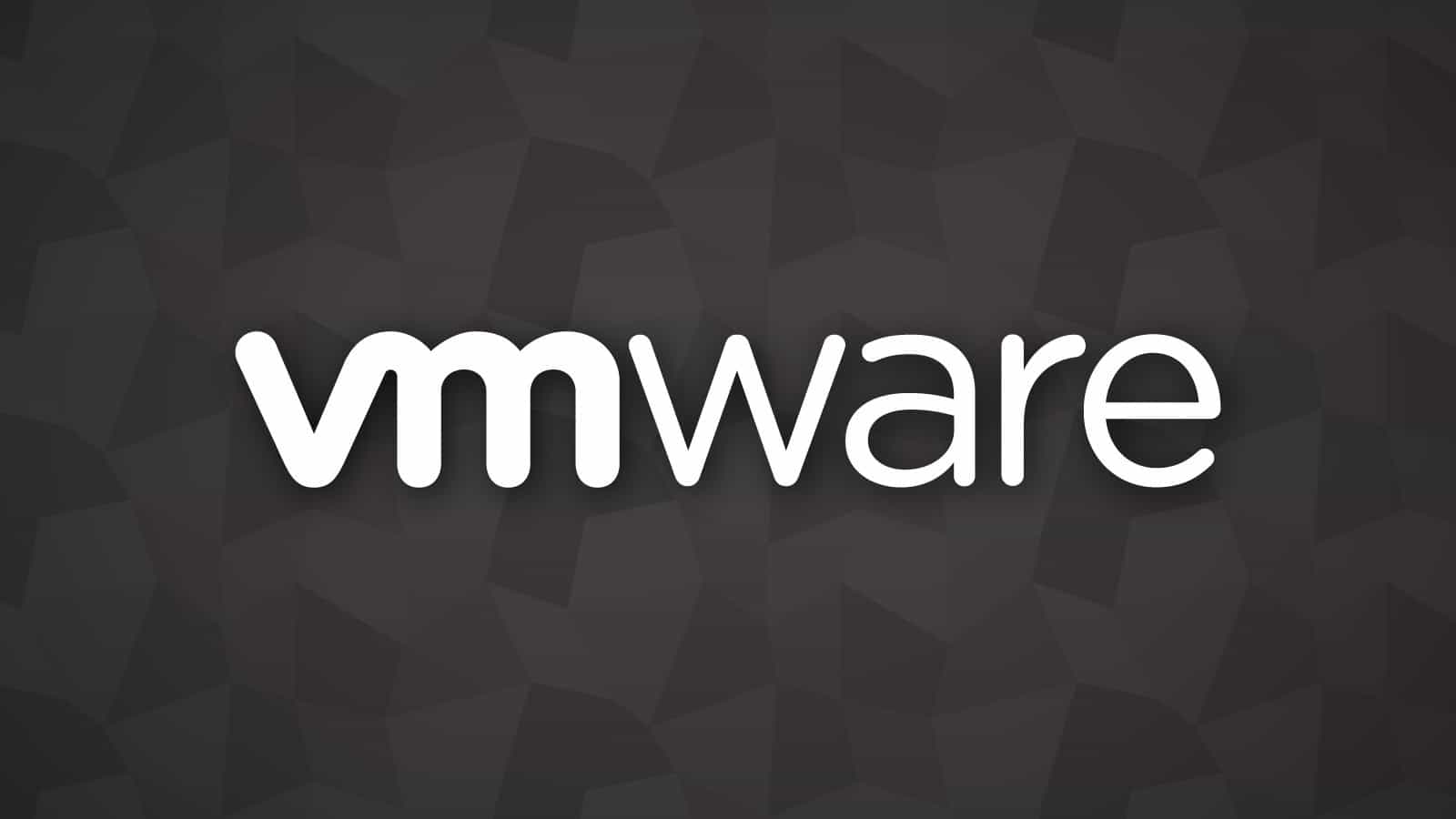
VMware is a virtualization software that can create virtual machines to test different applications and programs, upgrades, and many other things to check. In this Guide, We are going to show you How to Delete Virtual Machine. Let’s get started!
You can use one virtual machine for different testings. However, you can also create new environments every time you want a new feature to test. So When you no longer need a virtual machine, then you can also delete it. Now read this article to find out how you can delete or remove a virtual machine in VMware.
Sure, you want to Delete it?
In VMware, you can completely delete a Virtual Machine from the disk or remove it from the favorites. 1st, we will cover the ways to delete it. And after then we will show you how to remove it from the preferences. Finally, now will show you how to boot a Machine from a team.
Delete a Virtual Machine ( workstation 7.X and above )
As well you want to delete a Virtual Machine from your PC completely, then you Have to follow these simple steps:
- Now Select the desired Machine’s name.
- Then Go to the Workstation menu bar.
- Here Find Manage in and then select it.
- So Choose Delete from disk.
- Click on “Yes” to confirm.
- Now Empty the Recycle Bin.
The last step is optional, whether you should do it if you want to take more space in the Workstation.
Delete a Virtual Machine ( workstation Player 12.X)
Things work a little variously for the Workstation Player 12.0 and above.
- Here Right-click on the name of the VM you want to delete.
- Now Choose Delete from disk.
- So Select Yes to confirm.
- Empty the Recycle Bin for free space.
The virtual machine is now correctly removed from your PC. You cannot access the data that you have once stored on it. And That is why it’s good to back it up before deleting the Machine. So Deletion is an absolute action in VMware.
Removing from Favourites
If you only want to remove your machine from favorites. Then do these following:
- First, Launch the Workstation on your PC.
- Now Go to View and then Favorites.
- So If you do not want the VM that is currently running to be among your favorites anymore, then click on File.
- Choose Remove from favorites.
Now Your VM will no longer be in your Favorites. However, it will still be alive on your hard disk.
How to Delete Virtual Machine from a Computer
Virtual Machine can work together. However, If you are using Workstation 5.0, you have access to Virtual Machine Teams. So This feature allows you to connect different machines and have them work together on one PC.
If you also want to remove a machine from such a team, do these following:
- Open the Workstation and then click on a team. You can search your teams in Favorites, or Summary, or by looking at the console tab.
- Click on the team name, and select Remove from the menu.
- Choose the Virtual Machine name.
Note: This disconnects virtual network adapters connected to LAN port because they have been removed through with the virtual machine.
You have successfully removed the required machine from the team. Now it can keep working separately. You can also add it to your Favorites again. Since it was automatically deleted from the list when added to the team.
Develop, Delete, Repeat
It’s easier to delete a virtual machine than to develop one. When you are all done using a specific virtual environment, VMware lets you remove it in a couple of easy steps and move on to the next task.
However, be careful once you delete a machine. Then there is no going back. You cannot restore it, and all the data is lost immediately. The smartest thing to do is to create backups if you think you might have some or all data from the said V in the future.
Conclusion :
Alright, That’s All Folks! I hope you like this article and find it helpful for you. Could you give us your feedback? If you guys have further queries or questions related to this article, let us know in the comments section below. We will get back to you shortly.


