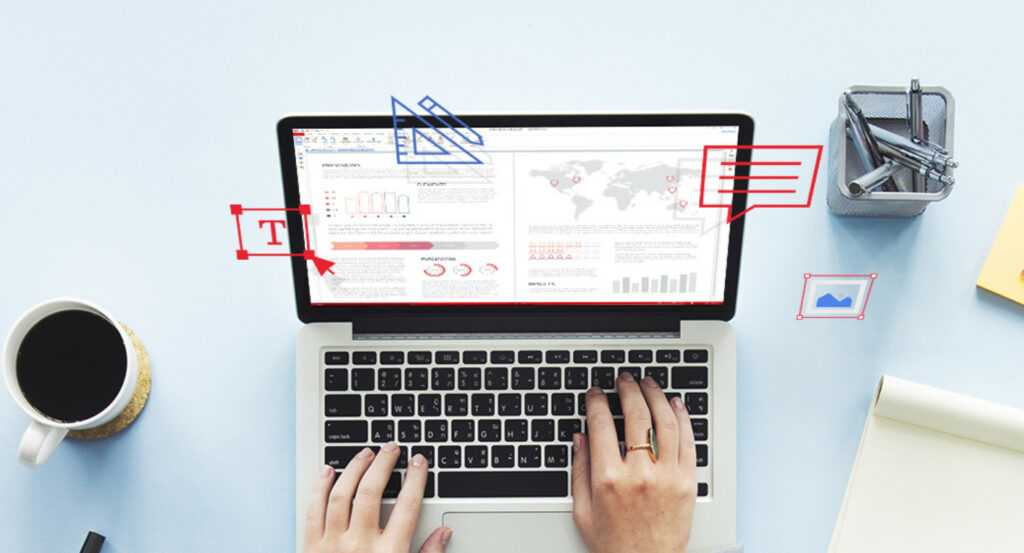While viewing, saving, and disseminating PDF documents is free, altering PDF files using Adobe Acrobat software is not. In this article, we’ll show you how to utilise various free PDF editing tools to edit PDF files without having to use Adobe Acrobat. Now lets Check How to Edit PDF Files Without Using Adobe Acrobat.
[lwptoc]
Reasons For Popularity of PDF
PDF or The Portable Document Format, as it is often known, quickly became the most popular format for document delivery and dissemination, particularly when Adobe Systems made it accessible for free in 1993.
The success of PDF is attributable to more than just its free availability. The simplicity of use, reliability, and ability to work across all platforms, devices, operating systems, and software platforms are what make PDF so popular.
- Using the free Adobe reader, PDF documents may be opened and viewed on any device, including Windows PCs, Macs, Chromebooks, iPhones, Android phones, tablets, and e-Readers.
- On any device, PDF documents take up less space and keep their original structure.
- Password-protected and encrypted PDF documents are possible.
Edit PDF Files Without Using Adobe Acrobat
A PDF file is only a graphical representation or picture of the text; despite appearances, there is no text in a PDF file. As a result, PDF is the favoured format for disseminating “read-only documents.”
Unlike Microsoft Word or Excel documents, PDF documents are intended to be read-only. PDF files open in the same format on all platforms, and there is no ability to change them using the screen viewer.
You may modify PDF files using Adobe Acrobat Software if necessary. Unlike, it’s document reader and the PDF file format, however, the Adobe Acrobat programme for modifying PDF files is not free.
If you edit a lot of files, it’s a good idea to acquire and own the Adobe Acrobat Software. However, if you need to modify a PDF on a regular basis, you may always utilise some free online tools.
PDF Editor for Minor Changes
You may just need to make tiny modifications to a PDF document, such as concealing dates, numbers, or the location of the source file, or simply highlighting areas.
PDFEscape – With its whiteout feature, PDFEscape is an online PDF editor that allows you to conceal areas of a PDF file. You may also use arrows, text boxes, and other shapes to add annotations to the PDF page.
Even if the document is password protected, you can do these minor changes. Here is the link to PDFEscape
Edit PDF Files by Converting to Word
Converting PDF files to Microsoft Word or Excel document format is a simple approach to modify them. These are some of the free programmes available for converting PDF files to Word.
BCL Research (BCL) –This free programme from pdfonline.com converts PDF documents to Word rather well, including PDF files containing tables, charts, and graphics.
NitroPDF – Converts any PDF document to Word format, including graphics and tables. NitroPDF, which is accessible at pdftoword.com, produces better results than most other utilities, although it takes longer.
You must upload the PDF file to NitroPDF and enter your email address in order to use the interface. After conversion to Word, the file will be delivered to you within 12 to 24 hours.
Once the PDF document has been converted to Word, any PDF writer, such as CutePDF, may quickly make modifications to the file and convert it back to PDF format.
You may also print the updated document to PDF or save it as a PDF document using the native capability in Microsoft Office.
Advanced PDF Editing Tools
You may be necessary to do more advanced editing, such as altering pictures in a PDF file, without disrupting the document’s layout or flow.
PDFXChange – The PDF Xchange reader and editor allows you to accurately insert photos in a PDF document on any page or place. This is not an online application; to use it, you must first download the PDF Xchange programme to your computer.
Inkscape – is an Open Source editor of vector graphics that is comparable to Adobe Illustrator and CorelDraw in terms of features. Inkscape may also be used to open PDF files one page at a time, allowing you to modify and rearrange the components.
You should be aware, however, that Inkscape is not built primarily for editing PDF files and is not the most efficient PDF editing tool.