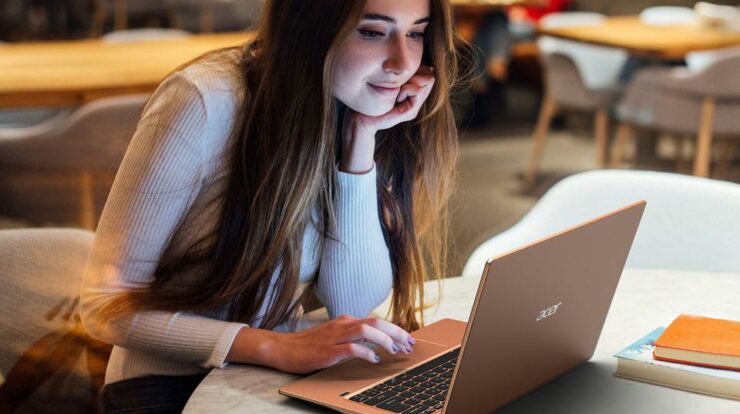
Well, did you know it’s possible to edit the text on a website right in your web browser? That’s right. Web pages can only be read, but you can edit the local copy in your browser even if you don’t own the website. This can be a good way to fix mistakes, try out developer tools, or make small changes to improve your browsing experience while you’re still on the go. Use Chrome, Safari, Firefox, Microsoft Edge, or Opera to edit any web page.
How To Edit Text On A Website
All of the most recent browsers have developer tools. Often, they are a group of tools that open up the web browser’s internal development panel, giving you a way to edit what you’re looking at. In general, developer tools let you edit the code for HTML, CSS, JavaScript, and the DOM so that you can look at your content from different angles. Web developers, digital marketers, content writers, and anyone else who likes to use the internet need to be able to edit text. For example, it’s a good idea as a web developer to edit text so you can test new landing page headlines right away. Share ideas with clients and let them choose what they want. This can save you time and make it easier for you to talk to each other.
Further, it can help you omit private information when you take screenshots to share with your clients. Well, if you’re a content writer, editing the text on a web page can help you think up and write many different scripts before choosing the best one. As a digital marketer, being able to edit text on any webpage can give you useful information to boost your SEO efforts. Well, it can be used as a secret weapon to learning about the keywords used by competitors. First, let’s look at how you can edit text on a website with Chrome.
How To Edit Text On A Website In Chrome
People like Chrome because it’s fast, simple, and works well with Google’s apps. It can also be used on more devices than any other browser. That includes Macs, PCs, Chromebooks, Androids, iPhones, Windows Phones, and any other device that can run a modern web browser. Google Chrome‘s popularity can be partly attributed to the Inspect Element feature, which lets you edit text on any website, even if it’s not your own. It doesn’t matter if you make changes only for a short time. This can be a good way to fix mistakes and test out new ideas right away. How that works:
1 – Open Chrome and go to the webpage of interest.
2 – There are three small dots in the top right corner of your screen. Click on them.
3 – A forward arrow is next to “More Tools.” Click on it.
4 – If you get a popup window, choose “Developer Tools.” This should open a panel called “Elements” on the right-hand side of your browser window, where you can change the page’s source code. In addition, there is a way to make it easier to read: You can drag each corner of the box to make the box bigger.
5 – Now, click on the cursor icon in the top left corner of the inspector panel.
6 – Select the text you want to change in your browser’s “normal” part. This will highlight the corresponding code in the inspector panel automatically.
7 – Right-click on the code you want to change and choose “Edit as HTML” from the popup menu. This will open a box of the editor where you can edit the text as you want.
8 – When you’re done editing, close the editor box by clicking on the “X” button in the top right corner.
It’s done! Now, The edited webpage should be visible in your browser window. Even though this tool works so well, no one would think anything had been modified. You also can take screenshots of the edited webpage so that everything looks clean and real. However, you can always go back to the way things were before by simply refreshing or reloading the page.
How To Edit Text On A Website In Firefox
The good news for Firefox fans is that we have some good news. Also, you can edit any text on any web page anywhere with just a few clicks. Here’s how to do it:
1 – Open Firefox and go to the webpage of interest.
2 – In the top right corner of your browser, click on the three horizontal lines and choose “More Tools” from the resulting dropdown menu.
3 – Now, click on “Developer Tools.” Well, this should open an inspector panel at the bottom of your browser window, where you can look at the web page’s source code and make a lot of changes, including editing the text
4 – The cursor icon is in the top left corner of the inspector panel. Click on it
5 – Now, use the cursor to highlight the text you want to modify. Well, do this in the main part of the web page, above the inspector panel. This will highlight the corresponding code in the inspector panel automatically.
6 – Next, right-click on the highlighted code and choose “Edit as HTML.”
7 – Go ahead to edit the text as you wish. Well, you can delete anything you don’t like by highlighting it and hitting Backspace.
8 – Lastly, when you’ve made all the desired changes, click anywhere outside your text editor box and close the inspector panel by clicking on the “X” button in the top right corner.
These steps should make all of your changes show up on the page. To make more changes or modify your edits, follow the steps above to open the text editor box again.
How To Edit Text On A Website In Safari
In the same way that Chrome and Firefox have tools that let you change the local version of any web page on the internet, Safari has the same. How that works:
#1: Enable Safari Develop Menu
In Safari, before you can make edits to any text, you need to open the browser’s “Develop Menu.” To do so:
1 – Go to the “Safari” menu at the top of your screen. Then, choose “Preferences.”
2 – Choose “Advanced” from the dropdown menu.
3 – Now, check the box next to “Show Develop Menu in Menu Bar.”
#2: Find Text You’d Like To Modify
There are a lot of websites you might want to look at. First, you’ll need to open the page you want to change and click on it. Then, highlight the text that you want to edit.
#3: Open Inspect Element
Select “Inspect Element” from the popup menu that comes up. When the Inspect Element window comes up, you should see a new window with a lot of code.
#4: Modify Text
You can now replace the highlighted text with the text you want to replace it. For example, “Enter” when you are done with the Inspect Element window and you want to exit it. The text should now be on the web page.
How To Edit Text On A Website In Edge
A browser built into Windows 10 called Microsoft Edge has many more features than Internet Explorer, which comes with Windows 10. As a point of note, it has more power than its predecessor’s engine. It has better JavaScript performance and can use WebGL to make interactive graphics on your computer. Most importantly, Edge lets you edit text on websites. How that works:
1 – Open Edge and go to the webpage of interest.
2 – In the top right corner of your browser, click on the three small dots.
3 – Choose “More Tools” from the resulting dropdown menu.
4 – Choose “Developer Tools” from the popup submenu. This should open DevTools, the browser’s way into its internal development panel.
5 – Click on the cursor icon in the top left corner once the DevTools window opens.
6 – Now, use the cursor to highlight the text you want to modify. Everything highlighted in the browser will also be highlighted in the DevTools window.
7 – If the code you want to select is highlighted, right-click on it and choose “Edit as HTML.”
8 – You can now modify the text as you like.
9 – To close the DevTools and text editor windows, click anywhere outside. Then, click the “X” icon in the top right corner.
How To Edit Text On A Website In Opera
Even though Opera was first used on mobile devices, the browser is now available for PCs and Macs. It doesn’t matter if you use Opera as your browser. You can still edit the text on websites all over the internet. Here’s how to do it:
1 – Copy and paste the text highlighted below into your bookmarks bar.
javascript:document.body.contentEditable = ‘true’; document.designMode=’on’; void 0
2 – Find the text you want to edit on the webpage.
3 – Now, click on the bookmark at the top of your browser. This page should have a cursor on the screen that should allow you to edit all the text on that page.
If you want to go back to the original text, you must reload the page.
Wrapping Up:
Almost all major web browsers have tools that can help you edit anything on a website. These tools are called “developer tools.” This can be a great way to test out new ideas, fix bugs, and make changes to improve readability. And the great thing about it is that you don’t need HTML or web development experience. Remember that none of the changes will last. A refresh button will bring you back to the original text. The server does not revert anything. Have you attempted to edit the text on a website with any of the methods in this article? It went well. Let us know what you think in the comments below.


