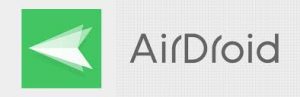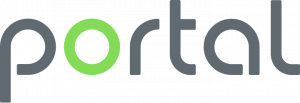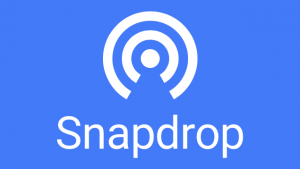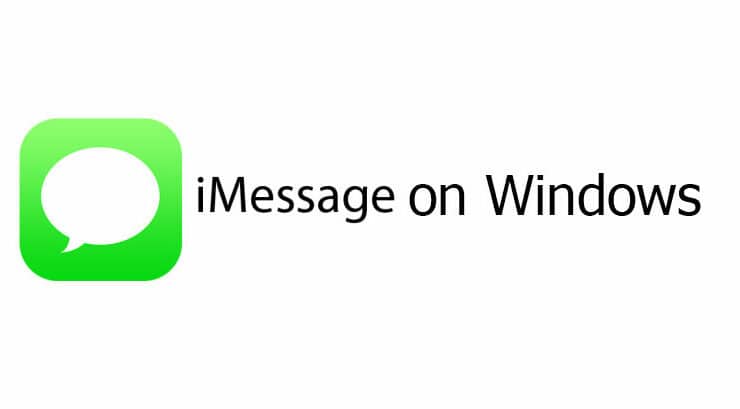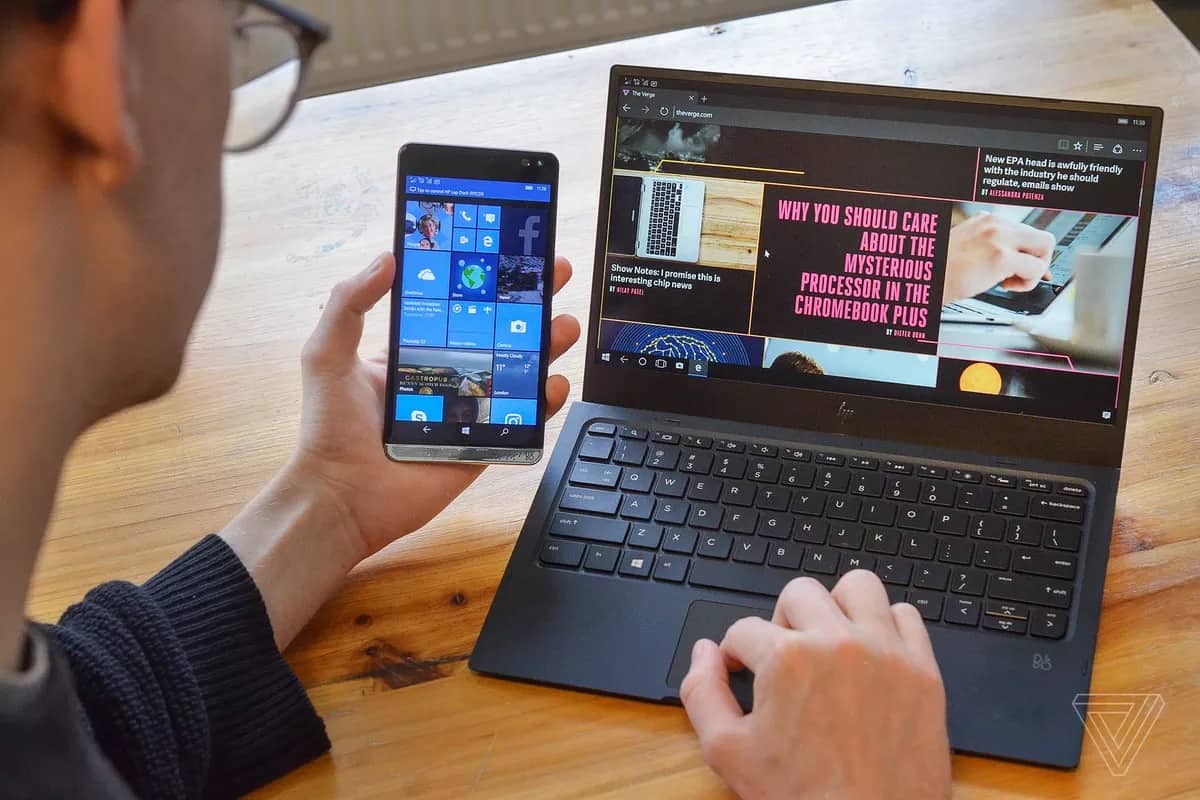
Pushbullet, Your Phone is pretty much consistent when it comes to mirroring notifications but falters when it comes to files transfers. The free variation of Pushbullet limits files sending to 25 Mb, whereas Your Phone doesn’t let you share anything aside from photos. So Other File Transfer Apps like Feem, File Explorer+ are often slow. Always used Google Drive, but it significantly increases the transfer times and not to forget it only works on an active internet connection.
Well, foremost, I needed a file transfer application that doesn’t have a file limit and, in addition to that, faster File Transfer Apps speeds. So, here is the list for the best Android File Transfer Apps from Android to Windows PC.
Best Android File Transfer Apps to Windows
1. AirDroid
2. Filezilla
3. Xender
4. Portal
5. Snapdrop
AirDroid
The most apparent alternative to unlimited cross-platform file transfer is AirDroid. So AirDroid makes use of Wi-Fi to transfer files. I have used it quite many back in the days for two primary reasons.
- You don’t have to Log-in or install additional apps on the desktop.
- Secondly, there is no cap on the size and also the number of files you send.
To share files with AirDroid, 1st, download the Airdroid application on your Android phone. Next, open the application and tap on the “AirDroid Web” link. So You would be presented with the IP address and the port number that you have to enter on your computer’s web browser. Post that, and you would see the AirDroid web interface where you can access your Android phone’s images, contacts, videos, etc.
Additionally, the files can also share clipboard data, control your mobile camera, take screenshots, view files, etc. AirDroid same as an ideal Pushbullet alternative if you resort only to the LAN. As soon as you move to various Wi-Fi networks, AirDroid caps the file transfer limit to 30 Mb and a daily transfer limit to about 200 Mb.
AirDroid still gets used to a cloud server, so it makes sense that there is a size cap, but here is where it gets cheeky. In case you use the barcode scanner to connect the LAN devices, AirDroid would always show a pop-up saying the connection is not encrypted, and you also need to sign-in. Once you sign-in, then the connection drops back to remote mode even though it is on LAN. Your file size gets capped, and then AirDroid can push the premium variation.
What is Good?
The connection is quite seamless.
Other statistics on the web application and Displays phone storage information
What Is Not?
The free variation doesn’t have an encrypted connection.
File transfer gets highly limited to about 200 Mb in remote file transfer.
Highly capped transfer speed in the free variation.
This Android app is full of shady application suggestions and ads.
Who is it For?
Ideal if you want notification sync, and mirroring notifications along with file transfer.
Visit Site : AirDroid
Filezilla
FileZilla is one of the best oldest and basic FTP client-server app for Android. If you are not familiar with FTP, I would recommend giving this a pass.
Although you are well-versed with a few networking terminologies and command-line, FileZilla works like a charm. So All you have to do is start the FTP server on Android via the FileZilla app. This File Transfer Apps will show you the IP address and credentials to use while logging on to the FTP server. Here Next, open the cmd on Windows and then connect to the FTP server on Android. So Post that, you have to use the conventional get and put commands to download and then upload files accordingly.
The best main thing about FTP is that it works without an Internet connection within the same Wi-Fi network. Now, the only caution with FileZilla or rather FTP is Internet access or remote access. In case you want to access your FTP server via the Internet, you would have to activate port forwarding and a couple of firewall settings on the router.
What is Good?
Very Easy set up of FTP server on Android
Since it works on cmd, you don’t need additional application installation on PC
No involvement of a cloud service and even data stays private.
What is Not?
The massive number of configuration on the router for Internet access
No other option to set up SFTP on Android
App UI is somewhat unintuitive for starters.
Who is it For?
Ideal for people who are familiar with FTP and networking.
Visit Site : FileZilla
Xender
Xender is kind-of like AirDroid with the same as functionalities but an entirely different architecture and business model. 1st of all, Xender is free and doesn’t have a paid pro variation. Next, you can either connect your computer and Android via the LAN or the Hotspot. So The Hotspot feature comes handy when you don’t have a Wi-Fi network in place.
Furthermore, Xender provides significantly higher transfer speeds on the Hotspot as compared to Wi-Fi. Although, connecting your laptop to the mobile Hotspot is a bit of a process. Aside from this, the Xender File Transfer Apps is full of app promotions and ads. Well, I wouldn’t recommend using Xender App for more than a one-off case.
What is Good?
Web application neatly categorizes phone data into apps, photos, videos, music, etc.
Multi-platform support
What is Not?
Transfer speeds are significantly slower when it is connected via LAN
All Full-screen ads
Who is it For?
It’s ideal if you don’t have a Wi-Fi network.
Visit Site : (Android | Windows)
Portal
As same as Resilio Sync, Portal also functions on the P2P transfer protocol. The PushBullet team develops it. Unalike, Pushbullet, Portal doesn’t have any file sending limit. So You have to download the Android application and visit “portal.pushbullet.com” on your Windows computer. Connect the devices by scanning the QR code. Now, you just have to drag & drop the files on the Windows Portal web application.
Portal works seamlessly without any hassle. However, it has its flaws. You can send files from your Windows computer to Android, although it doesn’t work vice-versa. So Portal works on the same P2P protocol, but you cannot send data over your mobile network. Now all these limitations are owing to 1 simple thing – use Pushbullet for the extra features.
What is Good?
Most accessible of set up via QR code
Uses P2P protocol instead of a cloud server
You Can save files to the SDCard as well.
What is Not?
Cannot send files from Android to Windows
Its Doesn’t work over mobile data.
Who is it For?
This App Ideal for a one-off file transfer with friends on the same Wi-Fi network because of the minimal setup.
Visit Site : (Android | Windows)
Snapdrop
Snapdrop is the most comfortable and most minimal file transfer app. It works only within your Wi-Fi but provides fast transfer speeds. Snapdrop works on a peer-to-peer architecture. This means that the data is shared directly between your Android and Windows PC. There’s no central or cloud server involved.
Snapdragon is a cross-platform device and works on any device that has a browser. I use it to transfer files to my Android TV as well. The only drawback of Snapdrop is that it doesn’t work on mobile data.
What’s Good?
Works on P2P architecture
Cross-platform
Works on most of the browsers like Safari, Chrome, Firefox, etc
What’s Not?
Snapdrop doesn’t work on the mobile network.
Who is it For?
Ideal for a quick transfer between multiple devices in a home Wi-Fi network,
Visit Site : Snapdrop
Also, Check :
1. Text Color in Pixlr
2. Photos from Google
Final Words
I used mostly FileZilla or SyncThing when I dual-boot on my Ubuntu laptop. Mostly On Windows, I rely on either Google Drive or Smapdrop. If you seldom send files through-and-fro, Xender or Portal is a good option. So For more issues or queries, let me know in the comments below.