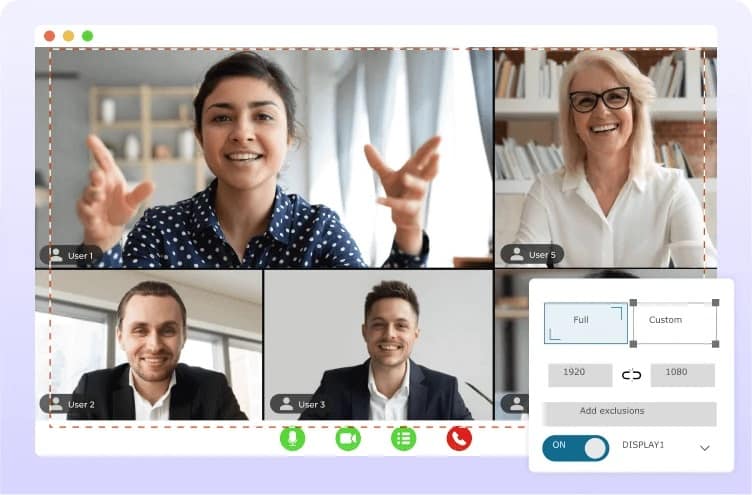Equipped with a qualified screen record on desktops makes it convenient for you to proceed with screen capturing at any time, like when you are attending an online meeting or lesson with important notes needed to mark down. Nevertheless, as there are lots of recording tools provided on the Internet, you probably confused about which one to select.
After trusting many different screen recorders, we selected the best-qualified one, FonePaw Screen Recorder to introduce here. If you still feel aimless and don’t know how to select the best option for yourself, keep reading and evaluate if FonePaw Screen Recorder is what you need.
What’s FonePaw Screen Recorder? Main Features & Functions
FonePaw Screen Recorder is a leading desktop recording program oriented for both Windows and Mac users. The program delivers flexible recording modes to capture screens with audio (both external and internal sounds supported) at smooth performance.
To guarantee the best user experience, FonePaw Screen Recorder also provides the following features to highlight your screen recording process. Please walk through the highlights of the program in no time.
Flexible Recording Modes to Satisfy All Recording Needs
Regardless of screen capturing, voice recording, or taking a snapshot, FonePaw Screen Recorder can all satisfy you! It offers multiple recording modes to select in preferences, making the program workable to record all screen activities in ways you like. You can also record screens with both internal and external audio, and even a webcam on Mac at no restrictions!
Customized Recording Area and Sound Volume
This recording program allows you to freely customize both the recording area and adjust the sound volume before proceeding with the screen capture. You can also test the recording effects by pre-setting them in advance to ensure better recording outputs in ways you like.
Retain Original Visual and Sound Effects to Capture Screen
FonePaw Screen Recorder is equipped with advanced image as well as sound resolving techniques, which can maintain the recording outputs at uncompressed status, guaranteeing lossless effects and enabling a good playback experience later on.
No lag and Smooth Recording Ensured By Acceleration Techniques
For users who pay high attention to processing no-lag recording outputs (like the profession game players), FonePaw Screen Recorder also functions at a good job. It is embedded with recording acceleration techniques, which will activate to speed up the recording resolving ability without occupying a high CPU, so that ensures a smooth process even when you are capturing pictures of high quality and large frame rate.
Automatic Control With Scheduled and Auto-stop Recording Modes
More advanced functions are also equipped to make the whole screen recording process to be efficient and friendly. For instance, the scheduled recording timer helps you start or end the recording process by setting both the starting and ending points in advance; another auto-stop function can function to stop the recording so that helps you take eyes off the screen by completing it for you automatically.
Instant Annotations Editing Ability
While processing the screen recording, FonePaw Screen Recorder also offers a drawing panel, with both annotations adding and drawing functions provided on the menu bar for use. If you need to take notes like when you are participating in an online meeting, the function should be important to prevent you from missing any important messages.
How to Use FonePaw Screen Recorder to Capture Your PC & Mac
Now, keep on reading the manipulation guide below and master the simplest way to record screens on Windows or Mac desktops utilizing FonePaw Screen Recorder easily.
Step 1. Select Recording Mode
First, install FonePaw Screen Recorder through an easy setup. When you run the program, please select a recording mode such as Video Recorder from the main feed to prepare the recording.
Step 2. Customize Recording Settings
Subsequently, you can determine both the recording area and adjust the volume of both the system and microphone sound accordingly. If you need to capture a webcam at the same time, please also enable it on.
Step 3. More Preferences Settings
To do more advanced settings, such as customizing the output format and recording quality, please click on the gear button above the microphone setting box to open the Preferences menu. Under the Output module, you can complete further recording adjustments before starting.
Step 4. Start Recording
Subsequently, you only need to tap the REC button to proceed with the screen recording with FonePaw Screen Recorder. During the recording, you can utilize the drawing panel to add annotations or paintings, taking notes on the recording screen in preferences.
Step 5. End Recording and Save
Eventually, when the recording is over, end the process and you will be turned to the previewing window. Check the recording status and tap Save to export the recorded video on desktop in no time.
Tech Spec & Pricing of FonePaw Screen Recorder
Finally, walk further to check Tech Spec of the program to confirm if you can install FonePaw Screen Recorder on your Windows or Mac desktop:
| Windows OS | Windows 11/10/8.1/8/7/Vista/XP (32 bit or 64 bit) |
| Mac OS | Mac OS X 10.12 or above (macOS Ventura) |
| Resolution | 1280 x 800 display or above |
| CPU | 1GHz Intel® processor and Apple M1 chip |
| RAM | 512 MB or more (1024MB Recommended) |
| Display Card | Accelerated 3D graphics – 64MB RAM |
| Hard Disk | 2GB hard drive space |
Please note that FonePaw Screen Recorder is a pay-for recording program. Although it offers 30-day free trial to experience the function without any cost, you can only process a 3-minute recording. To unlock such a restriction, a subscription will be needed. Here is the purchasing information for FonePaw Screen Recorder as your reference:
| Plans | Prices |
| One-Month License | $19.56 |
| One-Year License | $45.63 |
| Lifetime Plan | $88.89 |
FAQs about FonePaw Screen Recorder
Q1: Is FonePaw Screen Recorder safe to use?
FonePaw Screen Recorder is designed with a clean setup without bringing any hidden virus or malware to your device. Meanwhile, it contains no messy ads that would probably lead you to third-party fishing sites. Overall, the program is 100% safe to use.
Q2: Is FonePaw Screen Recorder totally free to use?
FonePaw Screen Recorder offers a free trial period for beginners to experience the recording features to determine whether the program is what they need. But it contains restrictions. To unlock full recording functions delivered by the program, you need to subscribe and get a license to activate the registered version in advance.
Q3: Does FonePaw Screen Recorder have a time limit?
If you are using the free trial, only 3 minutes can be recorded. But this restriction will be removed once you become a registered user. As long as you have enough storage space, the FonePaw Screen Recorder can support longtime recordings very well without lagging!
Conclusion
To sum up, FonePaw Screen Recorder can definitely be one of the best screen recording programs for desktop users to process all sorts of screen activities capturing at no lag and high-definition performance. It is also equipped with advanced features to ensure you have a more friendly screen recording experience. Install it right now to explore more!