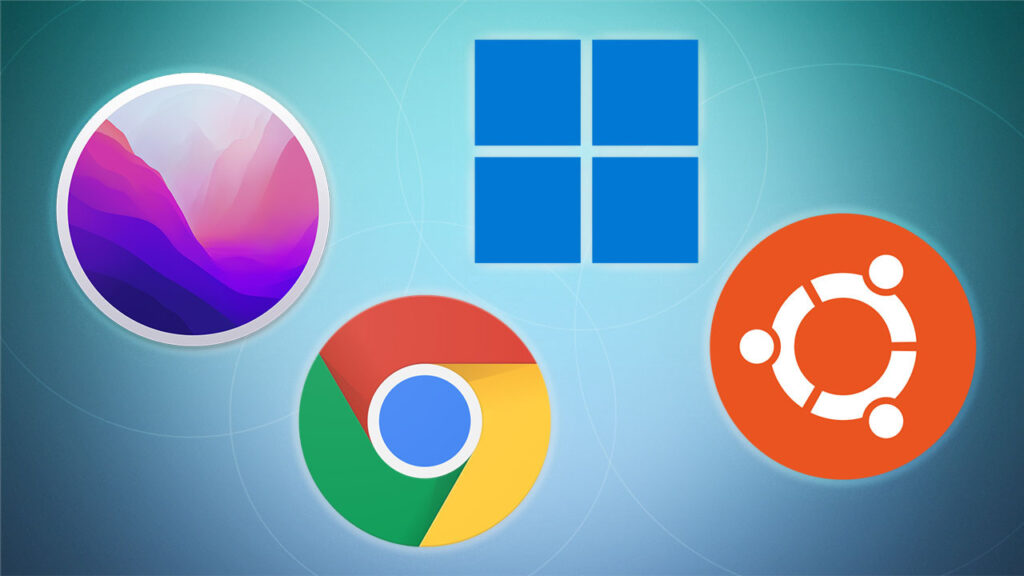Computers give you a lot of ways to make your experience unique. There are many things you can do to change themes, move menus, choose a font, and more. This depends on the operating system you’re using, but most of them let you choose the mode you like best. It’s easy to go full screen with one or two keys on your keyboard. If you want to learn how to use a shortcut and go full screen, this is the right place. Here, we’ll show you full-screen keyboard shortcuts for four different operating systems, explaining why they might not work.
Windows 10 Full Screen Keyboard Shortcut
When you use Windows 10, there are two ways to make the screen go full screen: If you’re running an app or a program, it will help you decide which one to use. First, use Alt+Enter for most apps and games. Then, when you press and hold the two buttons simultaneously, your app or game will automatically go full screen. Then, to exit the full-screen mode, do the same thing.
The full-screen mode on browsers is a little different. If your computer has a keyboard shortcut called F11 or Fn+F11, you can use that to open the case. The full-screen mode will hide the address bar and everything above it, so you can only focus on your content and not the rest of the screen. When you want to exit the full-screen mode, do the same thing.
You’ll have to try something else as long as you’ve tried both shortcuts and still can’t get into full-screen mode. Some apps and games don’t access these shortcuts, so you’ll have to go to their screen settings. The full-screen mode is sometimes called “display mode” or “screen mode,” but it’s not always that way. It’s also important to know that some apps and programs can’t be seen in full-screen mode. So, there’s nothing you can do to change that.
Mac Full Screen Keyboard Shortcut
Well, if you want to block out the distractions and focus on a specific piece of content, you might want to use the full-screen mode on your Mac to do this. Use the Command+Control+F keyboard shortcut to do it quickly and easily if you want to do it quickly. If you want this shortcut to work, you need to be in the program or app in mind it is used to do it. You can use the same shortcut to exit the full-screen mode to get into it.
A keyboard shortcut may not work if you press the green circle at the app’s top-left corner or program. The view is another option you can select in the app’s menu. If you want to enter full screen mode, choose “Enter Full Screen.” Keep in mind some apps don’t have full-screen mode. If you can’t see the green circle in the corner and the full screen option is greyed out, this might be the case.
Chromebook Full Screen Keyboard Shortcut
Chromebooks have a lot of shortcuts you can use to do things faster. For example, you can go full screen on Chromebooks with just one button because you don’t have to do anything else. It’s the fifth button from the left on the top row of the keyboard. It has a small screen and two arrows. Before you press the button, make sure you’re in the program or app you want to see on full screen. Then, use the same button to exit full-screen mode.
Remember that this button won’t work with every app or game on your Chromebook. Some of them may not have the full-screen mode. If the key doesn’t work, it can be hard to tell whether the app can’t go full screen or the key doesn’t work. In these cases, we suggest opening a browser and clicking the “full-screen” button so that you can see everything. Unfortunately, the app you were trying to view full screen doesn’t have an option to do that.
Linux Full Screen Keyboard Shortcut
Linux users can quickly make an app, program, or game full screen by pressing F11. Press the same button again whenever you want to exit full-screen mode. In some cases, you may notice that when you press F11, the button doesn’t go bigger. The first thought that comes to your mind is that the button doesn’t work. However, this isn’t always the case. Specifically, not all apps and programs have the full-screen mode, and if you’ve found one that doesn’t, there’s nothing you can do to make it full-screen. Double-check to see if the button or app is to blame. When you start a program that you know has a full-screen mode, press F11. The app can’t go full screen if it works.
The Bottom Line: Go Full Screen Using Shortcut
If you have a lot going on, it can be hard to stay focused. Multiple tabs, programs, apps, and notifications can get in the way of your work and make you less productive. Fortunately, you can get your focus back by using the full-screen mode on your computer. As long as you know a simple keyboard shortcut, you can get rid of all the distractions and remove what you’re doing.