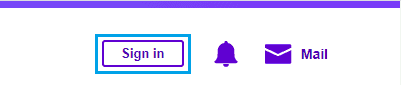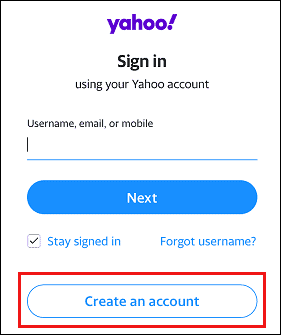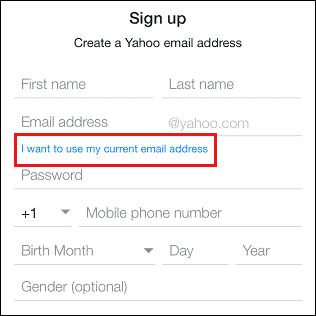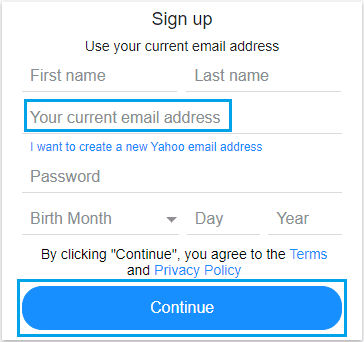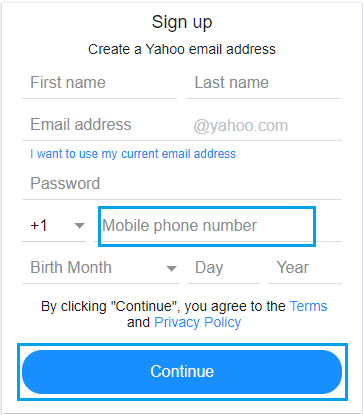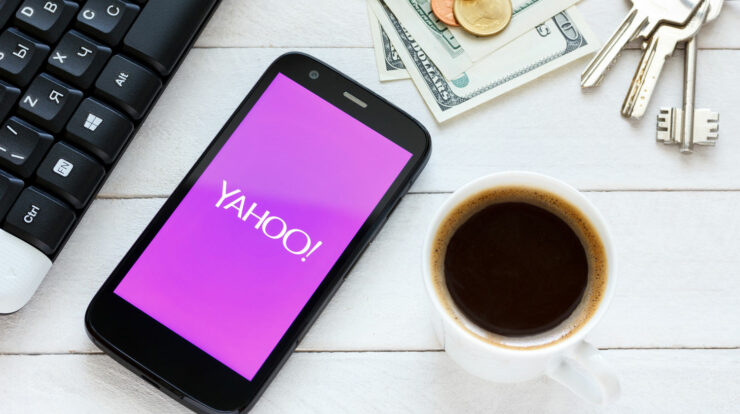
Unlike Gmail or Outlook, Yahoo asks users to give a phone number to sign-up for their free email service. However, it is easy to circumvent this limitation and establish Yahoo Email Without Phone Number.
Create Yahoo Email Without Phone Number
This tutorial gives two alternative ways to establish a Yahoo Email Account without needing a phone number.
The first approach includes utilizing an email address from another service provider to join up for Yahoo. For example, you may use your Gmail or Outlook Email Address to sign up for Yahoo Account.
The second approach includes utilizing TextNow App to obtain a Free Phone Number and using the TextNow Phone Number to Create Yahoo Account.
Note: The second technique may not always work since Yahoo continuously detects VOIP numbers.
Method 1: Create Yahoo Account Using Email Address
The simplest and the guaranteed method to establish Yahoo Email without utilizing a Phone Number is to join up for Yahoo Mail utilizing your Outlook or Gmail Email Account.
1. Visit Yahoo.com and than click on the Sign In option, found in the top-right corner.
2. On the following page, click on Create an Account option.
3. On the Account creation page, choose I wish to utilize my existing email address option.
4. On the updated Sign up page, enter your existing Email Address (Gmail, Outlook, etc.), input any Password that you wish to use to login to Yahoo, and click on Continue.
Note: Do not use your existing Email Address Password. It is preferable to have a separate password for each email accounts.
5. Once you Tap on Continue, Yahoo will email a verification code to your current Email Address.
6. Get the Verification from your existing email account > Enter the verification code into Yahoo and click Continue.
That will be all, and you may now log in to Yahoo with your existing Email Address & a different password.
Method 2: Create Yahoo Email Account Utilizing TextNow Number
As stated above, this technique may not work if Yahoo can recognize the TextNow Number as a VOIP Phone Number.
-
1. Download TextNow App
TextNow is a popular and Free App, accessible for both smartphones and desktops.
On Android Phones, you may get TextNow from Google Play Store.
On iPhone, you may download the TexNow app from the App Store.
In the case of computers, you may get the TextNow App from Windows Store (Windows PC) and the App Store (MacBook).
-
2. Open TextNow App and Note down Your Number
Once the App is downloaded, launch TextNow App and follow the onscreen steps to configure TextNow.
During the setup procedure, TextNow will ask you to choose your Free Phone Number. Make sure that you write down the TextNow Number since you will need the number to input into Yahoo.
If you fail to write down the Phone number, press on 3-line symbol situated in the top-left corner to see your Phone Number.
Suppose you are on a computer (Windows PC or Mac), you may see your TextNow Number by going to the People tab.
-
3. Enter TextNow Number into Yahoo
1. Visit Yahoo.com and than click on the Sign-in option, found in the top-right corner.
2. On the Sign-in page, click on Create an Account option.
3. On the next page, enter TextNow Number in the Mobile Phone Number box, complete other data, and click Continue.
4. So, Once you click on Continue, Yahoo will send a verification code to TextNow Phone Number.
5. Now, Open the TextNow app and open the Text Message from Yahoo with the verification code.
6. Finally Enter the Verification Code into Yahoo and click on Next.
As stated above, this technique of establishing a Yahoo Email Without Phone Number does not always work.