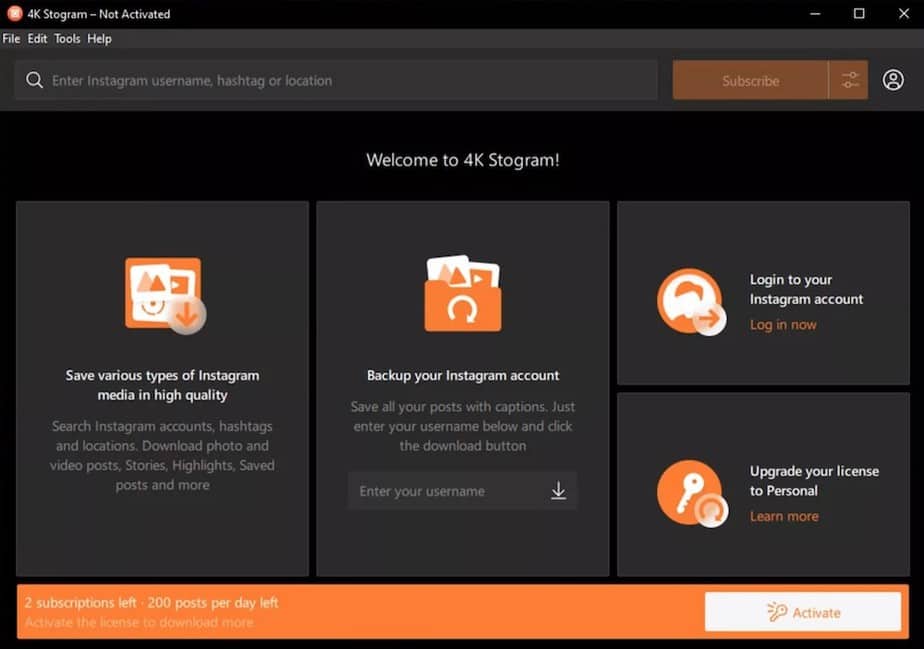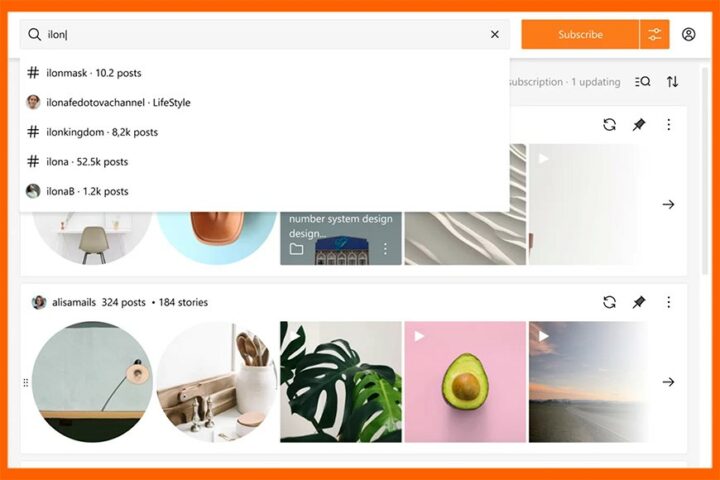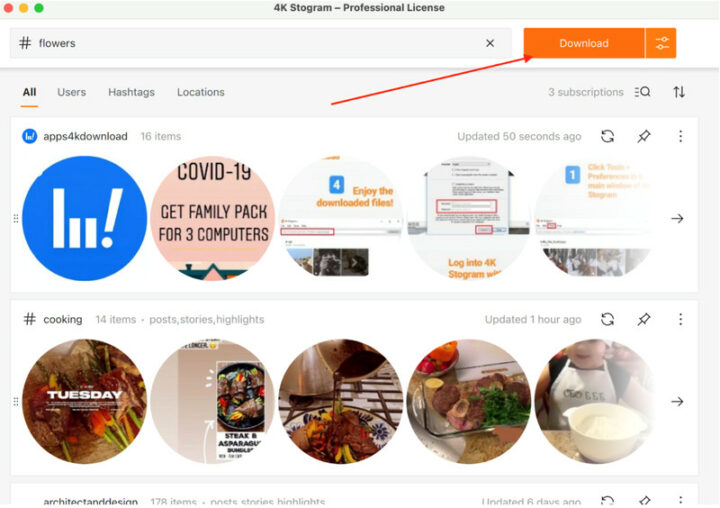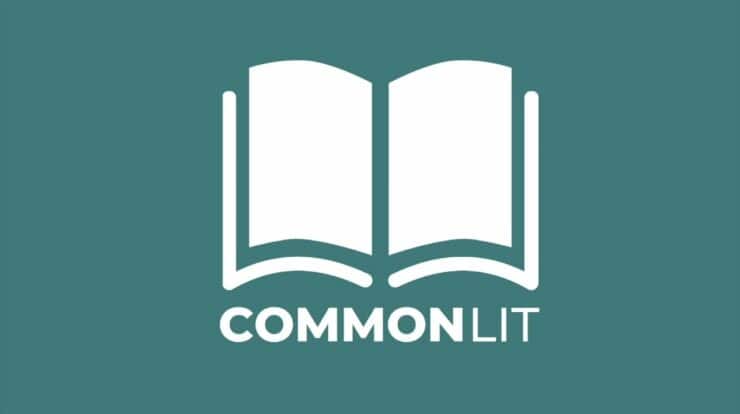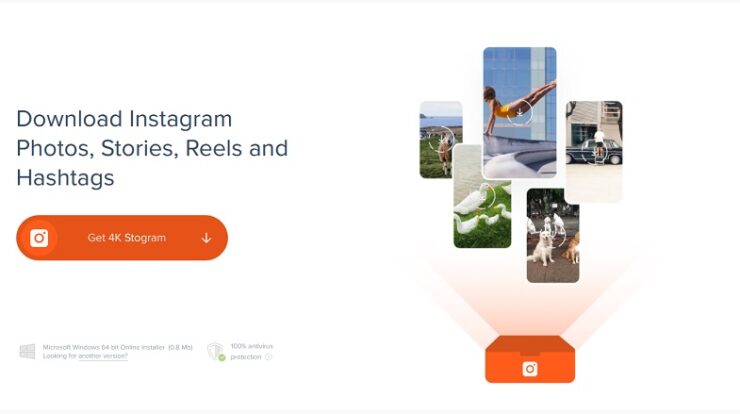
Regardless of where you choose to spend the holidays, the photos you snap are always bright and lovely. You might also want to store it all together on your computer so that you can look at it whenever you want and never lose it. Instagram downloader
Users upload gorgeous photos to Instagram, but they don’t always back up their photos. Alternatively, many of them wonder whether there is a way to bulk up Insta images from their friends’ accounts.
The 4K Stogram is a useful tool for downloading Instagram media in bulk. Whether you want to download photographs and videos of a certain person, a specific place, or a hashtag, 4K Stogram is quick and easy to use, and it’s jam-packed with capabilities.
It’s a terrific way to back up your Instagram account or collect a large number of posts without having to go through a person’s profile or comb through search results for a hashtag. 4K Stogram automates the process of reposting material from certain Instagram users or gathering a pool of photographs and videos tagged with a specific hashtag onto your computer, so that instead of browsing through Instagram for amazing content, you have it all on your computer, ready to submit instantaneously.
The 4K Stogram is a useful tool for anyone who requires an Instagram downloader, whether you’re preserving your own data for fear of your profile being hacked or suspended, or putting up a mood board for your boss.
What is a 4K Stogram?
Unless you wish to save a user’s stories, 4K Stogram does not require you to sign in to your Instagram account. No one can see what you’ve downloaded when it comes to images and videos, and no one gets a warning that you’re doing so.
- Make a backup of your Instagram account.
If you’ve ever worried about losing thousands of posts in the event that your account is hacked, suspended, or even deleted, 4K Stogram provides a simple and convenient solution to save everything you’ve ever written.
Simply enter your Instagram username in the search field and click Subscribe. The free version will save up to 200 Instagram photographs and videos to your hard drive, but if you upgrade to a 4K Stogram, you will be able to download as many Instagram photos and movies as you like.
- Take a screenshot of another user’s Instagram posts.
You may subscribe to more than just your own Instagram postings. You may be collecting a photographer’s work, compiling all of a company’s products and advertisements, or simply showing your support for a favorite celebrity or sports team.
- Join the hashtag mailing:
If you’re interested in keeping up with what’s going on with a certain hashtag, it can be useful to save every photo and video where that hashtag occurs. Simply enter the hashtag for 4K Stogram and click Subscribe to download each Instagram post to your PC.
- Set a time limit:
You may instruct the 4K Stogram to only show posts written between two dates.
- Stories to Download:
Unless you utilise 4K Stogram, it’s difficult to preserve Instagram Stories created by other users without recording your screen. To use this function, you’ll need to input your Instagram account’s login information.
- Saved objects can be downloaded:
Instagram makes it simple to save and share your favourite photographs and videos, but they’re useless if you can only view them in the app, and what happens if a post is removed?
You’ll never be able to locate it again. You may instruct 4K Stogram to download every post you add to your saved items once you’ve provided your Instagram login information.
What is the best way to use a 4K Stogram?
- Go to the 4K Download page and select “Get 4K Stogram” from the drop-down menu.
- Double-click the downloaded file and follow the on-screen instructions to install it.
- Type an Instagram account’s username into the search field and hit Subscribe to have 4K Stogram download all of the account’s photographs and videos. Do the same thing with hashtags?
- To subscribe to a place, start typing the location’s name, and 4K Stogram will show you a selection of possibilities. Select the one you’d want to subscribe to and click the Subscribe button.
- Type in your username, hashtag, or location and then click the Advanced Download Options option next to the Subscribe button to choose a time frame. Select the date range that you want to download from the window.
- Sign in to your Instagram account and purchase the full edition of 4K Stogram to get Instagram Stories and Highlights. Select Login from the Tools menu. Then, key in an account’s name, click the Advanced Download Options buttons, and choose the Download Stories and Download Highlights checks.
- After you’ve set up your subscriptions (you can only have two if you’re using the free version), right-click and select “View in Folder” to view them on your computer. You may also view it on Instagram if you click “View on Instagram.”
- To share a link to a post, right-click on an Instagram photo or video and select Share on Facebook or Share on Twitter from the drop-down menu. Alternatively, click More and select Copy URL to copy a link to the clipboard.
- To copy a post’s caption, right-click it, select More, and then Copy Caption.
- To download your own saved posts, make sure you’re logged in and select Edit, Subscribe to, and My Saved Posts from the menu.
- Your computer saves all of the photographs and videos that you subscribe to. To change where they’re saved, go to the Preferences menu and update the Output Folder under General.