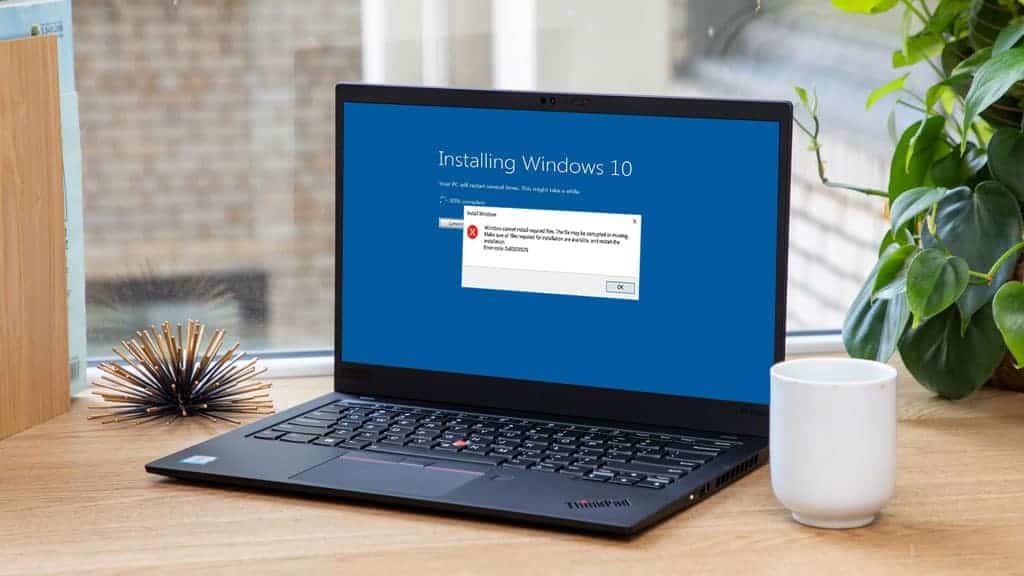On Windows 10, many users encountered error code 0xc000012f while launching some Microsoft programs such as Word or Excel. This can also appear on the screen with a message – Bad image. So, Error code- 0xc000012f. This most irritating part of this Error is that it keeps prompted several times on the screen even after clicking the OK button. Well, To get rid of this issue, we have compiled all possible ways to provide you the factual information to fix this Error.
C:\Windows\system32\xxx.dll is or not designed to run on Windows, or it contains this Error. Now, Try installing the program again using the original installation media or contact your system administrator or the software vendor for support.” In many cases, another error status will be provided 0xc000012f.
Methods to Fix Error Code 0xc000012f on Windows 10
To fix Error Code 0xc000012f, use these steps –
1. Run System File Checker
Firstly, run the SFC scan to repair the corrupted or damaged system files and check whether the error 0xc000012f is solved. So, To run this tool, follow the below steps:
- -Open the Command Prompt with admin access.
- -In the Command Prompt window, then type the following command & hit Enter.
-
sfc /scannow
- -Wait for a while & let the scanning process complete.
- – Please restart your computer & check whether it fixed the issue.
2. Uninstall Windows Update
We, Sometimes this problem can also occur due to installing the latest Windows update. In most cases, you can check the recently installed Windows update and remove it.
- Start, Open Control panel.
- Then, Under Programs & Features, select Uninstall a program.
- Next, On the left side, click View installed updates.
- Here, Select the latest update from the menu list & then follow the steps to uninstall the update.
- Now, Once you uninstall, reboot your computer & see if it works now.
Support the problem persists, continue to the next solution.
3. How to Install Visual C++ Redistributable for Visual Studio 2015.
According to Multiple users, this problem got able to fix when users install the Visual C++ Redistributable for Visual Studio 2015. Now, Here is how to do:
Visual Studio Redistributable
- First, Navigate to the Visual C++ Redistributable for Visual Studio 2015 download page.
- Then, select the language you’re using on your computer, and then click on the Download button.
- Next, Mark the checkbox next to vc_redist.x64.exe and vc_redist.x86.exe, then click Next.
- Now, After downloading, go to the downloaded location and double click on the files to install.
- Here, Now reboot your device, try to open the program again, and check if the Error is removed.
4. Check for Windows update
Microsoft usually keeps releasing updates to fix small & significant flaws on Windows 10. So, go to the Windows Updates & check if there is any new pending update to be installed for the Error. Now, Here is how to do:
- Press Windows + I keys to open the Windows Settings.
- In the Settings app, select Update and Security > Windows Settings > Check for Update.
- Suppose you find any new pending, download & install them.
- After installing the update, reboot your system & check if it solves.
Also, Check:
5. Perform a Clean boot
In most cases, none of the above methods work, perform a clean boot, and detect the actual cause behind this error code.