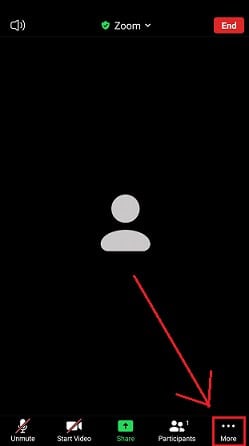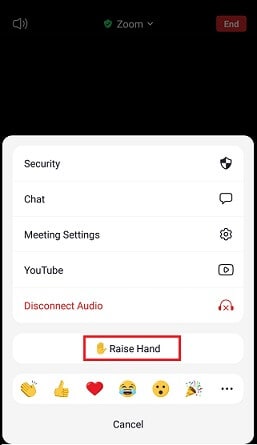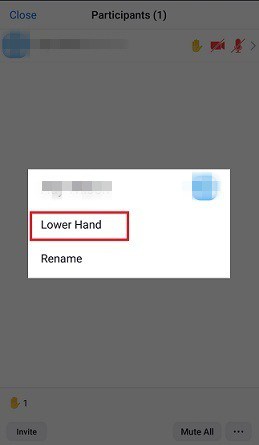Zoom is a widely used virtual meeting software used by virtually every enterprise today. However, not every user is aware of all of Zoom’s features. One of these features is the ability to raise one’s hands”. You can raise your hand in Zoom to know to the meeting host that you have some questions without interfering with the flow of the meeting. When you utilize the “raise hands” feature, a little hand icon appears beside your Zoom username to indicate that you intend to speak. You cannot utilize the “raise hand” feature if you are the meeting host. It is intended for Zoom meeting attendees to communicate with the host. This post will guide you on how to raise your hand in Zoom using a phone or computer.
How To Raise Your Hand In Zoom On Android Or iOS Phones?
Well, if you are using your mobile phones to attend Zoom meetings, here’s how you can raise your hand using an Android or iOS device:
1 – During a Zoom meeting, tap on the three horizontal dots labeled More in the bottom right corner of the toolbar.
2 – Tap on Raise Hand from the pop-up menu.
3 – The meeting host will get notifications about your virtual hand raise.
4 – Once you finish your discussion, you can go back to the more menu once again to Lower Hand in Zoom.
How To Raise Your Hand In Zoom On PC Or Mac?
You can learn how to use the raise hand feature in Zoom if you have a computer by going through the steps below.
1 – As a Zoom meeting participant, click on the Reactions icon that you will get on the bottom corner of the screen.
2 – Once a pop-up menu comes up, click on the Raise Hand button.
3 – You can see a blue hand emoji next to your Zoom username to confirm that you have successfully raised your hand.
4 – When you have finished your conversation, you can again click on Reactions and then Lower Hand to remove the hand emoji from the side of your name.
ALT+Y (for Windows) or Options+Y (for Mac) keys together can also be used to raise your hands in Zoom. Likewise, the same keyboard shortcuts can also be used to lower your hands in Zoom.