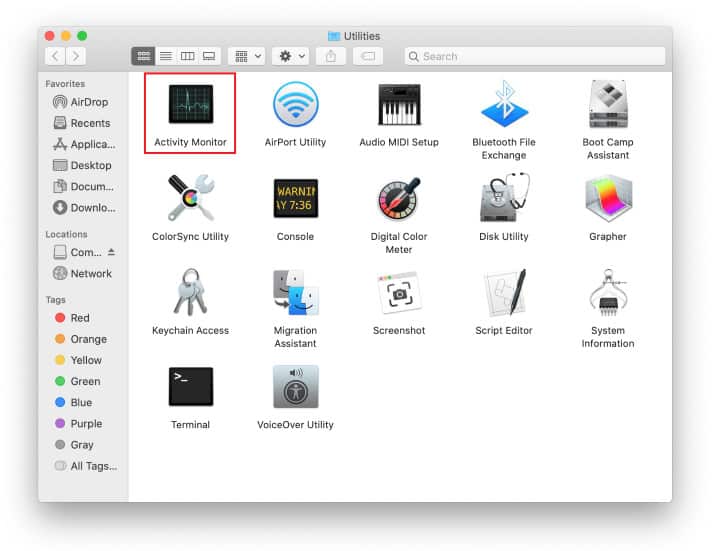Advanced Mac Cleaner is one of those annoying scam programs that display fake scan report of your device, claiming they have found problems. Then they demand payment for cleaning your Mac and improving its performance. In this guide, you’ll find recommendations on how to uninstall Mac Adware Cleaner without leaving any traces.
What Is Advanced Mac Cleaner?
This app usually appears out of the blue with warning pop-up messages. It claims to scan your device for possible issues, fix them, and boost your Mac’s performance. But in fact, all these issues are fake. Moreover, even if the issues do exist, this program is unlikely to fix them and boost the computer performance. The goal of this application is to convince Mac users that they need to get its paid version to clean junk files that may not even exist.
In fact, Advanced Mac Cleaner isn’t a virus; it is categorized as a potentially unwanted program or PUP. It arrives on the computers bundled with other third-party apps, including shareware and freeware programs. Wondering whether this app can do any serious harm to your Mac? There is no proven evidence about it. But it will show you irritating pop-ups and when running, it may slow down your computer. And if it tricks you to pay for it, you’ll just waste your money. Besides, it is very dangerous to give your credit card details to anyone who uses scam tactics, so you’ll need to contact the company that issued your card and inform them that you may have been scammed.
That’s why you should be very cautious and avoid downloading apps that are not from App Store or from the official developers’ websites. Besides, you should never click on the links in any messages or emails if you don’t know where such links lead to.
How to Remove Advanced Mac Cleaner from Your Device
If you have accidentally installed this intrusive program, you should definitely get rid of it as soon as possible. You can do it automatically using a good cleaning tool, but it’s also quite possible to uninstall this software manually, although it requires some time and effort. Here is an easy guide where we’ll walk you through the process of removing this malicious application.
Source https://macsecurity.net/view/107-remove-advanced-mac-cleaner-virus-from-mac-os-x
- In the Finder bar, you should expand the Go menu and choose Utilities from the drop-down list.
- Find the Activity Monitor icon and double-click on it to launch this app.
- You need to look for the process that is called Advanced Mac Cleaner, choose it, and press the Force Quit button.
- Close Activity Monitor.
If you just drag and drop Advanced Mac Cleaner to Trash, it can’t guarantee it will be removed completely. The application will leave hidden files like caches, support files, and log files in your system. So you need to search for them in the Library.
Go to Finder and in the menu bar, you should click the Go button to expand the drop-down list. Choose the option Go to Folder and type ~/Library in the search field. Then you should look for all the files and subfolders that are related to the application and drag them to the Trash bin. You will need to examine such folders as LaunchAgents, Application Support, LaunchDaemons. When you find files related to Advanced Mac Cleaner, you have to move them to Trash. Besides, you need to find the AdvancedMacCleaner file and remove it to Trash.
Now open the Go menu in Finder and choose Applications. Then find the Advanced Mac Cleaner app and move it to Trash. Finally, you need press Empty Trash.