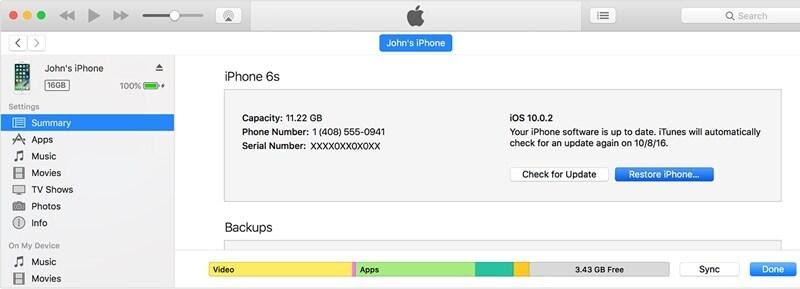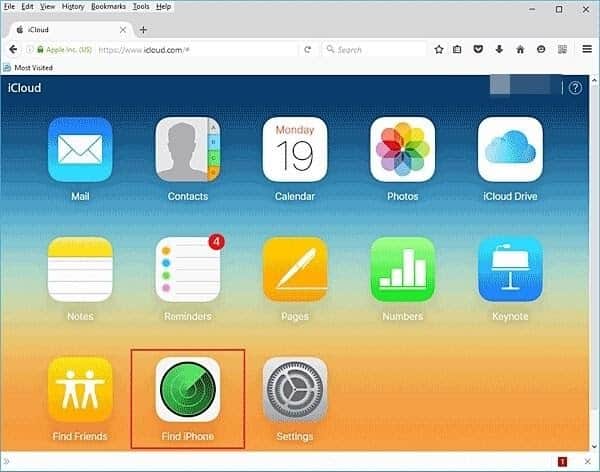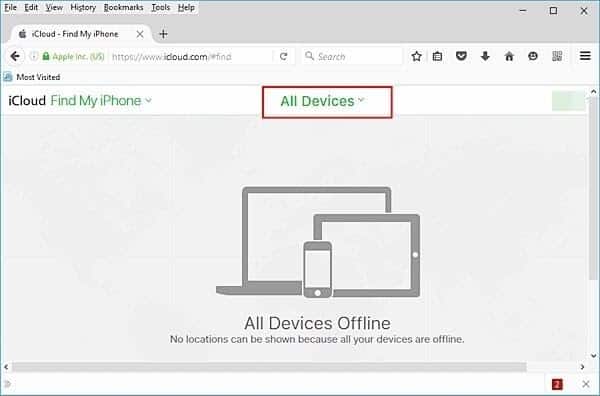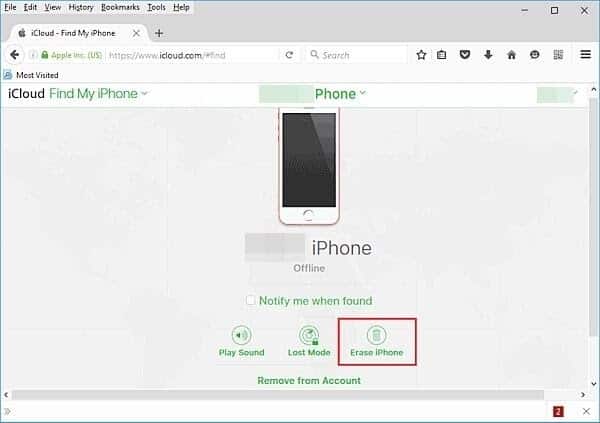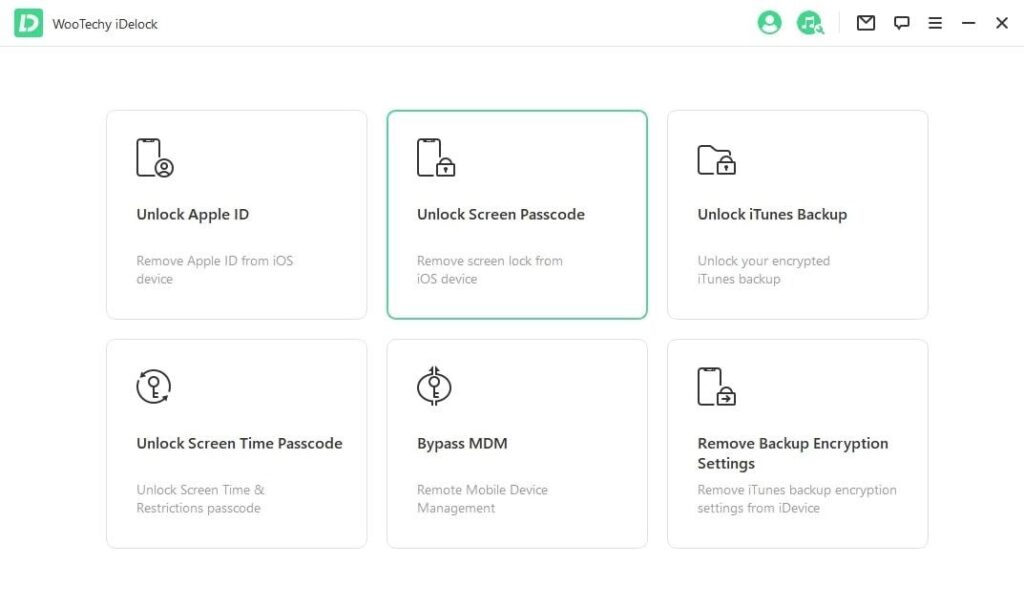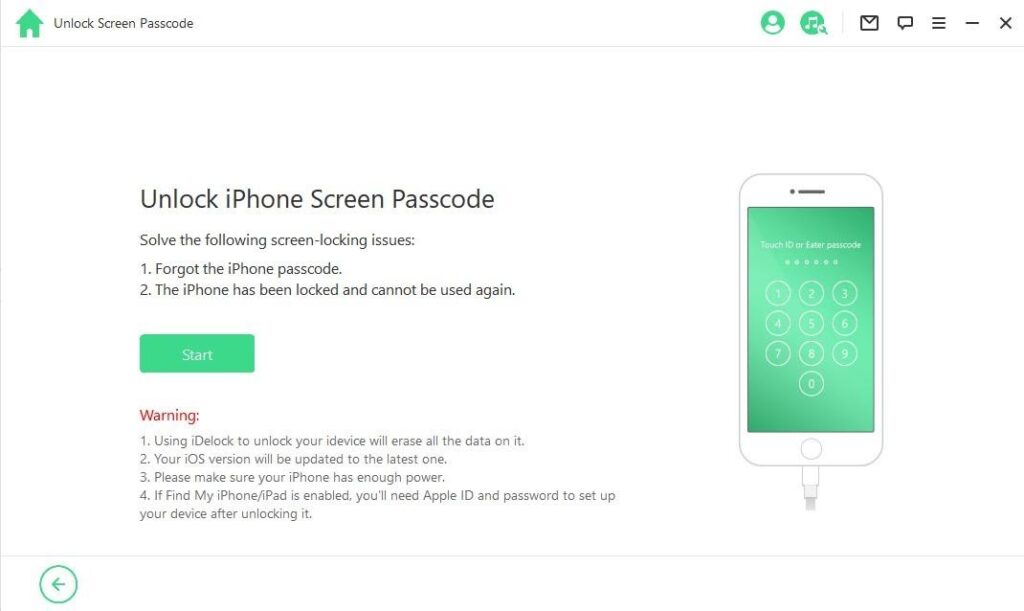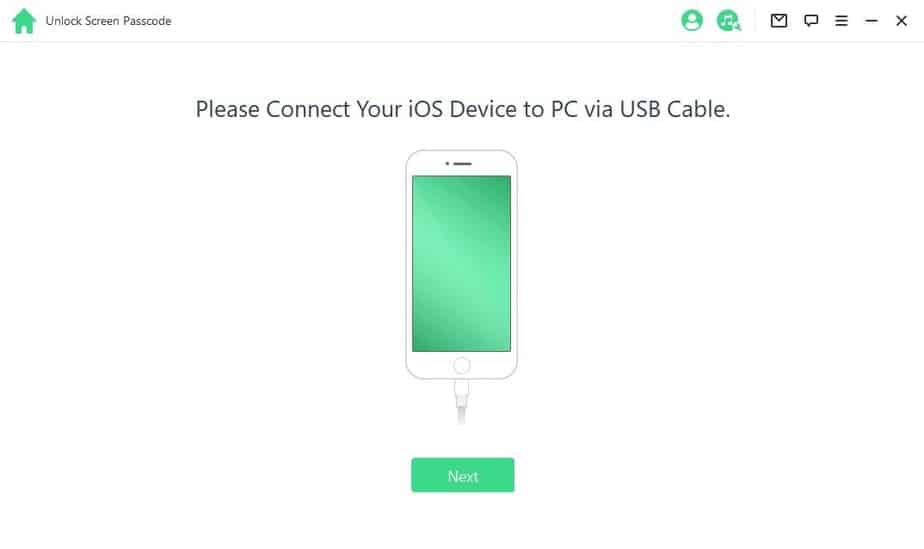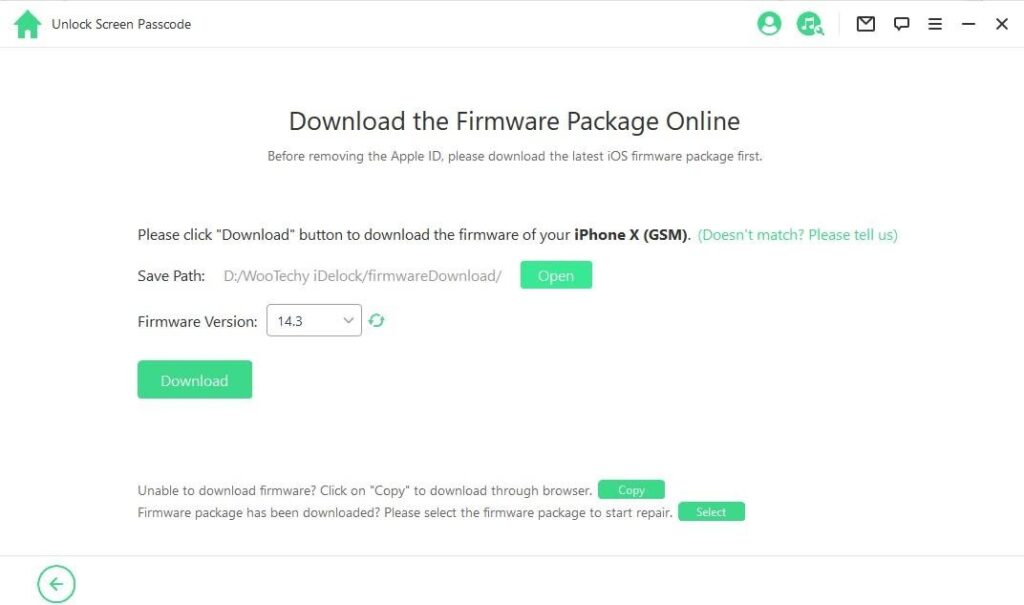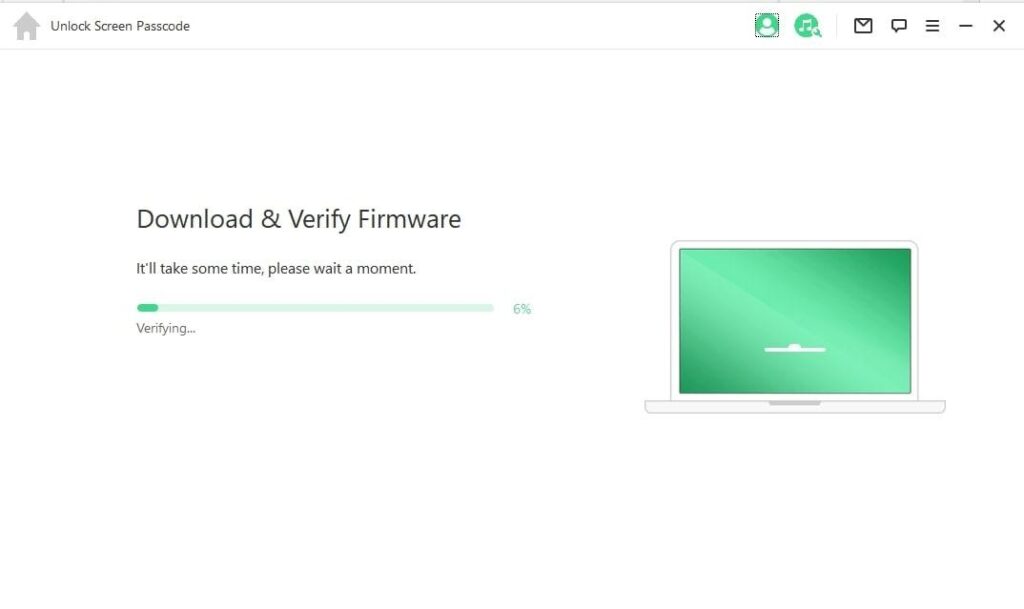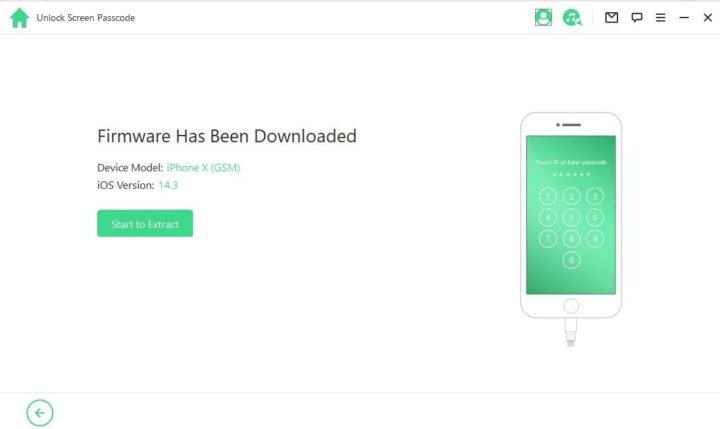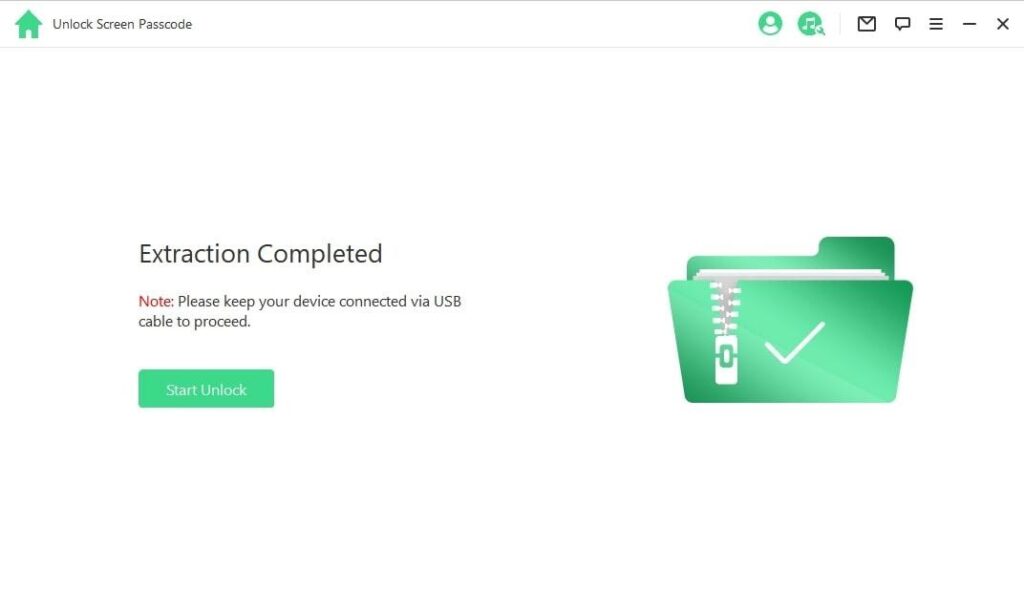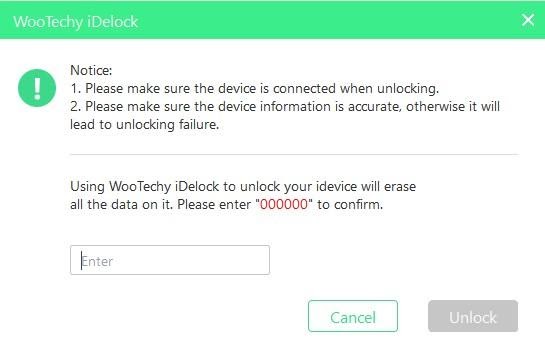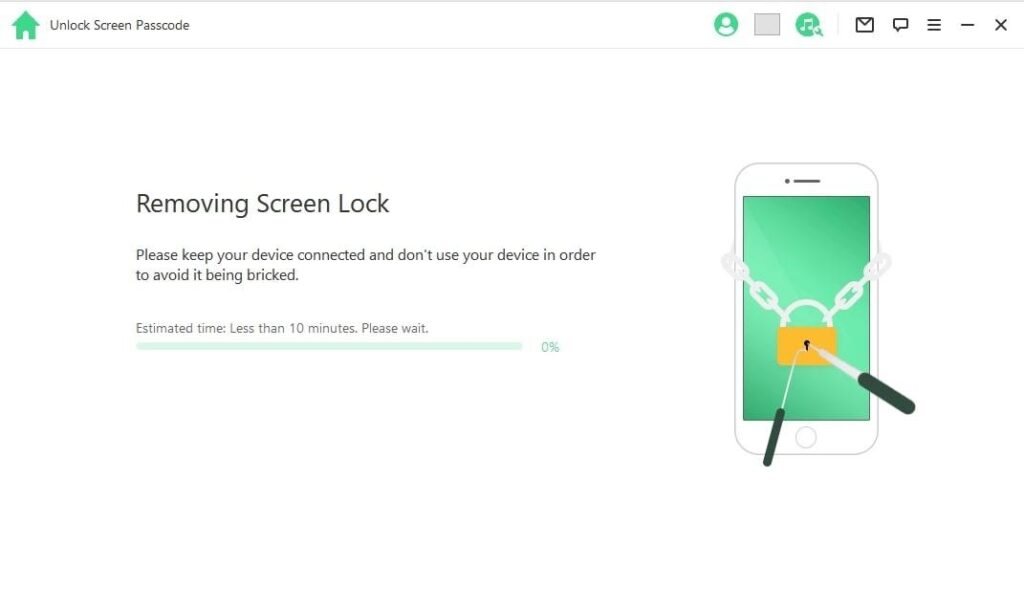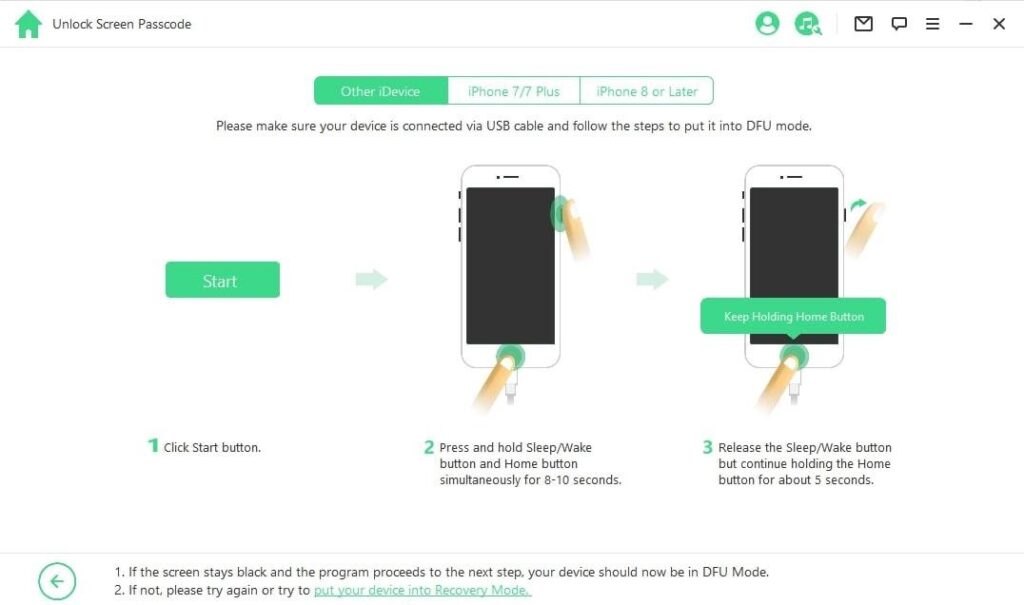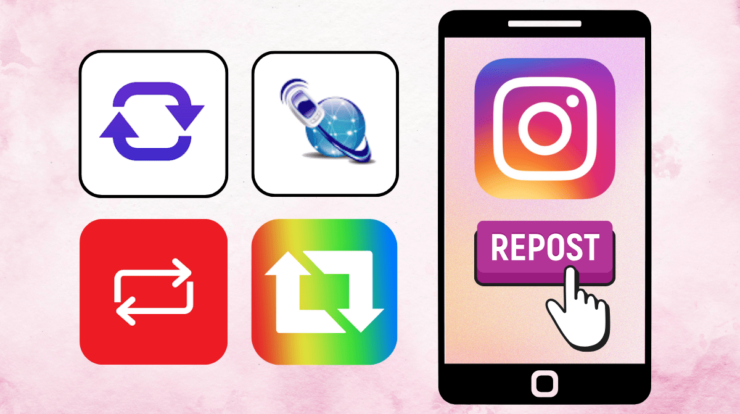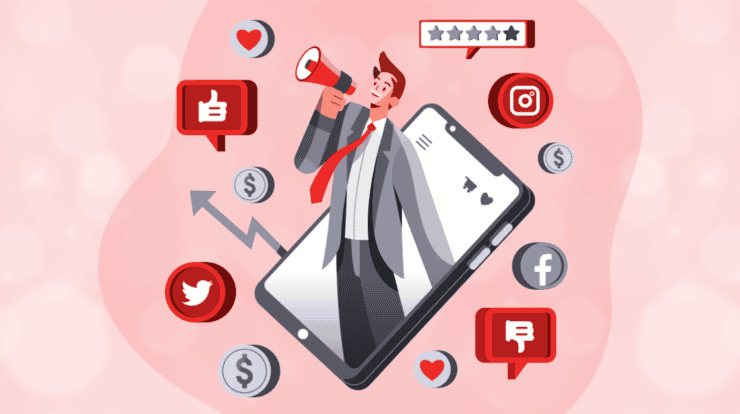Several circumstances can make you need to unlock your screen passcode. It may happen that you forgot the passcode after changing it too often or perhaps someone else changes it without getting you informed. So, in this situation, what can you do?
If you seek different techniques to unlock the screen passcode on iPhone after being locked out, there are easy solutions you can learn which will in turn work out effectively. Hence, this piece will elaborate various ways on how to unlock screen passcode on iPhone.
Part 1: Unlock Screen Passcode on iPhone via iTunes
One of the effortless ways to unlock screen passcode on iPhone is through iTunes. If your iPhone has already been synced with iTunes, you can then follow the steps to solve the minor challenge. Note that you may lose your files if you fail to back them up because your device will eventually be restored. . Therefore, ensure you backup your file and then get them back later.
Detailed steps
Find below the detailed steps to unlock screen passcode on iPhone via iTunes:
Step 1: Launch iTunes
Start by launching iTunes on your PC. Ensure that it is the current version that is compatible with your device.
Step 2: Connect your device
Use a USB cable to connect your device to the computer and wait to see the iPhone detected.
Step 3: Select your iPhone
On your PC, select your device from the device’s section and then go to its Summary page.
Step 4: Restore your device
Click On ” Restore iPhone” on the right to restore the device.
Part 2: Unlock Screen Passcode on iPhone on iCloud.com
You can remotely unlock the screen passcode of your iPhone easily after synchronizing your device with iCloud and enabling the ” Find My iPhone” feature. Apart from unlocking your screen passcode on iCloud.com, you can also use it to locate a lost iPhone.
Detailed steps
Find below the detailed steps to unlock screen passcode on iPhone on iCloud.com:
Step 1: Visit and sign-in
Open iCloud.com and signing in to your account. This account will be the same one that is in sync with the device.
Step 2: Click on ” Find iPhone”
There are various options on your home page. Click on the ” Find iPhone” option to know how to unlock your iPhone screen passcode.
Step 3: Select your device
In case different devices have been linked with your iCloud account, then click on “All Devices” and select your device.
Step 4: Erase your iPhone
You will be provided with several options that relate to your device. Then click on “Erase iPhone” and confirm your selection.
Your iPhone will restart and you will need to reset your device as a new one without any lock screen.
Part 3: Unlock Screen Passcode on iPhone with WooTechy iDelock
WooTechy iDelock is an iOS unlocker and decrypter. You can use it to bypass issues of screen passcode, Screen Time passcode, Apple ID/iCloud account, MDM lock, iTunes backup encryption settings, and iTunes backup lock.
Detailed steps
Find below the detailed steps to unlock screen passcode on iPhone with WooTechy iDelock:
Step 1: Launch WooTechy iDelock
Select “Unlock Screen Passcode” mode after launching WooTechy iDelock.
To start the process, click on the “Start” option.
Note:
You will lose your data after the process.
The version of your iOS will be updated.
Ensure that your iPhone is connected to your PC.
Use a USB cable to connect your iPhone to your system. Then click on “Next ”
In a situation where your iPhone is not recognized, put it into Recovery / DFU mode manually so that it can be.
Step 2: Download & Extract Firmware Package
The model of your device will be auto-detected by the program. Select the firmware version and click on “Download “. In case the download fails, click on “Copy” to get the package on your browser. Click on “Select” to add the firmware package on your PC if you have it already.
Wait until the firmware package is downloaded and verified.
Click on the “Start to Extract” option after successful verification and wait until the extraction is complete.
Step 3: Unlock Screen Passcode
To begin the unlocking process, click on the “Start Unlock ” option. Ensure that you connect your device to your computer during the process.
Read carefully the notice and enter “000000” to confirm your agreement to unlock your iPhone again. Click on “Unlock”. Automatically, iPhone will enter Recovery mode.
In case your device does not automatically enter Recovery mode, follow the guide on how to put your iPhone into Recovery/DFU mode manually.
Within some minutes, your device will be unlocked.
To put your phone in DFU/Recovery mode, follow the tips below
Put your device into DFU/Recovery mode manually if it can’t be recognized in the unlocking process/when the device information is loading.
Choose the model of your iPhone or click on “Other iDevice” on the top bar if you can see it right there. Follow the instruction to put the iPhone into DFU mode.
In a situation where the device fails to enter into DFU mode, click on “put your device into Recovery Mode” at the bottom to put it into Recovery mode.
Choose the model of your iPhone or click on “Other iDevice” on the top bar to see the instruction.
Tips: Avoid Forgetting Password Again
There are helpful ways to avoid forgetting passwords again. These include:
Try to create your own code. Code that is harder to compromise, unique, and easy to remember.
Ensure you avoid common passwords and password patterns.
Create your passcode From the song you love. As long as you can remember the song, you can forget your password. You can pick a memorable chorus or line or even the name of the album/ band members to build the passcode. You can as well use your birthday or your pet’s name or any other things that are important to you.
You can get for yourself a tip sheet that can give you clues to your passcode when you forget it.
Conclusion
The content has been able to offer several ways to unlock screen passcode on iPhone. With any of these ways, you shouldn’t have any problem bringing your device back to normal. As far as a recommendation is concerned, you may want to try WooTechy iDelock— here, a high rate of success is guaranteed.