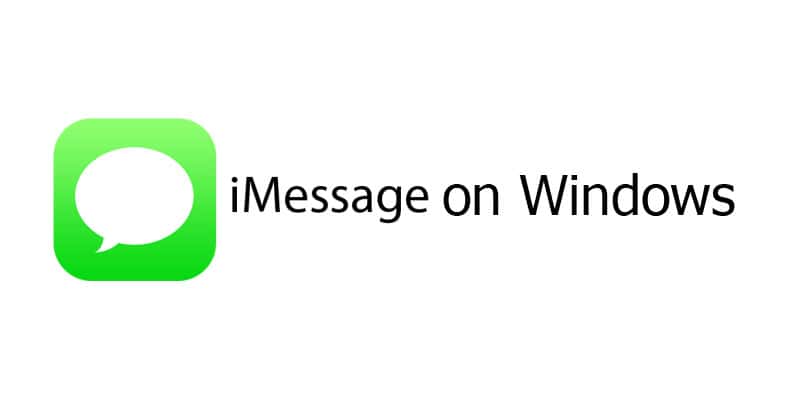Phone Link for iOS Allows You to Use iMessage on Your Windows (PC)
Microsoft has unveiled an update for its Phone Link app, now branded Phone Link for iOS, which will enable users to manage iMessages and SMS texts, alongside the ability to make and receive calls from their iPhones using a Windows PC. However, temper your enthusiasm for now as the current features are somewhat restricted. Single iMessage and SMS conversations are manageable, but group messaging is out of reach. Furthermore, media attachments like photos, videos, and GIFs are not supported in this version, so you can only exchange text-based messages.
One of the most aggravating aspects is that you are unable to view any messages that were received before you configured Phone Link for iOS. Should you need to look back at a message that came in just before you activated the application, you’ll have to reach for your iPhone. This is a significant departure from the iMessage experience on a Mac and is more restrictive compared to the Phone Link for Android, but at least it is some form of iMessage capability on your device. Windows .
Phone Link for iOS is an Insider Benefit
The application is currently in its early developmental phase and has been released as a component of the Windows Insider Program. Generally speaking, this is a good arrangement: You can sign up your computer for the Insider Program starting from its settings. Navigate to the ‘Settings’ menu, then go to ‘Windows Update’, followed by the ‘Windows Insider Program’ section. You’ll have the opportunity to experiment with upcoming functionalities ahead of other Windows enthusiasts. Yet on this occasion, you might experience a delay in accessing the update. Initially, Microsoft plans to release the update to a select group of Insider participants, and intends to widen the scope to additional Insiders after evaluating feedback from the preliminary release phase.
Nonetheless, suppose you sign up your computer for the Insider Program. could You may be chosen, and your Phone Link application could update on its own, enabling the connection of your iPhone with Windows.
iMessage Setup Instructions for Windows (PC)
Initially, ensure that your computer is enrolled in the Windows Insider Program. Navigate to “Settings,” then click on “Windows Update,” followed by selecting “Windows Insider Program.” Choose one of the three options :Dev Channel which provides you with the latest and most advanced functionalities, albeit with the highest likelihood of instability; Beta Channel, providing a mix of fresh capabilities and dependability; and Release Preview Channel Prioritizing reliability, it presents the thoroughly vetted novel features. According to Microsoft, this function is being released across all three channels, so your choice among them won’t affect availability. Select the channel that suits you best.
Upon receiving the preview, you will be presented with an option to link your iPhone on the main page of the Phone Link application. The app provides a guided procedure to establish a connection between your iPhone and your computer. This process involves scanning a QR code displayed on the screen and then pairing your devices using Bluetooth. You will be required to verify a code that appears on both applications. To complete the setup, you must authorize the Phone Link app to access specific data on your iPhone through the Bluetooth settings. This includes enabling “Share System Notifications” to view notifications on your PC, “Show Notifications” for sending and receiving text messages, and “Sync Contacts” to display your contact list on your computer.
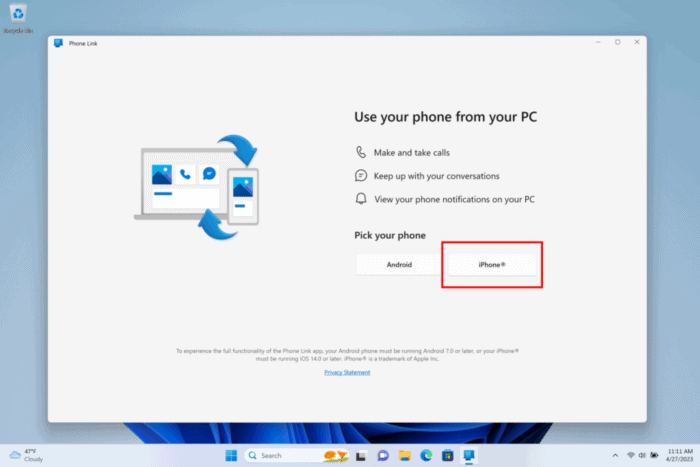
After the initial setup, your PC will be capable of sending and receiving iMessages as well as regular text messages, in addition to allowing you to make and take phone calls. Provided you can overlook group conversations and limit yourself to exchanging text-only messages, avoiding sending pictures or videos, there won’t be any need to use your iPhone to stay connected with your loved ones while on your computer.
ALSO SEE:
Microsoft has previously implemented compatibility for Apple products in Windows. In October, they launched iCloud for Windows, providing a simple solution for viewing Apple photos on a PC. Currently, the ability to use iMessage on PC is available. It’s possible that we might see built-in FaceTime functionality in the future (though, it’s worth noting, you can already use FaceTime on a PC).