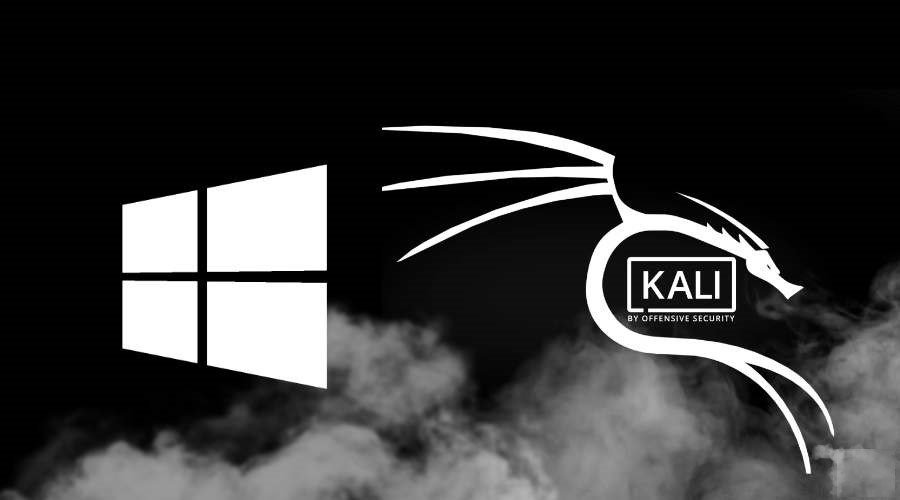Kali Linux 2020.3 was released a few weeks ago, and Win-KeX (Windows + Kali Desktop EXperience) was also introduced with this update.
Thanks to the launch of WSL2 and the Kali Linux third-quarter update, it is now possible to run a Kali persistent session GUI on a Windows 10 system.
In this post, we shared a comprehensive guide to using Kali Linux with full integration between system files in the WSL2 environment.
In addition, we have also accompanied this guide with a video.
How To Install Kali Linux Win-KeX Desktop On WSL 2
We have to configure Windows 10 before moving on to the actual installation portion. First of all, Ensure you have Windows 10 version 2004 or higher installed on your PC to do that.
What’s more, if an update is available, install it. In the Start Search menu, you can check the Windows version and create a number by entering the window.
Next, we need to allow or sometimes abbreviate “Windows Subsystem for Linux” as an optional feature of WSL.
You can allow the optional functionality by running Powershell as an administrator and pasting the command,
dism.exe /online /enable-feature /featurename:Microsoft-Windows-Subsystem-Linux /all /norestart
The “Virtual Machine Platform” optional feature is another significant element we need to allow before moving on. You can do this again by opening the Administrator Powershell and pasting the instruction,
dism.exe /online /enable-feature /featurename:VirtualMachinePlatform /all /norestart
You now have to restart your PC after disabling these two functions. Open Powershell as administrator once restarted, and paste the instruction,
wsl –set-default-version 2
However, if the command successfully executes on your PC, skip the next paragraph if you receive the message, “WSL 2 needs an update to its kernel component.”
Please visit https:/aka.ms/wsl2kernel for information, then continue reading.
This message indicates that you have to download and install a tiny MSI file manually in order to install a Linux kernel on your WSL 2 laptop.
You can download this MSI file from a URL called https:/aka.ms/wsl2kernel. Run the WSL-set-default-version two command again after downloading the MSI file.
We need to download Kali Linux from the Microsoft Store right now. Open it once it has been downloaded and wait for the software to decompress and store the appropriate files on your device.
Now you can set a username and password on your PC for the newly developed Linux distribution. You have to run the command to open the Kali Linux GUI,
sudo apt update && sudo apt install kali-win-kex
The installation will take anywhere from 15 and 30 minutes, depending on your internet speed—the requirements of your PC.
Form the key to run the Win-KeX GUI once the installation has finished.
Also, Check :
Final Words:
So this was a quick guide on how to build a Windows 10 PC with Kali Linux. If, during the installation, you face any issues, then check out the video or let us know about the issue you are facing in the comments section below.