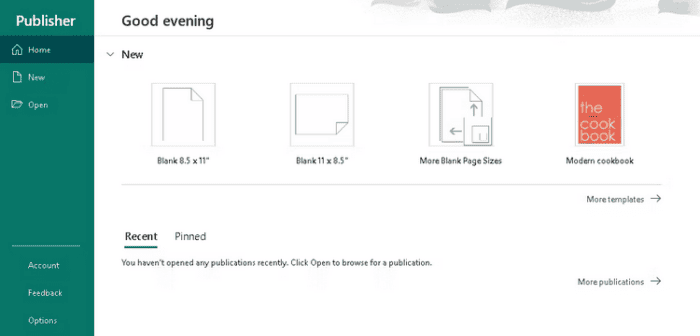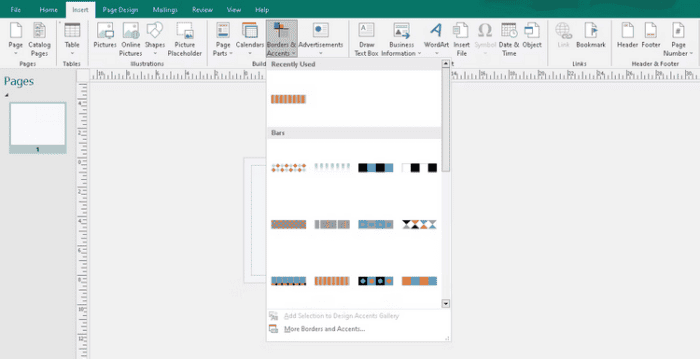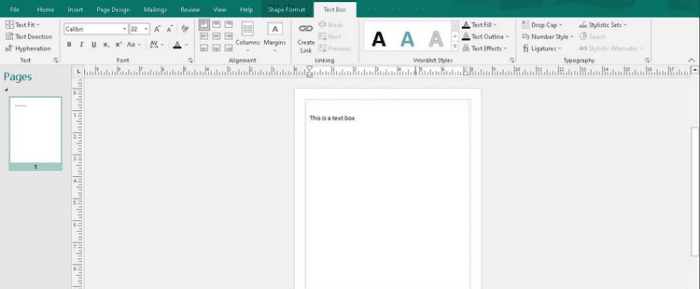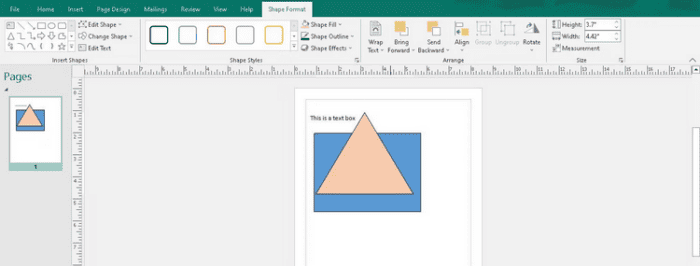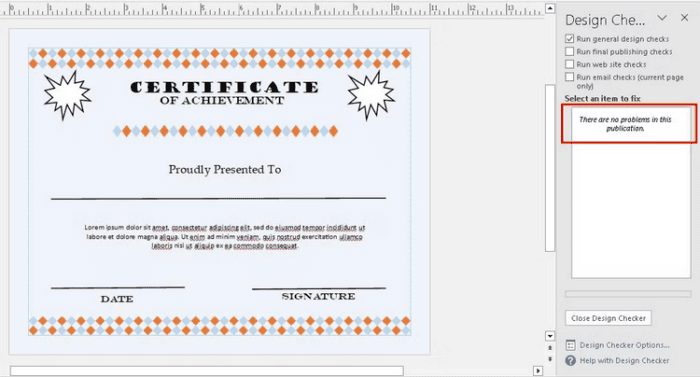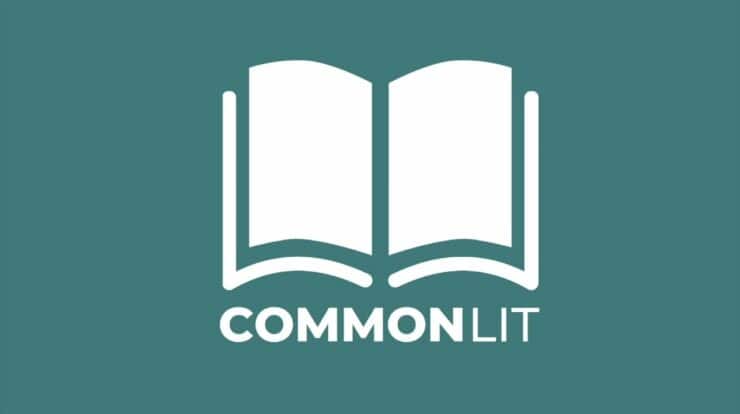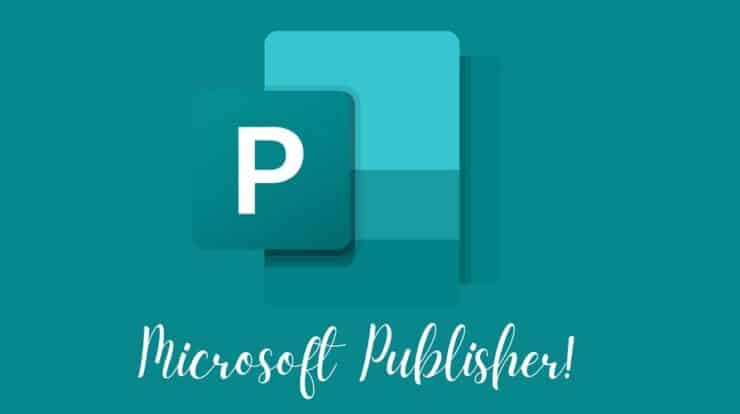
The world has rapidly developed into a digitally driven environment where everyone has at least one finger in the technological pie. Well, you don’t need to pay a graphic designer to create a simple card or brochure. Many apps can now assist you in attaining your goals with a little knowledge and a few clicks and drag. Microsoft Publisher is one such app. In this section, we’ll go through what Microsoft Publisher is and how it works. We will also go over the app’s core features and terminology and walk you through a simple design using these features and tools.
What’s Microsoft Publisher?
Microsoft Publisher is a versatile, user-friendly app that allows users to create professional-looking print and digital publications, including brochures, flyers, and newsletters. As part of the Microsoft Office suite, Publisher has many templates, design tools, and fonts that make it accessible to both novices and pros. Its low cost is one feature that sets Microsoft Publisher apart from comparable software. You get access to all accessible tools, including Microsoft Publisher, after subscribing to Microsoft Office and obtaining a license. There are also methods to get a Microsoft license for free.
Other features include the ability to export publications in a variety of formats, integration with other Microsoft Office apps, and the ability to export publications in a variety of formats. Furthermore, Microsoft Publisher offers a variety of online tools, such as tutorials, templates, forums, and third-party websites, that give tips and tricks to assist users in creating and designing excellent publications. Microsoft Publisher is a powerful and versatile tool that can help you design high-quality publications, whether you want to create designs for yourself, your business, or a corporate organization.
Basic Terms In Microsoft Publisher
Like other Microsoft apps, Microsoft Publisher has key terminologies you should be familiar with to appreciate its capabilities fully. Some of these expressions are.
Publication – Any document created in Microsoft Publisher is considered a publication. A brochure, a flyer, a newsletter, or any other type of design may be used.
Template – A template is a pre-designed layout that you may use to create a publication rapidly. The Publisher has many templates, from cookbooks and restaurant menus to birthday cards and wedding albums.
Page – A page is a single sheet of paper in a publication. You may also add or delete pages from a single publication as appropriate.
Master Page – A master page is a template that allows you to apply identical design features to all pages in a publication, such as headers and footers. Typically, the master page is the first page of your publication.
Text Box – A text box is a resizable and adjustable container for any text you add to a publication. Text boxes with various boundary designs may be of many sizes and shapes.
Picture Placeholder – A photo placeholder is a container for images you add to a publication. It helps you keep picture sizes and positioning consistent.
Object – An object is any element added to a publication, such as a shape, line, or image.
Background – The color or design behind the text and images in a publication is known as the background.
Color Scheme – A color scheme is a group of colors used consistently across a publication. Publisher offers a variety of color schemes from which to choose.
Layer – A layer is a clear plane that helps you organize and arrange elements in a publication. You may add or remove layers and change their arrangement to fit your preferences.
Gridlines – Gridlines are the lines that show on a publication page to assist you in aligning and positioning things. They are customizable in terms of spacing and visibility.
Guides – Guides are non-printing lines that enable you to align and place items precisely. These guides may be eliminated or altered depending on your design or publication aims.
Microsoft Publisher Basic Features
Each Microsoft app’s features make it distinct, user-friendly, and simple. Some, like Excel, include extensive features for various procedures and activities. Similarly, Microsoft Publisher offers certain features that make creating a breeze.
Templates – This app provides various pre-designed templates that designers may use to swiftly create flyers, brochures, newsletters, cookbooks, and other types of publications.
Design Tools – Users may customize the look of their publications using the software’s array of design tools. Images, fonts, and color palettes are all examples of this.
Layout Guides – The layout guide feature helps you align and place your text and visuals correctly to create a publication that looks professional.
Mail Merge – Mail Merge allows users to create personalized bulk mailings for events like newsletters, fundraising letters, and direct mail marketing.
Page Navigation – With this feature, you can easily navigate between pages in a document, make changes, and add new pages as required.
Text Formatting – The Publisher has many text formatting tools, such as font size, color, style, alignment, and paragraph and line spacing choices.
Picture Editing – Whether you need to crop, resize, or add special effects to your photos, Microsoft Publisher makes the process simple and clear.
Object Layering – This feature allows you to move text and images about the document without impacting other parts.
Design Checker – This feature helps you verify your design’s consistency before printing it. When you run the design checker, it will provide a list of flaws that you may correct or uncheck before saving, mailing, or printing your design.
Export & Print – Publisher allows you to save publications in formats like PDF, HTML, and JPG. You may also print straight from the app or export the document to print it somewhere else.
Integration With Other Microsoft Office Apps – Microsoft Publisher interfaces with other Microsoft Office apps, such as Word and Excel, making it simpler for designers to create professional-looking publications using data from other programs.
Designs You Can Easily Create With Microsoft Publisher
While people in many sectors use Microsoft Publisher for diverse types of designs, there are several typical designs for which the software is often used. So much so that these designs are available as templates in Publisher; some of the most prevalent are as follows.
Brochures – You may customize various brochure templates with your text and images. These templates come in various layout layouts, including tri-fold and bi-fold.
Fliers & Posters – Flyers are an excellent method to advertise an event, sale, or business. Publisher allows you to create eye-catching fliers with strong text and engaging images to that aim.
Newsletters – Microsoft Publisher has newsletter templates that may be used to create professional-looking newsletters. You may add articles, photos, and other content to your newsletter.
Business Cards – When dealing with new customers, your business card is typically a wonderful point of contact. As a result, Publisher allows you to create personalized business cards that say volumes about your company.
Food Menus – Menus for Restaurants, Cafés, and Other Food Companies – The Publisher allows you to create menus for restaurants, cafés, and other food companies. With so many layout choices available, altering templates for each item may make your menu stand out.
Calendars – Calendars are a useful tool for arranging your schedule and remembering key events. They also make excellent keepsakes for a variety of events. Calendar templates in Publisher may be customized with photos and events.
Greeting & Invitation Cards – Publisher allows you to create unique greeting and invitation cards for birthdays, holidays, and other events. You’ve an array of options to choose from, thanks to the several accessible templates.
Certificates – The Publisher is ideal for creating certificates for employee, student, and volunteer recognition and rewards. The templates available make it even simpler—all you have to do is alter the text and add your logo.
E-books – The Publisher is among the numerous tools for generating E-books in PDF or EPUB format. This app allows you to customize the layout for various devices by adding text, images, and other content.
Simple Design With Microsoft Publisher
Before starting a design, you should have a broad notion of what you want the result to look like. You must select whether to change an existing template or start from scratch. As an example, consider the design of a simple certificate.
- Create a new publication in landscape or portrait orientation.
- Use the Page Design tab to add a background and the Insert tab to add borders.
- Type in the text box you’ve drawn. Various textboxes will be required for various portions of your page. Fortunately, Publisher’s text boxes function similarly to those in Microsoft Word.
- Microsoft Publisher, like other Microsoft Office apps, offers popular keyboard shortcuts. Ctrl + P, for example, is for printing, while Ctrl + O is for starting a new document. Once you’ve completed your text, you may add objects (such as shapes and images) to the page. Each text box or object has a box-shaped boundary that allows you to resize or rearrange it.
- Before you print your design, put it through the design check. Click Info > Run Design Checker on the File tab. When the results are shown, you may choose and correct each mistake until all errors have been removed.
- The last step is to mail or print the design.
Conclusion:
While other types of desktop publishing software exist, Microsoft Publisher stands out as being both accessible and cheap, with a variety of tools and features for generating professional-looking documents. Its user-friendly layout and integration with other Microsoft Office apps make it an appealing option for consumers and small companies. Users may create eye-catching designs using a variety of templates and design features, eliminating the need for substantial graphic design knowledge.