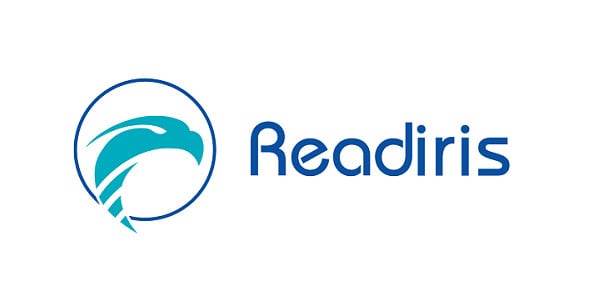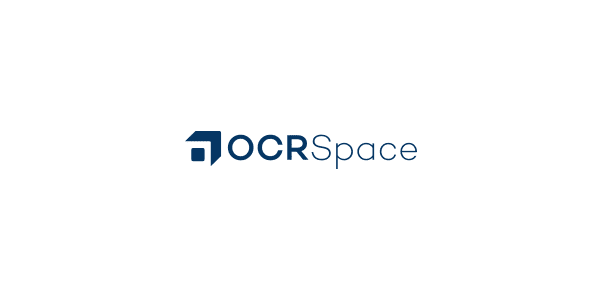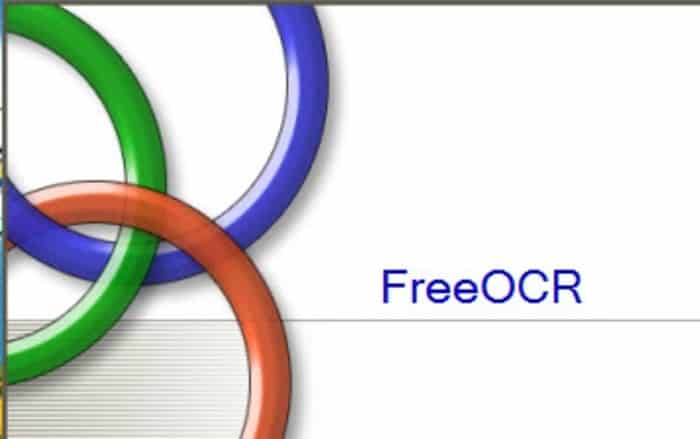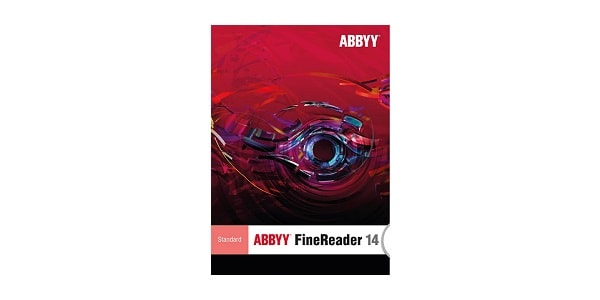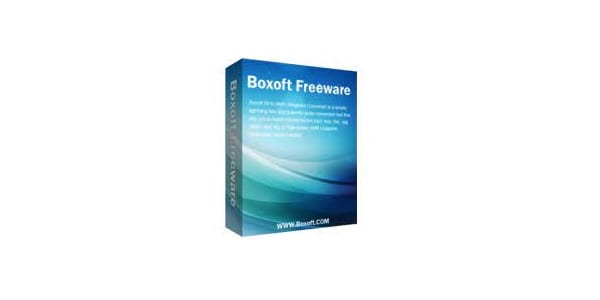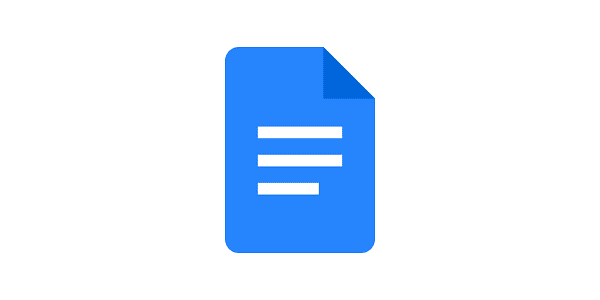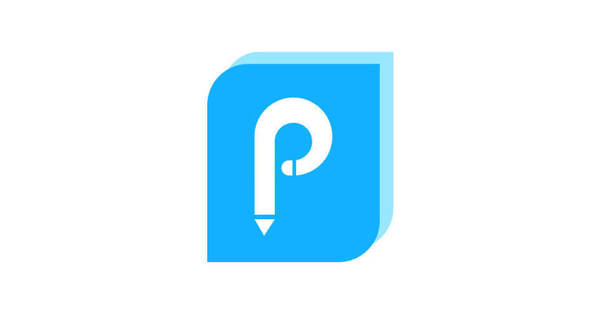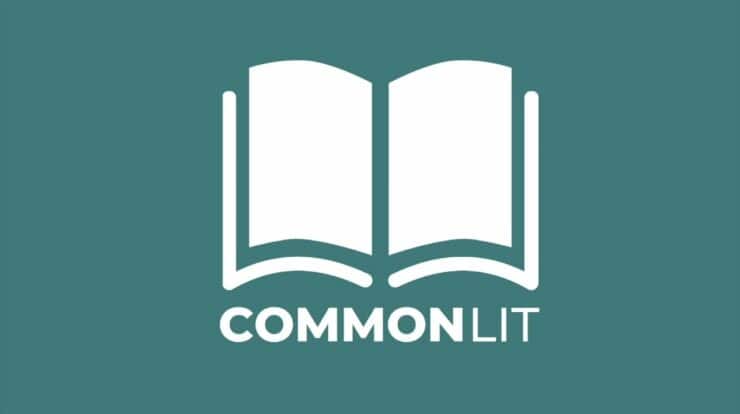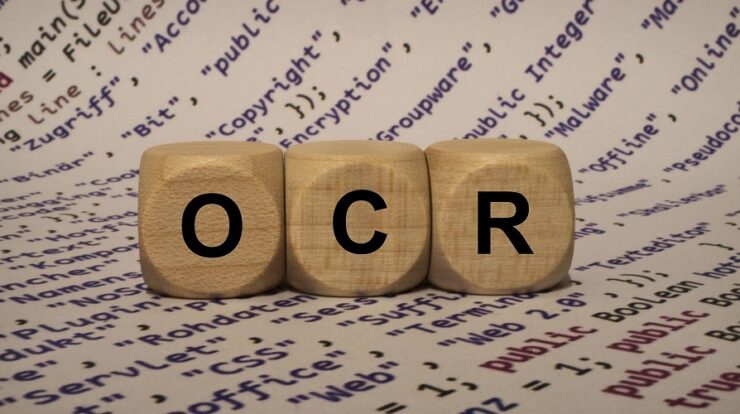
Thanks to OCR software, converting handwritten or printed text has gotten considerably easier. There are many OCR software for Windows these days that can convert images or even handwriting into text. If you’re unfamiliar, OCR software analyses a document and compares it to various typefaces contained in their database. When a match is found, it turns images or handwriting into a text file. After converting, you may copy the text and use it anywhere.
12 Best OCR Software For Windows
Finding the best OCR software for Windows might be difficult, given many options. As a result, we will share a list of the best OCR software for Windows 10 in this post. So, without further ado, let’s look at the list of best OCR software for Windows.
1. Readiris
Readiris for Windows 10 is a PDF editor. You may effortlessly edit, annotate, encrypt, and sign PDF files with Readiris. Readiris also includes an optical character recognition engine for extracting text from printed text or digital documents. Aside from that, it offers an OCR capability that allows you to modify text included in an image.
2. OCRSpace
The finest OCR app for converting scanned images and PDFs to editable documents is OCRSpace. To convert a document to editable files, you may upload it or paste the URL. In addition, the app will detect orientation and automatically expand images if necessary. OCRSpace is a free online tool with a plethora of useful features. The app is accessible through any suitable browser on a PC or mobile device.
3. FreeOCR
FreeOCR is the best OCR Software for Windows on the list, coming in third place. This makes use of HP’s Tesseract Engine, which Google maintains. The sole disadvantage of FreeOCR is its out-of-date user interface. However, if we ignore the user interface, FreeOCR performs well in all other areas. The software can scan any document, read PDF files, convert PDFs to many forms, etc.
4. SimpleOCR
It may be the best choice for you if you need OCR software for Windows that can handle multi-column content, non-standard font color images, and images of poor quality. SimpleOCR’s OCR capability is very fast and can quickly scan documents. It is likewise a free app with no restrictions. In addition, SimpleOCR offers a few text editing tools after extracting the text, such as a built-in spell checker to rectify typing errors.
5. Nanonets
Nanonets is AI-powered OCR software that can scan data from any form of document. With Nanonets, you can capture and extract data from mortgage forms, tax forms, ID cards, invoices, payslips, and almost any other document. With this, you can eliminate the need for manual data input. Nanonets aid in the interoperability of documents and data across enterprises, ERPs, databases, and cloud storage services.
6. Microsoft OneNote OCR
Few people know that Microsoft’s OneNote has a powerful OCR capability that works well with images and handwritten notes. Compared to competing for OCR software, Microsoft’s OneNote is the most user-friendly. To extract text from an image, right-click on it and choose the ‘Copy Text from Picture’ option. The identified text is automatically copied to the clipboard.
7. ABBYY FineReader 14
The most effective OCR software for Windows available is ABBYY FineReader 14. The OCR tool is well-known for its quick and precise text recognition. Not only that but ABBYY FineReader 14 can convert scanned text files into HTML or ePUB file formats. It is a paid app; however, you may use the 30 day free trial period to access all premium features.
8. OmniPage Ultimate
OmniPage Ultimate is a software-oriented OCR app. You may use OmniPage Ultimate to convert documents and make them editable, searchable, and shared for a more efficient workflow. Being a paid tool, OmniPage Ultimate offers practically every OCR-related capability you can think of. The service is well-known for its accuracy, and it is already employed by several well-known organizations such as Ford and Amazon.
9. Boxoft Free OCR
Boxoft Free OCR is another excellent free OCR tool available today. The tool can extract text from any image format. Boxoft Free OCR’s most remarkable feature is its very clear and well-organized UI. However, since it is free, the tool is limited to solely OCR functions and lacks the converting capability.
10. Google Docs
The Google Docs is not an OCR tool but a free web-based app for creating and editing docs and spreadsheets. Few Google Docs users know that the web-based tool has an ORC tool for extracting text from any image. As a result, Google Docs is another excellent web-based OCR tool to explore.
11. ApowerPDF
ApowerPDF is a PDF reader app that lets you view PDF files on your PC. It also has an OCR capability that offers you to scan PDF files and convert them to an editable format. ApowerPDF has a specialized OCR feature for extracting text from any image or PDF file. Compared to other OCR software, ApowerPDF has a much cleaner UI and is much easier to use.
12. TopOCR
Although it is a paid OCR software, you may test it for free. TopOCR is distinct from the others mentioned above. The tool works best with photographs taken with digital cameras and scanners. That is, it can only extract text from high-quality images. Users may also convert the output files to PDF, HTML, TXT, and RTF formats using TopOCR.
Conclusion:
So, those are the 12 best OCR software for Windows available today. I hope you found this essay useful! Please share it with your friends as well. Also, if you know of any other OCR software for Windows 10, please let us know in the comments section below.