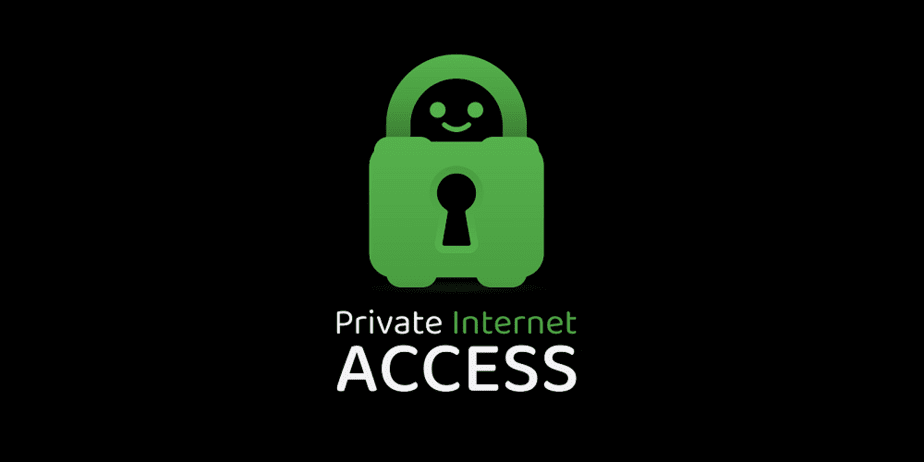Fix Private Internet Access Won’t Connect In Windows: When using a public Wi-Fi connection, personal information and browsing data are at risk. If you do not use a VPN to encrypt your computer traffic, someone with malicious intent may practically snoop on your Internet activity. Public Wi-Fi connections are inherently unsecured; anybody with access to that network may monitor your online activity and potentially eavesdrop on unencrypted web services like HTTP websites. To make matters worse, hackers often set up phony hotspots with names similar to authentic ones to fool people into connecting. These dubbed “evil twins” might be employed in third-party espionage or cyberattacks on network users.
Using a VPN is one of the greatest methods to safeguard your private information when connected to a public network. With over 420 million customers worldwide, the Private Internet Access is one of the top VPN services for online privacy and protection. In addition, PIA offers over 3,300 servers in 32 countries across the globe, including Japan, Australia, New Zealand, Germany, Canada, France, the Netherlands, Sweden, Singapore, and many more, which are ideal for unblocking websites and easily accessing geo-restricted content.
How To Quickly Fix Private Internet Access Won’t Connect In Windows 11/10?
The PIA VPN is straightforward to set up and operate; nevertheless, even though it seems connected to the Internet, VPNs might create connectivity issues. However, PIA VPN may only sometimes work as it should. There is nothing to be concerned about if PIA fails. Errors and app difficulties are among the most common and easily resolved causes. If you can’t connect to the internet using the PIA VPN, try the fixes listed below.
Ensure You’re Using The Latest Version Of The App
The PIA version on your computer is the source of the issue. Keep PIA updated to the most recent version to take advantage of new features, upgrades, and bug fixes. The desktop app immediately alerts you to any available updates. You must validate those upgrades and download and install the current PIA version. Use this link to get the latest up-to-date version.
Verify Internet Connection
You might test your internet connection to ensure the issue is not on your end. First, close the app and disconnect the VPN from your device. Then try to reconnect to the internet again. If you have access to the internet when PIA is switched off, your internet is working properly, and the issue seems to be with the PIA app. However, you must contact your internet service provider if you can still access the internet.
Disable IPv6
The most current version of the Internet Protocol, IPv6, gives each machine a unique IP address that may be used to interact with and regulate network traffic. As a result, the VPN connection on your computer may sometimes be disrupted. However, it will gradually resolve the PIA VPN won’t connect issue without requiring big changes to your network. This is how you can turn it.
1 – To open the Control Panel, press the “Windows” key and type “Control Panel,” then click “Open.”
2 – Locate and click “Network And Sharing Center.”
3 – In the upper left corner of the page, click “Change adapter settings.”
4 – Select your Network Adaptor, right-click it, and select “Properties.”
5 – Uncheck the box next to “Internet Protocol version 6.” Then click the “Ok” button.
Turn Off Windows Firewall
Well, if the Windows Defender Firewall recognizes the VPN as unlawful communication, it may be completely banned. Here’s how to turn your computer’s firewall.
1 – To open it, click the “Windows” key and type “Windows Defender Firewall,” then click “Open.”
2 – From the top left of the page, choose the “Turn Windows Defender Firewall on and off” option.
3 – For “Public and Private” network settings, select “Turn off Windows Defender Firewall.”
Change VPN Port
If Private Internet Access can not connect on Windows 11/10, you may adjust the VPN ports as shown below.
1 – Right-click on the PIA icon in the system tray and click “Properties.”
2 – Select “Disconnect” from the context menu that appears.
3 – Right-click the icon again and select “Settings.”
4 – Click “Advanced” and select “UDP” as the connection type.
5 – Change the remote port to “1194”, click “Save,” and reconnect to check whether the issue remains.
If the issue persists, repeat the previous steps, but use ports 9201 and 8080.
Change DNS Settings
To set a custom DNS in PIA settings, follow these steps:
1 – Right-click the PIA icon, select “Settings,” and select “Network.”
2 – Set up Name Servers for “Set Custom DNS.”
3 – Set the main DNS server address to 8.8.8.8 and the secondary DNS server address to 8.8.4.4.
4 – Click “Proceed.”
5 – Reconnect to the VPN server to implement the settings.
Conclusion:
So, using this step-by-step tutorial, you can rapidly fix the Private Internet Access won’t connect in Windows 11/10 issue. So, give these strategies a go, and let us know in the comments if you could employ one of the solutions on this list. Also, if you know of any other effective ways to correct this issue, please share them with us.