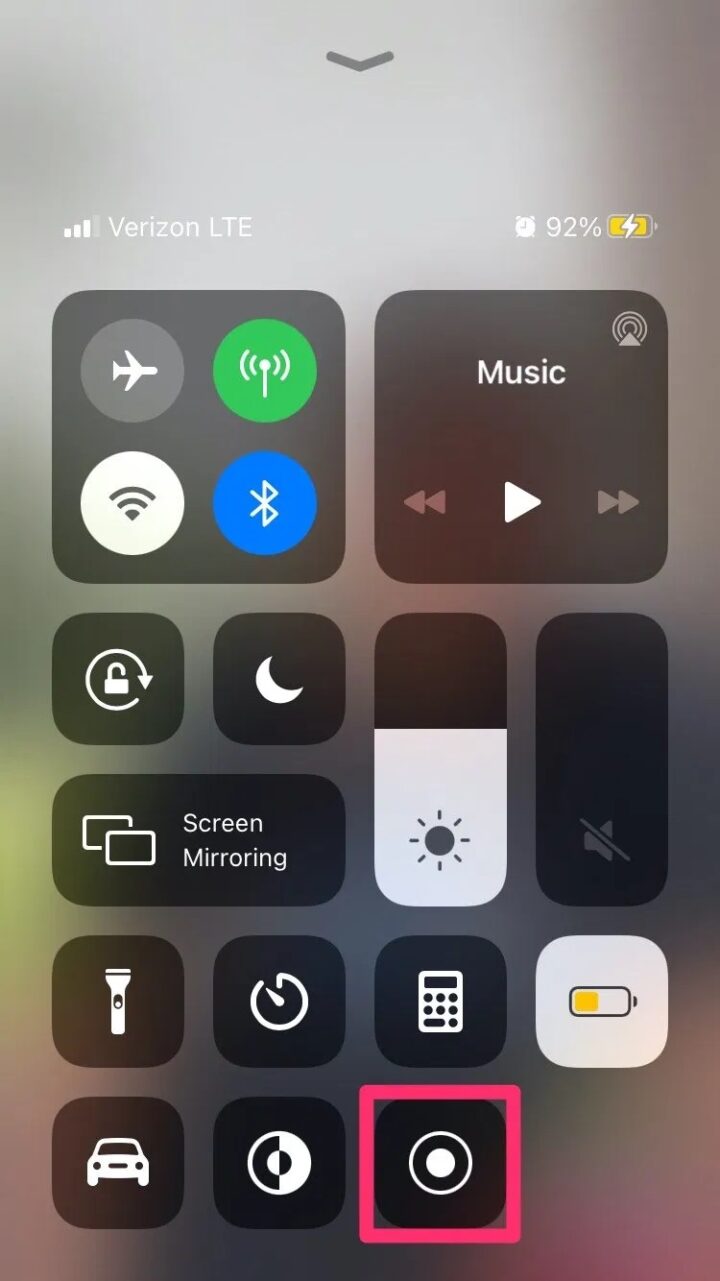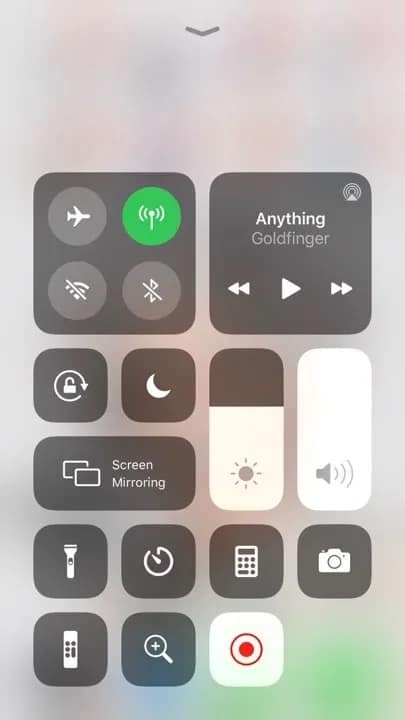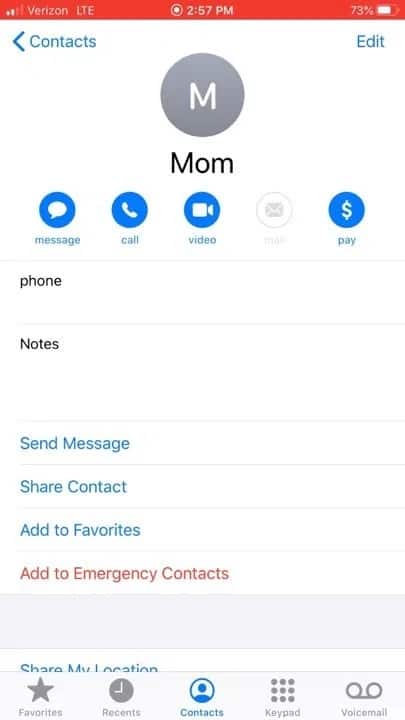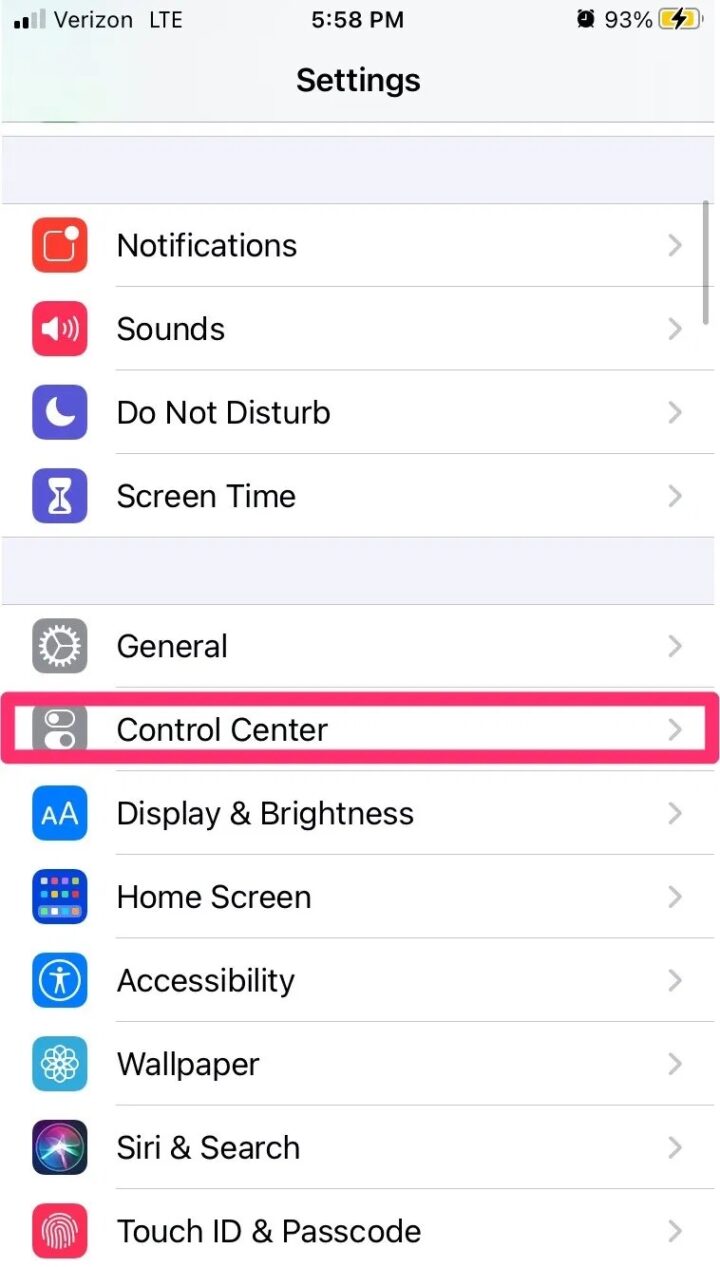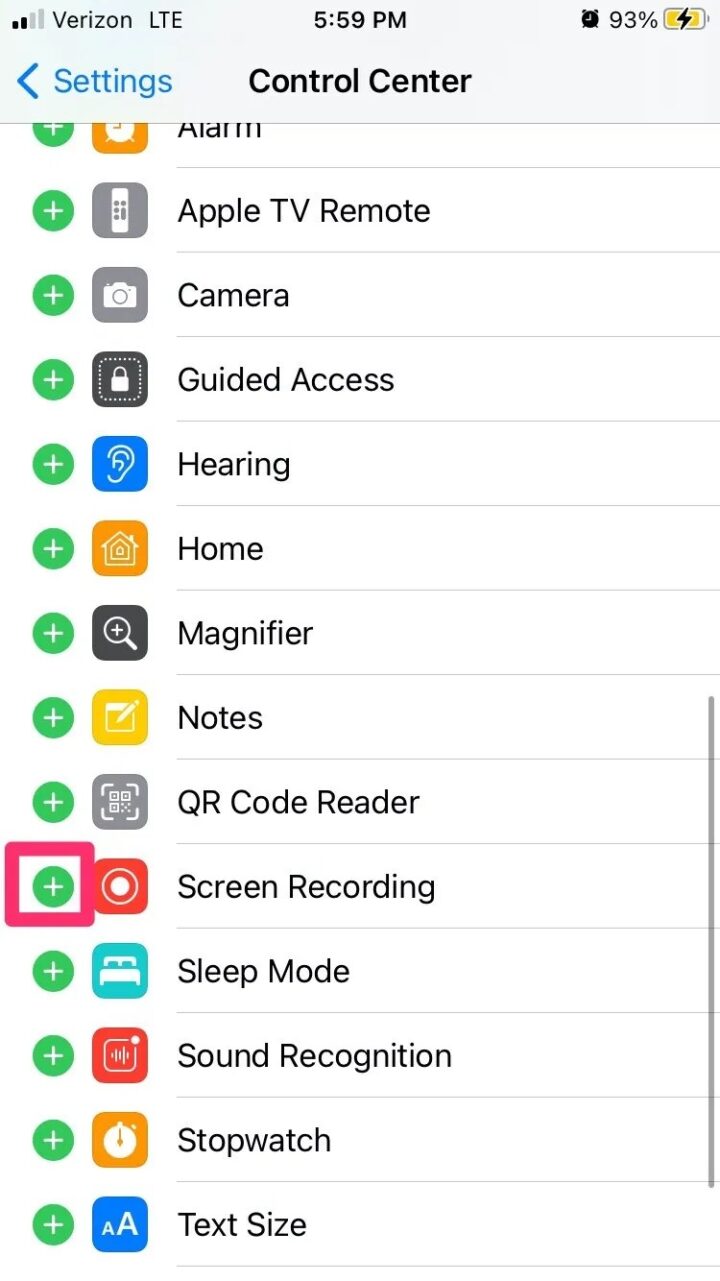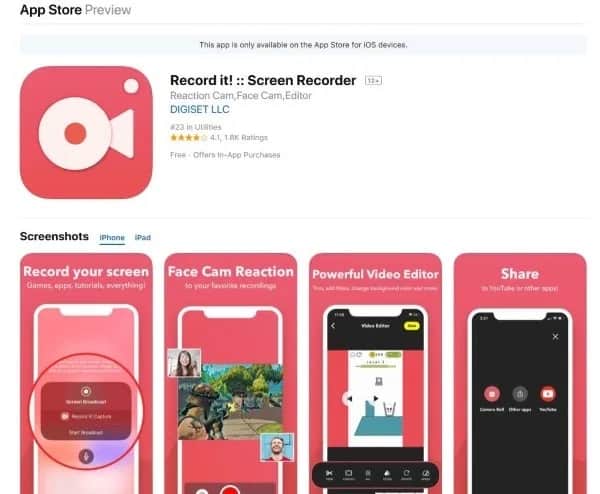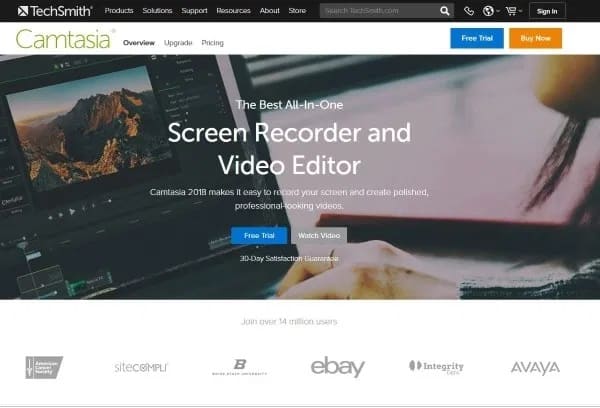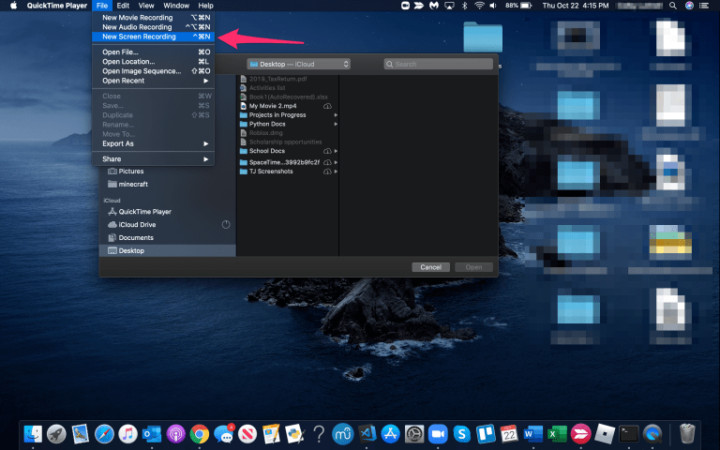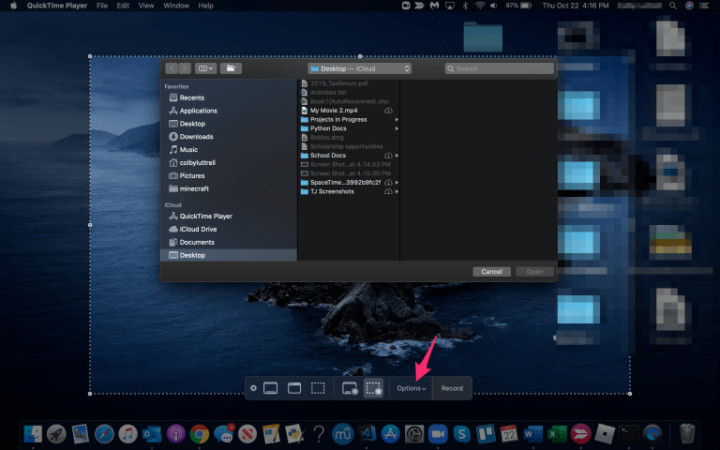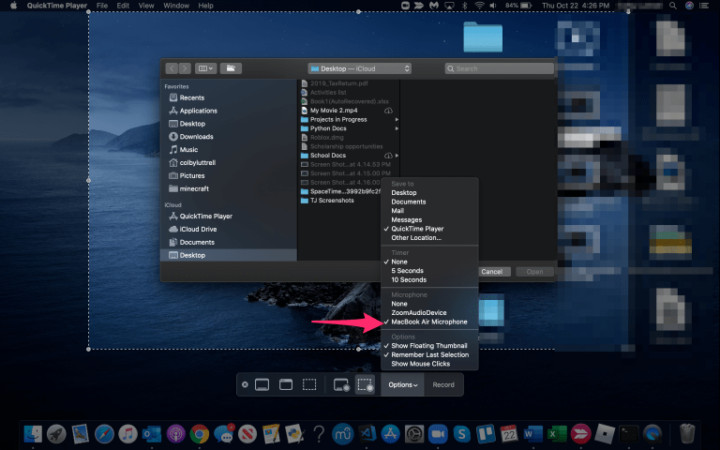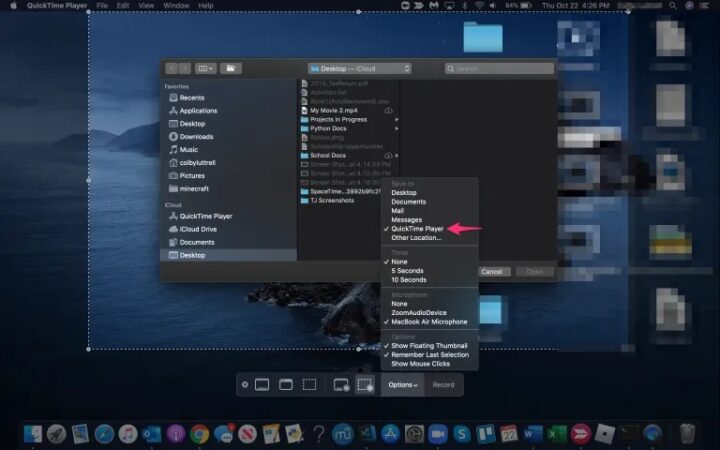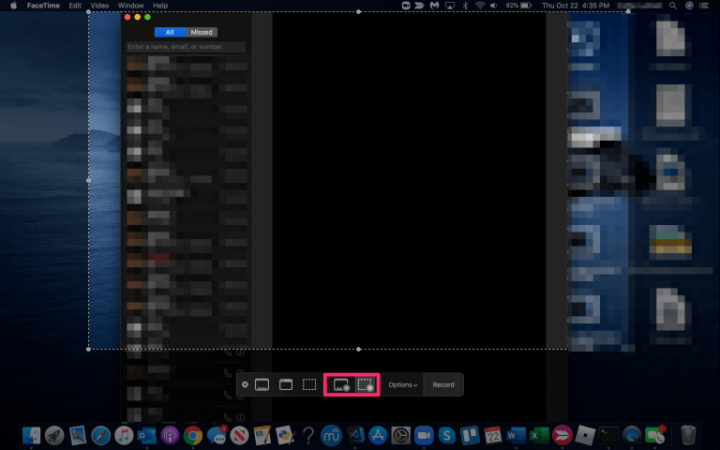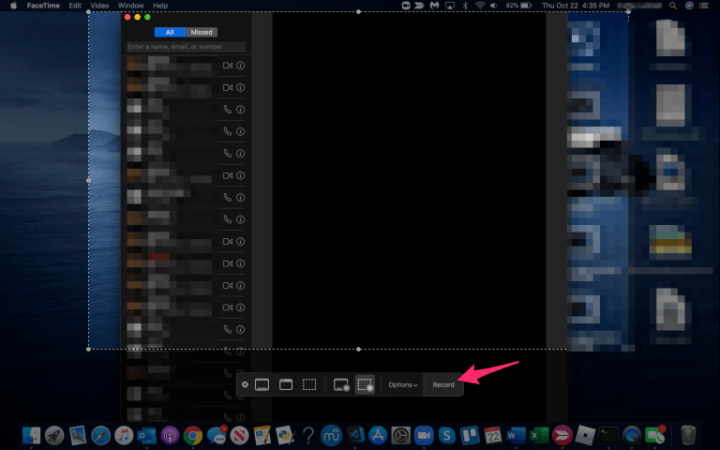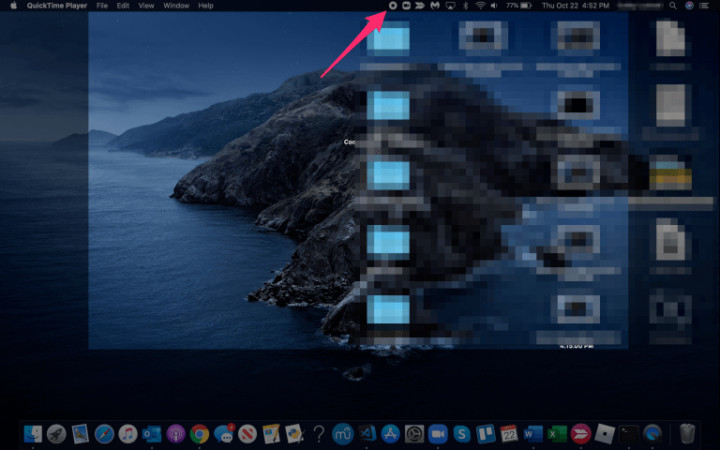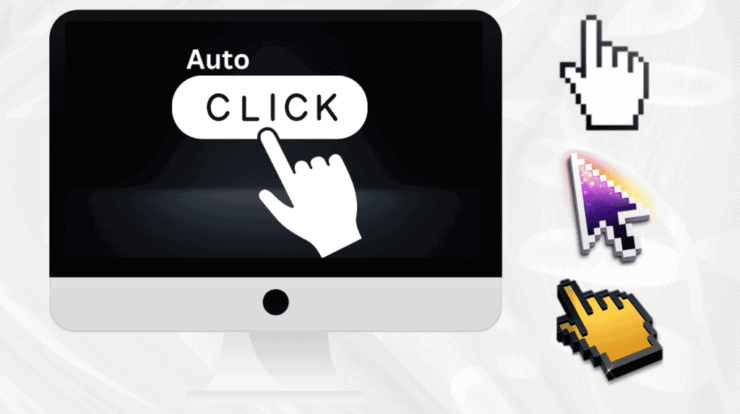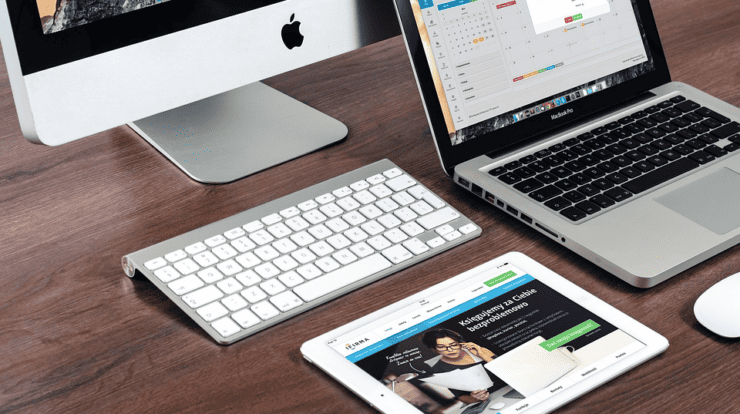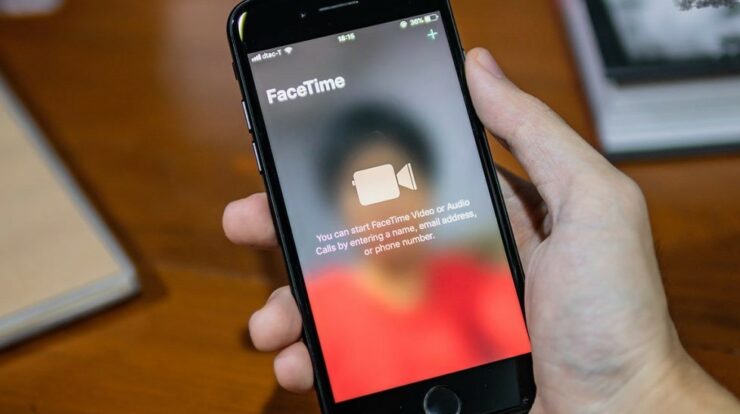
Apple device owners Usually prefer to FaceTime their contacts rather than call them because it’s more personal than a voice call, plus it’s so easy. What is more, some Apple users need to record the video on their FaceTime calls for either business or personal reasons. The following essential guide will show you how to do just that, regardless of recording reasons.
So, Remember, though, to always ask permission before recording a FaceTime Call with anyone. Plus, Windows users who are new to FaceTime may want to check out this Seventech tutorial using FaceTime on a Windows PC. It will help them to familiarize themselves with the platform better.
The iOS 11 was the first operating system release that enabled users to record the video from their FaceTime calls, but it doesn’t allow for recording the audio portion. Well, Keep in mind, though, FaceTime Recording can be initiated without the other party’s knowledge. Well, forever be attentive to this when on a FaceTime call. This last thing you want is to end up being YouTube infamous due to a careless FaceTime call. Suppose you are curious about notification when someone is recording a FaceTime call. Read this below: Does FaceTime Notify the Person if you Record the Screen?
Some apps are available to help record a FaceTime Video Call along with the sound. Most maximumMost are available on the app store. Most of these apps can also help you to record your Facebook video calls on your Mac in addition to your iOS devices.
How to Record a FaceTime Call on iPhone or iPad?
Now, You can record a FaceTime call on iPhone or iPad without audio from within iOS.
To be used the built-in screen recorder, follow these instructions:
- Swipe up now from the bottom of your phone screen to access the Control Center
- Here, look for the screen recording icon, which looks like a pair of white circles with the center one filled in.
- Click the screen recording icon
- Now, you have three seconds until it starts recording.
Now, After the three seconds, the screen will then be recorded whatever you do on your phone, though it does not record the audio.
Suppose you don’t see the screen recording icon in Control Center. You may have to enable screen recording:
Open Settings & Control Center
Scroll to Screen Recording & select the green Add icon
Once it is done, repeat the above steps to initiate screen recording.
If you need audio and video, Apps such as Record it!, DU Recorder, Web Recorder, & others will get the job done.
Record a FaceTime Call on Mac
Most utmost people will use their iPhone to FaceTime, but you can do it on your Mac computer too. Well, The easiest way to record FaceTime is through QuickTime. This is already installed within macOS and gets the job done.
- Open QuickTime from the launcher or Applications.
- Choose File and New Screen Recording.
- Choose the small down arrow labeled options next to the record button within QuickTime.
- Pick the MacBook Microphone.
- Move to the File section and choose Quicktime Player.
- Then, Open FaceTime to set up your call.
- Pick QuickTime to record the entire screen or drag and drop to record just a portion of it.
- Tap the Record button when you are ready.
- Choose the stop recording icon once done.
The QuickTime is the native screen recorder for Mac and will slide out of the way once you begin recording. You can select to record mouse clicks and commands if you’re creating tutorial videos or have it highlight your FaceTime window. This records both audio and video once you set up the microphone, so it offers more inherent features than the iPhone and iPad. So, While QuickTime is pretty good at recording your screen, other apps can do better.
These Apps, such as ScreenFlow, Snagit, & Camtasia, will all get the job done. They all aren’t free but offer many more features than QuickTime, so if you are doing this regularly & want additional editing features, they may be worth checking out.
Recording FaceTime Calls
As discussed above, it’s imperative to notify the other party if you plan to record. This is also important to understand that you may be registered at any time as well. Well, many countries and even local municipalities have specific laws regarding recording without consent, so ensure you know the rules that govern your behavior when choosing to record a FaceTime call. As long as you staying within the law, you shouldn’t have any problems.
Also, Check :
That is how to Record a FaceTime Call. Do you know of any other apps or methods to achieve the same goal of recording FaceTime audio & video calls? Suppose so, and please tell us about these different methods below in the comments!