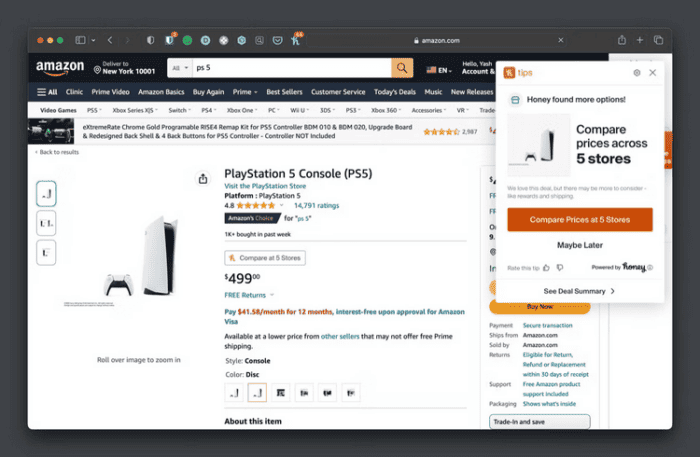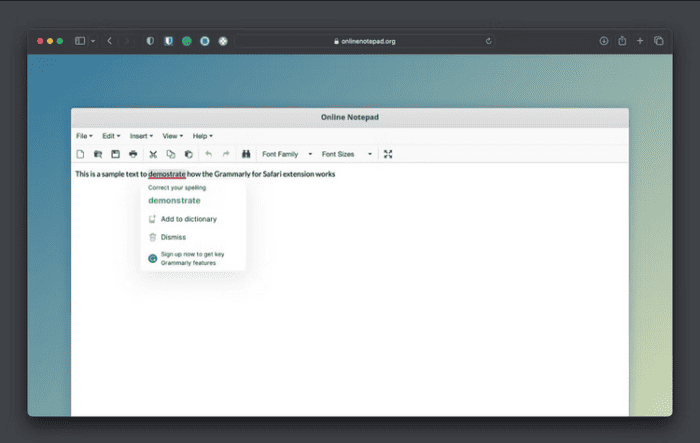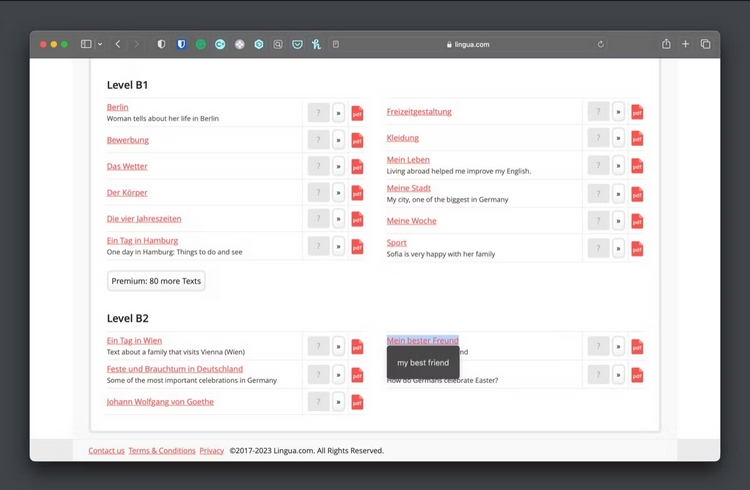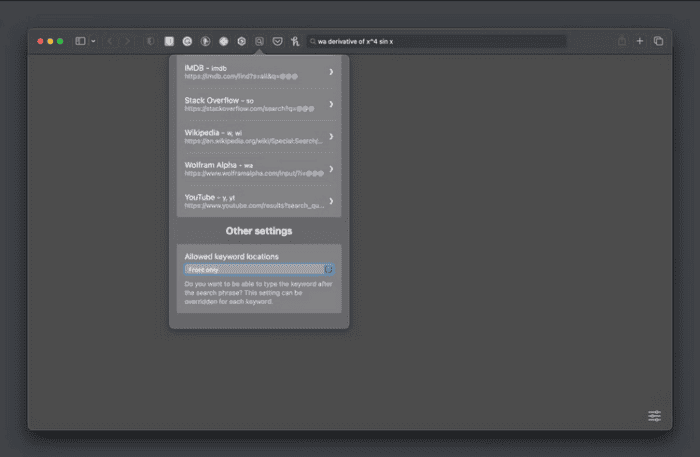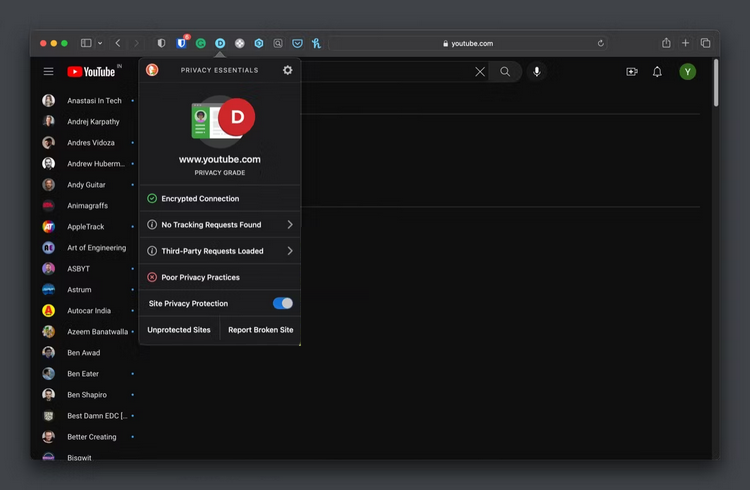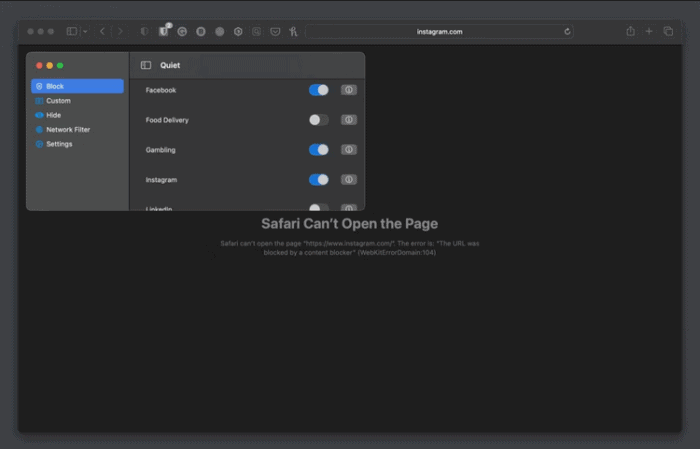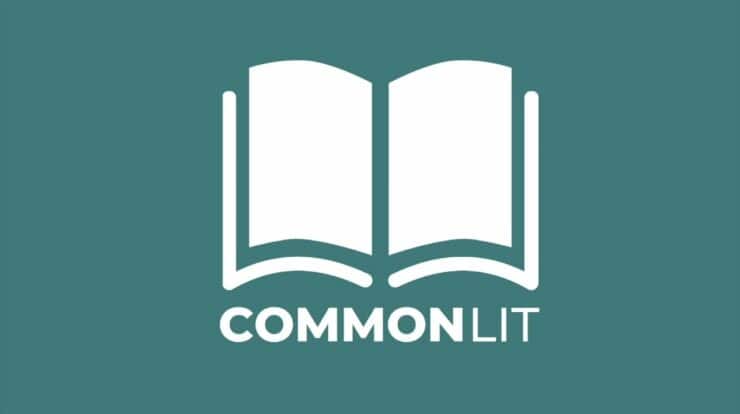Safari is the iPhone, iPad, and Mac’s primary web browser. Although Apple allows third-party browsers to be installed, many Mac users prefer Safari because it is faster, lighter, and better tuned for macOS than most other browsers. However, there are numerous things that Safari cannot perform natively. This is where Safari extensions for Mac come in; they enhance the capabilities of Safari so that you can get more out of the browser. Some that are worth installing are listed below.
Best Safari Extensions For Mac You Can Use
The best Safari Extensions for Mac are listed here. So, let’s look at the list.
1. Bitwarden
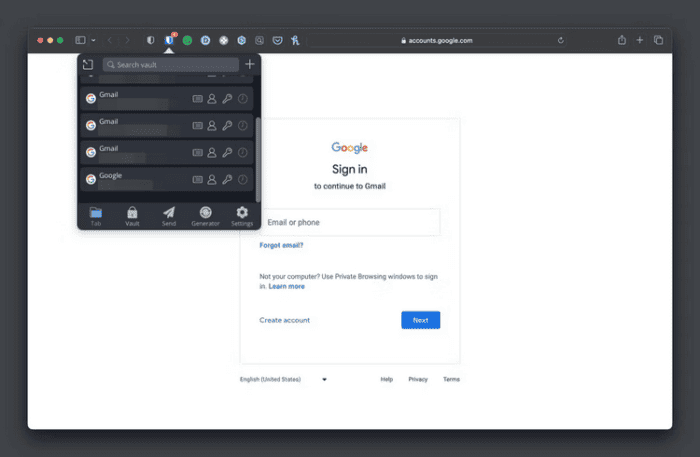
Bitwarden is one of the first Safari extensions you should try on your Mac. Bitwarden is one of the safest password managers, making maintaining and generating passwords for online accounts simple. Bitwarden is completely free to use. When you add its Safari extension, joining into accounts and generating entries for new account sign-ups becomes a breeze.
Not only that, but the extension lets you interact with your vault, allowing you to view its content and add new things directly from the browser. If you use another password manager, you may hunt for its Safari extension in the Mac App Store and add it to Safari for quicker and easier logins. If you don’t use a separate password manager, we suggest using iCloud Keychain.
2. Paypal Honey
Install the Paypal Honey extension to help you save money if you like buying online. It’s an online shopping assistant that lets you find fantastic bargains across several websites, acquire discount coupons, and compare prices of items sold by various sellers on Amazon to determine whether the moment is right to purchase them. When you add Paypal Honey to Safari, it works in the background to find the best coupon for the purchase and apply the one with the most discount.
It also enables you to manually enter a discount code if you want to use another coupon. If there isn’t a discount on an item you like, you can set up an alert in Honey, and it will follow the price and inform you when it drops so you can take advantage of the offer. Finally, when accessible, the extension allows you to receive cash back and other unique offers on major online businesses.
3. Grammarly
Grammarly is a free writing tool. It helps you compose error-free emails, social media posts, messages, and more by assisting you with spelling, grammar, punctuation, and more. Grammarly’s Safari extension analyzes your text as you enter it in the background. When it finds an error, it highlights the word or phrase. You can view the recommendation and correct the error by clicking on it. If you have a Grammarly Premium membership, the extension also provides you with some additional functions, such as recommendations for adjusting the tone and enhancing the readability of your writing to make it easier for readers to understand.
4. Polyglot
Polyglot is a helpful Mac Safari extension. It allows you to translate text on many websites into your local language quickly. Sure, you can natively translate web pages in Safari, but there is no mechanism to translate a chosen text sample on a website. To use Polyglot, select the text to be translated and click the Polyglot button in the Safari toolbar. The extension displays the translated text in your native language underneath the text in an overlay window. Similarly, when you click on a word, Polyglot displays transliteration, synonyms, and other relevant information.
Polyglot recognizes the language when you select it, which is convenient. However, you must set up the target language depending on your area to execute translations. You may accomplish this by opening the Polyglot app and going to the settings. You can also set up a shortcut to do rapid translations here. Alternatively, you may enable the immediate translation option, which displays the Polyglot indicator when you select text to translate, making the process quicker and more comfortable.
5. Keyword Search
Keyword Search is a powerful extension that may help you find things faster online. It’s similar to Bangs in DuckDuckGo, where you type the keyword for the website (on which you want to find anything) in the URL bar, followed by your query, to go straight to the results. The extension removes the need to visit a website to make a query, which generally requires many steps.
It includes terms for prominent websites like Google, Amazon, Stack Overflow, YouTube, and others. However, with a few easy steps, you can easily set up a new shortcut for any website. In addition, Keyword Search enables you to change the current shortcut if it conflicts with the word for another website. Last, you may select whether to enter the keyword before or after the search query.
6. DuckDuckGo Privacy Essentials
Most websites on the internet monitor your online actions for a variety of purposes, such as presenting tailored adverts. If you don’t like this and want to surf more quietly, immediately add the DuckDuckGo Privacy Essentials extension to Safari on your Mac. DuckDuckGo Privacy Essentials disables trackers on websites you visit from monitoring you and your online actions, allowing you to keep your online activities private. This is accomplished using two extensions: Privacy Dashboard and Privacy Protection.
The former bans third-party trackers, but the latter informs you about who has followed you. The DuckDuckGo Privacy Essentials extension differs in that it prevents tracking scripts from loading, ensuring that your IP address and other identifiers are not given to trackers. Furthermore, the extension ranks websites depending on their privacy practices, with Grade A, indicating that the website cares about your privacy and Grade F indicating that it has the worst monitoring practices. To view the report, click the extension button in the toolbar.
7. Quiet!
Quiet! may be a lifesaver if you’re easily distracted by certain websites while working on your Mac. With the aid of this extension, you may block websites in Safari to make them inaccessible and concentrate on your job more effectively. Quiet! Provides a list of prominent websites where you may block off the distracting ones to assist you with this. You may create a new item using its URL if a website isn’t listed. All of this is possible inside the Quiet! App.
Quiet! also enables you to block websites throughout the whole network, making them inaccessible even via other Mac browsers. To do this, enable a network filter on your network from the Quiet! Settings and block the websites. Quiet! Provides another interesting use case other than blocking distracting websites. It may also block cryptocurrency miners, gambling, and pornographic content on your Mac. If you share your Mac with children, this extension may help you create a secure surfing environment for them.
Also, Check:
Conclusion:
Adding the aforementioned Safari extensions to your Mac can make the browser more powerful and allow it to accomplish things it couldn’t otherwise. Of course, these aren’t the only Safari extensions available, but we believe they’re a solid starting point, and you may continue to explore other options in the Mac App Store as needed. And if you’re new to Safari, knowing how to find, install, and uninstall Safari extensions on a Mac is critical.