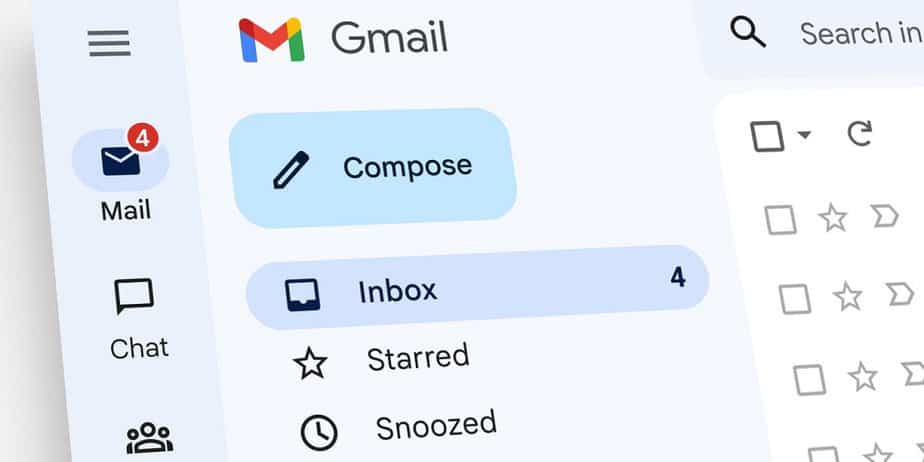Creating a new personal Gmail account is straightforward, whether you’re doing it for yourself or another person. The process is comparable if you’re just getting started with Gmail, setting up a new Gmail address, or creating an account for someone else. Here’s all you need to know about how to set up a new Gmail account for someone else or yourself.
How To Create New Gmail Account?
1 – To set up a new Gmail account, you’ll need to go to the Gmail website and choose Create an account.
2 – If you already have a Gmail account, you’ll need to select the top-right icon and choose Sign up for another account from the dropdown menu. Then, choose Create account. This will send you to a screen where you can begin inputting the details for your new account.
3 – You need to add the details for the fields First name, Last name, Username, and Password. It’s vital to note that the username will display as “username@gmail.com” in the new Gmail email address. You may use letters, digits, and periods in your username.
4 – Click Next after filling out all of the required details.
5 – Google will then ask you to verify your phone number on the following page. First, enter your phone number and then click Next. You’ll be given a verification code, which you will need to enter.
6 – After you’ve been authenticated, you’ll see a screen that says “Welcome to Google” with your new Gmail account. You may choose whether to maintain your account’s phone number and add a recovery email address here.
7 – You’ll need to enter your date of birth and gender. Select Next when you’ve finished.
8 – You’ll see Google’s privacy policies and conditions on the following page. By choosing More options, you may tailor opt-in services. After you’ve selected your desired settings, click I agree to proceed.
9 – This will take you to your new Gmail inbox, which you may personalize and alter to your liking.
Sort your Gmail inbox and add any necessary folders or labels to send new messages to the appropriate tabs. You may also experiment with some hidden Gmail features to enhance your overall experience with the platform.
How To Make Gmail Account For Someone Else?
Creating a new Gmail account for someone else, such as a relative, is the same. There are a few things to note during the setup process. First, ensure the account is not added to your current Google account as an extra address. To create a new account for the other person, either sign out of Google or use your browser in Incognito Mode. On your own Gmail account, do not select Add another account. When filling up the details for the other person’s account, enter the information for the person the account is for, not your own. Also, ensure that the username corresponds to the person’s preferred username.
When authenticating an account over the phone, ensure the person delivers you the verification code so you can finish the setup for them. You may also use your personal phone number for verification and then delete it from the account. Finally, you’ll need to provide the other person with the login username or password for their account so they can sign in.
Set this as a recovery email for the Gmail account if they already have an email address on another platform. This enables them to reset the password after you’ve given up the account and retrieve it if they forget it. Gmail also allows you to establish your email address. However, this is a more involved process that requires you to hold your domain and modify your web hosting email settings. If you are far away and prefer to store the details straight in your browser, you may use remote access software to establish a Gmail account on someone else’s computer.
The Bottom Line:
Setting up a new Gmail account is straightforward, and moving between and maintaining several accounts is as easy if accounts are linked. Discovering your Google account’s easy but powerful aspects will provide many productivity options.