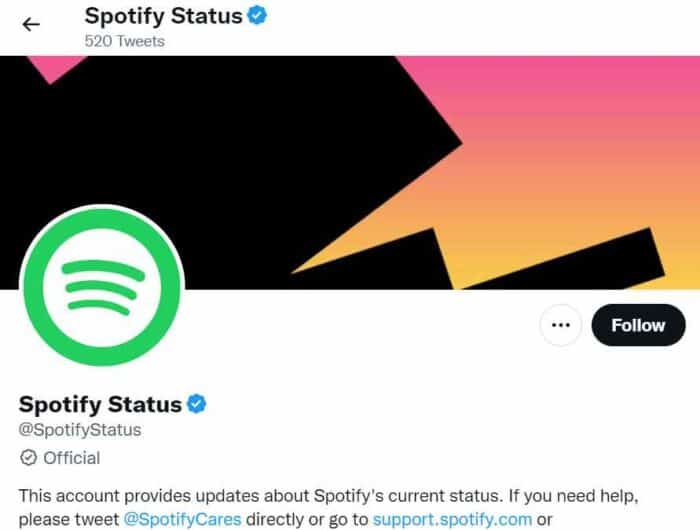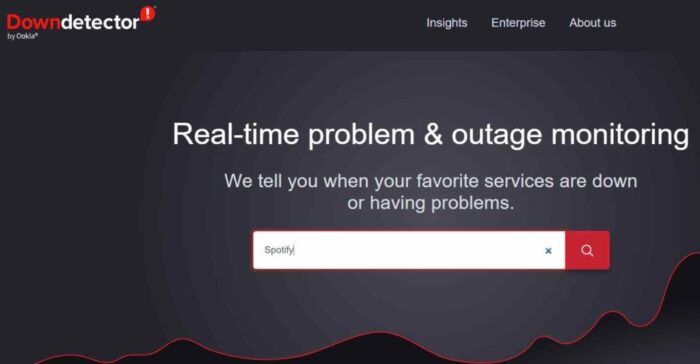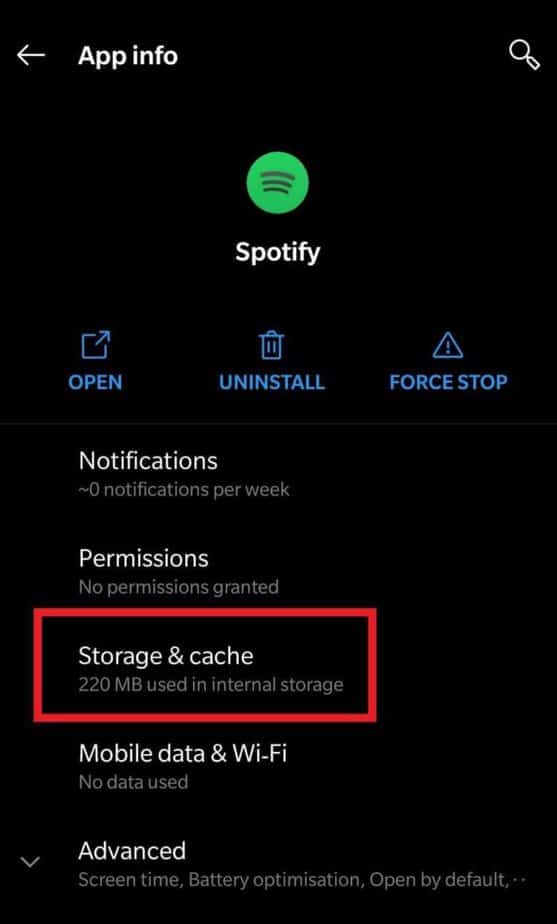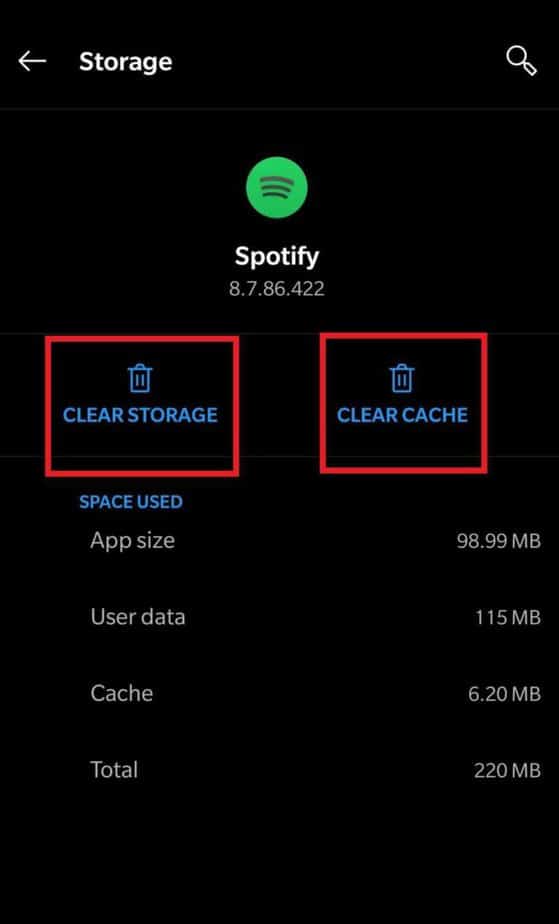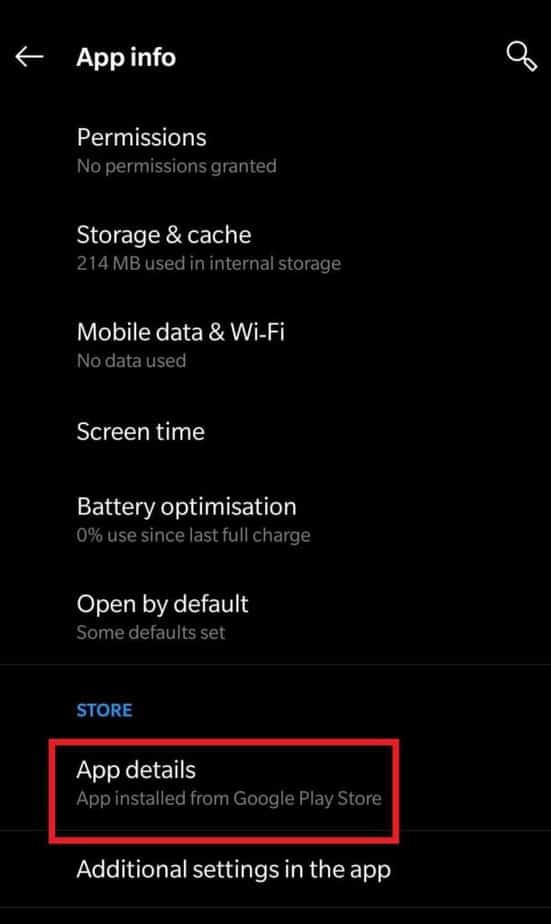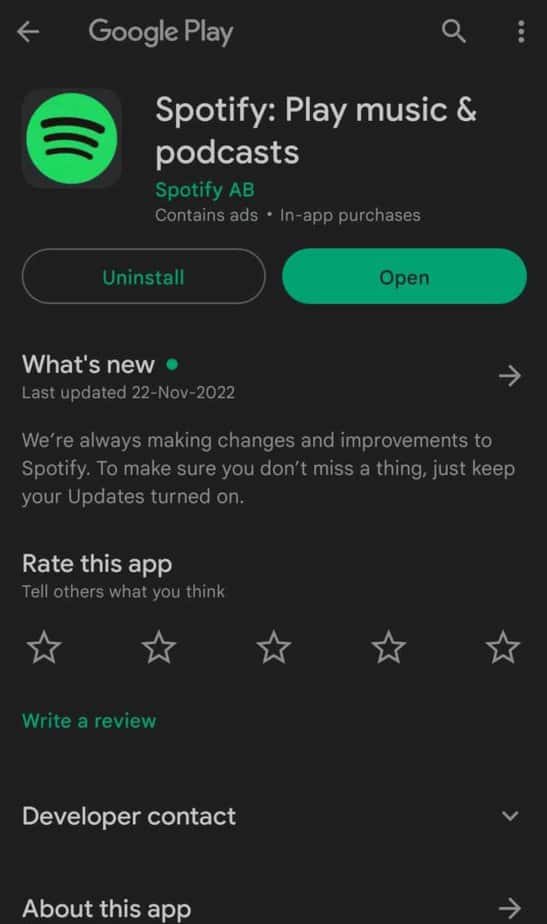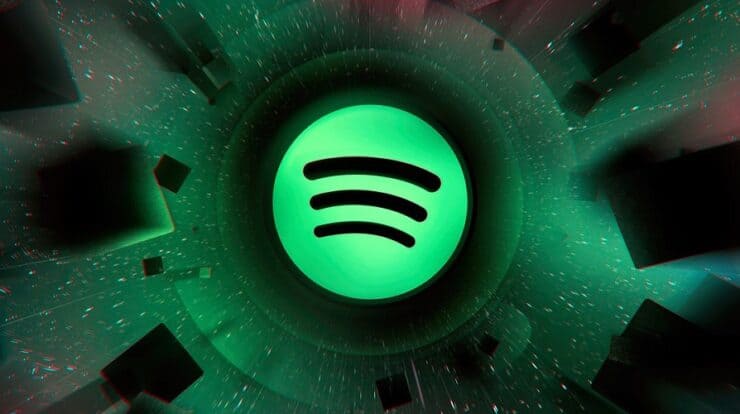
Spotify is a popular and frequently used music streaming service that is available globally. It has increased in popularity and is now a popular option among music enthusiasts. However, users of the service may suffer problems for a variety of reasons. For example, some Spotify customers routinely complain about annoying Spotify login issues. So, in this essay, we’ll look at the many reasons for this Spotify unable login problem and how to fix it. So, without further ado, let’s get started.
Why Are You Facing An Unable Spotify Login Problem?
Spotify logouts may occur for various reasons, including computer malware/bugs or technical issues with your device. The following are possible reasons for login issues with your Spotify account:
1 – Spotify has banned your account due to a breach of its regulations.
2 – The quality of your internet connection varies.
3 – The most current Spotify app is required.
4 – There is an issue in the app.
So, now that you’re fully familiar with the reasons for this error, let’s get started on remedies.
How To Quickly Fix Spotify Unable To Login Error?
Verify Login Credentials
Sometimes, in haste, we input the wrong password or email address. Capitalization errors and insufficient space, for example, might prohibit Spotify from providing you access to your account and fascinating playlists. As a result, double-check your login credentials anytime you use your device to log in.
Check Internet Connection
When attempting to access your Spotify account, the next thing to search for is a working internet connection. Spotify will only be able to confirm your login details if your device is connected to the internet since it requires an active internet connection. If the internet connection is unstable, it may slow down and lose credibility. In this circumstance, turning off and on mobile/Wi-Fi data will restore Spotify’s functionality. Rebooting your modem or internet router will establish a fresh connection. It has the potential to resolve the mentioned problem.
Ensure Spotify Servers Aren’t Down
Spotify, like other well-known social networking sites and streaming services, occasionally has service outages. Users need help loading music, playing songs, or logging into their accounts when this happens. There are two simple methods to confirm this.
1 – Spotify Status is a Twitter account created by the music streaming company that alerts users to any problems with the app. If Spotify is down, you may log in to that account and confirm it.
2 – Launch Google on your device and go to the Downdetector. Type Spotify in the search bar area to see all of the current issues the app is experiencing.
Clear Spotify App Cache & Storage Data
Spotify uses cache files to enhance your app experience. Unfortunately, you may be having sign-in issues because these files are corrupt. Fortunately, emptying your Spotify app cache and storage data can fix the ‘can’t log in to Spotify’ issue.
1 – Open the Spotify app and long-press into it to open the sub-menu and tap on the “App info.”
2 – Click the “Storage & cache” button on the next screen.
3 – One by one, tap on the “Clear Storage” and “Clear Cache” options and follow any prompts to clear them.
Update Spotify App
An earlier version of the Spotify app may cause various issues, including login difficulties. Most of these issues can be resolved by updating your device’s app to the current version. Updating apps when developers fix pertinent problems and bugs is always recommended to enhance the app’s functioning. To update the app, follow these steps:
1 – Launch the Spotify app, long-press to open the sub-menu, and choose the “App info” option.
2 – On the App info tab, tap “Advanced,” then “App details.”
3 – If you discover an option to update the app, tap on it to go to the Google Play Store.
Conclusion:
By following these steps, you may resolve Spotify’s unable login issues. After that, you may listen to music on Spotify on your phone or PC. Please let us know if you are aware of any other viable fixes to the problem. Also, if you have any recommendations or questions, please leave them in the comments section below.