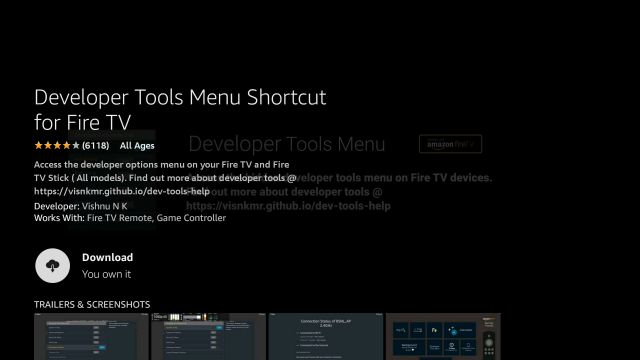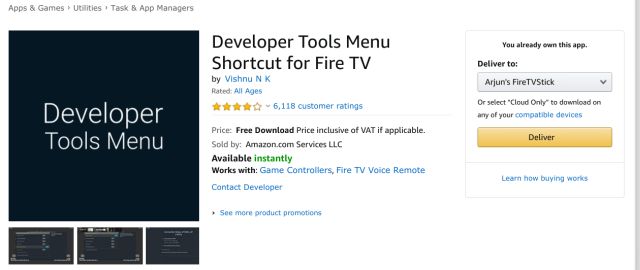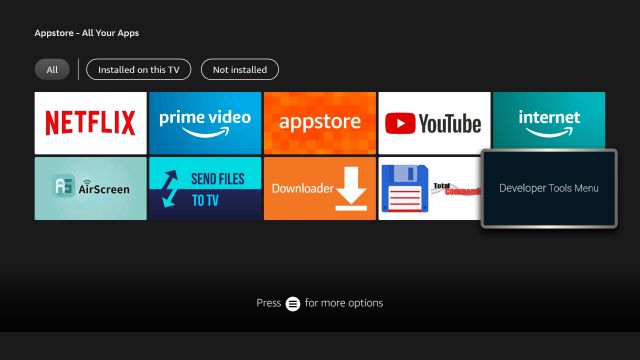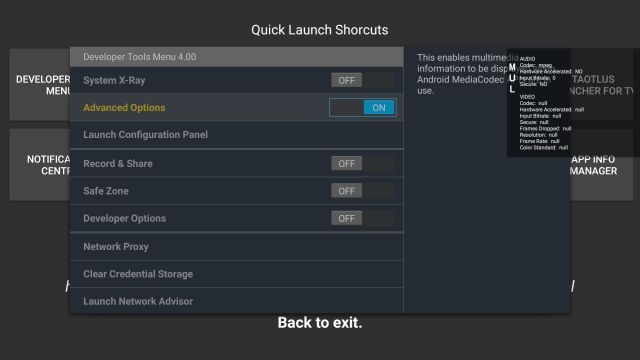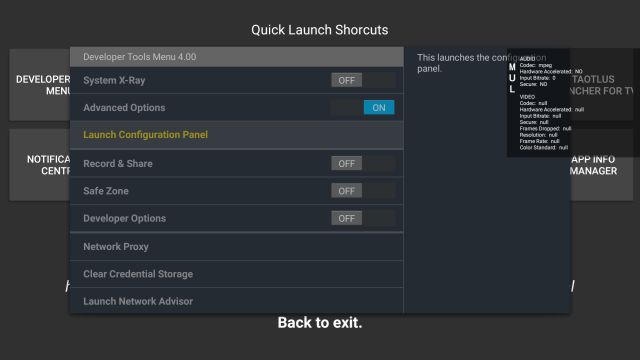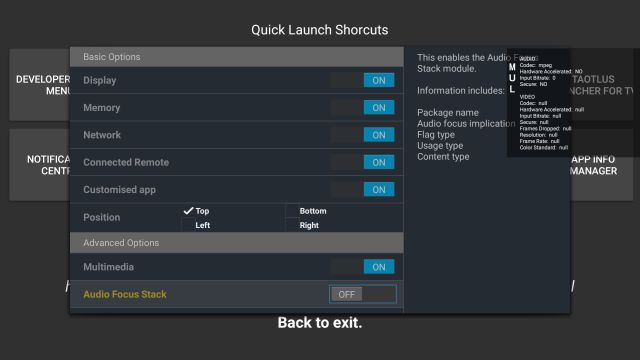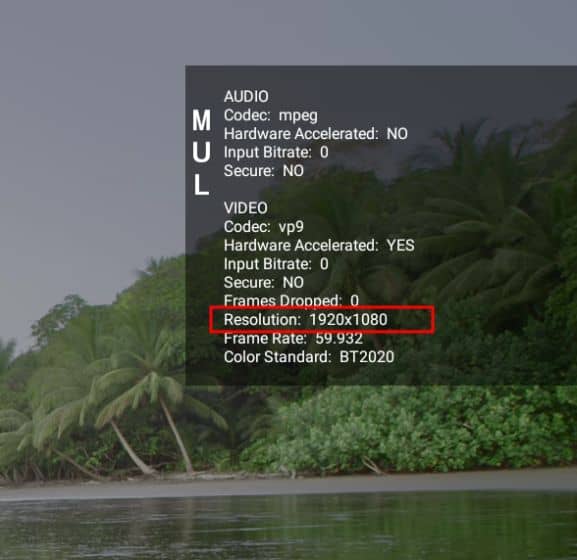Sometimes you are watching a movie or show on your Fire TV Stick, and the streaming quality gets slightly reduced. The effect is minimal, but if you look closely, you will find pixelation and blurring. This is where you want to know whether your Fire TV Stick is streaming content at 4K, 1080p, or 720p. Sadly, Streaming Apps like Netflix, Prime Video, HBO, etc., don’t allow you to see advanced metrics such as resolution, bitrate, frame rate, and more. Therefore, if you’re looking for a way to check the actual Streaming Resolution on Fire TV Stick, you need to do it here.
Check the Actual Streaming Resolution on Fire TV Stick 2021
1. First and foremost, press and hold the “Alexa” button on the remote and say “Developer Tools Menu. “This will bring you to installation page. Click on “Download” to install the app on your Fire TV Stick.
2. In case, Developer Tools Menu is not showing up on your Fire TV Stick, you can install the app through the web. Open this link and click on “Deliver.” You will have to sign in to your Amazon account. This will remotely install the app on your Fire TV Stick.
3. Once the app is installed, you will find it under Appstore -> All Your Apps. Now, open it.
4. Here, enable the “Advanced Options” toggle, and a screen overlay appears on the top-right corner.
5. Next, open “Launch Configuration Panel. ”
6. Here, scroll down and disable “Audio Focus Stack. ”
7. Now, go back and play a video on any app. You will find “Resolution” on the screen overlay, which is the actual streaming resolution being played on your Fire TV Stick. If it shows 1920×1080, then it means the answer is FHD. Similarly, 3840×2160 means 4K and 1280×720 means HD. Keep in mind and this is not the upscaled resolution but the actual one.
8. If you want to turn off the display overlay, then open the Developer Tools Menu and disable “Advanced Options.” That’s it.
Also, Check:
Check Netflix, HBO, Disney Streaming Resolution on Fire TV Stick
So that is how you can tell if Netflix, HBO, or any other streaming app is playing 4K content or not. The bestest part about this method is that even if your TV has upscaled 1080p content to 4K, it will still show you the real resolution, i.e. 1080p. So whenever you are in doubt that you are not getting the best visual experience, make sure You check the actual Streaming Resolution on Fire TV Stick.