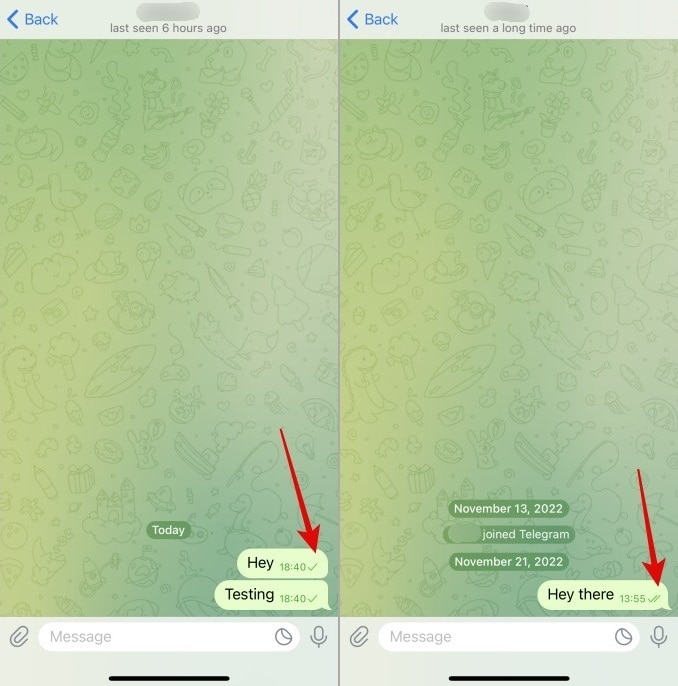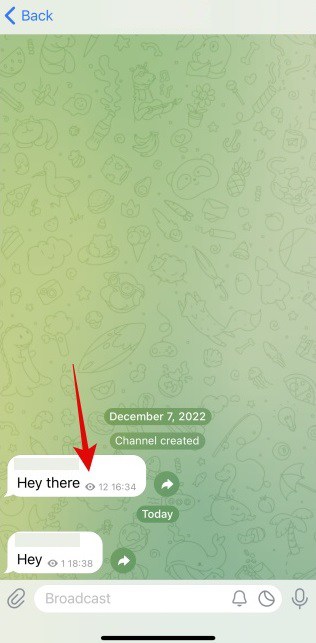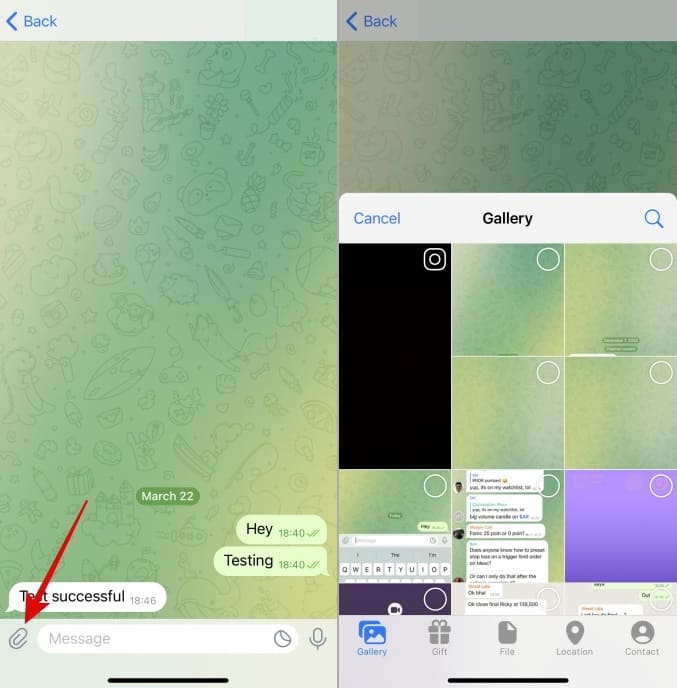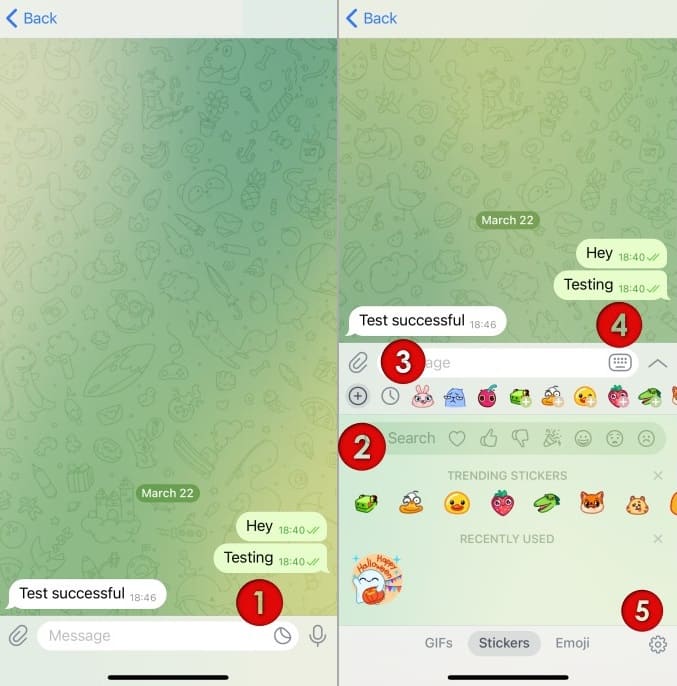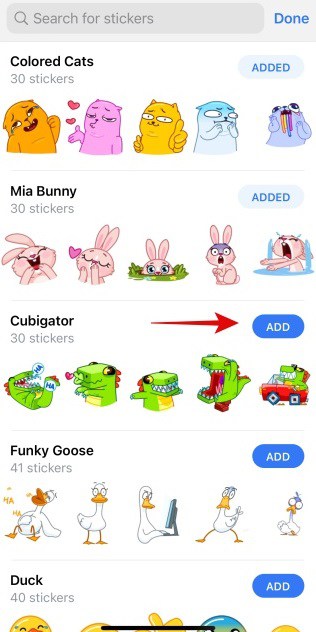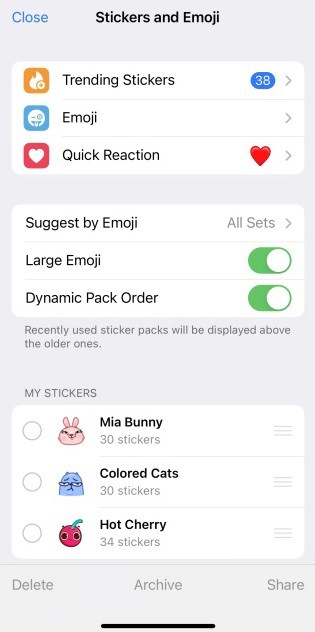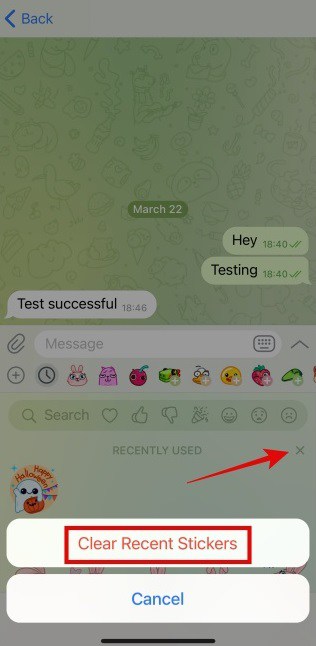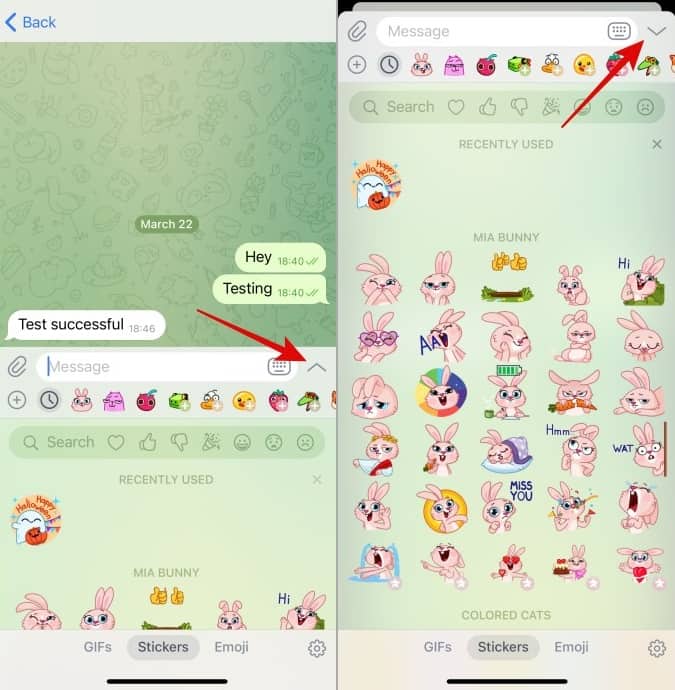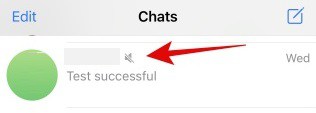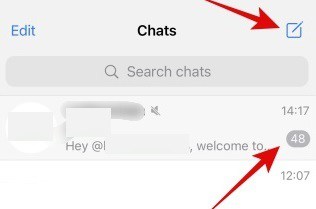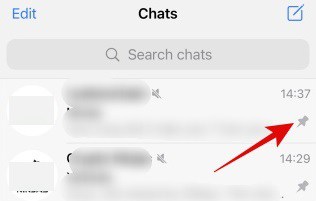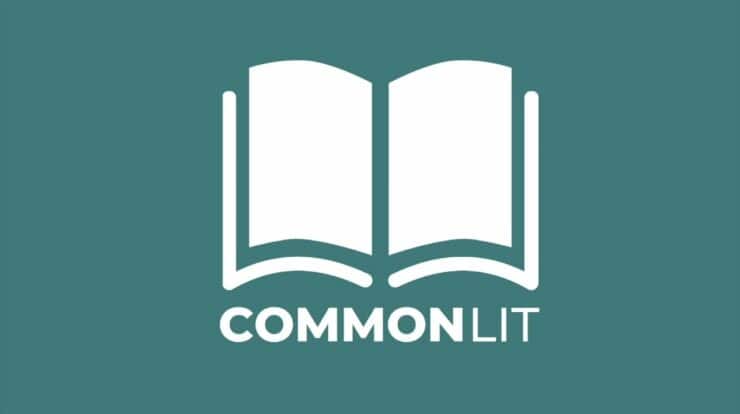Telegram has many innovative and fascinating features that WhatsApp does not have. As a result, the UI is significantly different, and there are a bunch of new icons and symbols in Telegram that users need to familiarize themselves with. Here is a comprehensive collection of all icons and symbols on Telegram, along with their definitions, so you know what happens when you tap them.
Telegram DMs And Group Icons Meaning
You could see some icons and symbols while messaging someone on Telegram one-on-one or in a group.
Clock Icon – You’ll see the clock icon send a message, but it will not be sent. If you keep seeing this icon next to your sent message, you need help with internet problems.
Single Green Check Icon – A single check means your message has been transmitted to Telegram servers, and the recipient/group has been alerted.
Double Green Check Icon – A double check means that the receiver reads the transmitted message (DM) or at least one group member.
Note: The gray double-check icon on WhatsApp means the message was sent, whereas the blue double-check icon means the message was read. Telegram operates differently in that the color of the double-check icon does not change at all. No ‘delivered’ status icon exists since Telegram may be used on different devices simultaneously.
Eye Icon With Number – The eye icon with a number represents the view counter. The number next to it represents how often the message, media file, or other item has been seen. This is an approximation that incorporates numerous views from the same person as well as sent copies. It will only be seen in groups.
Red Exclamation Mark Icon – This symbol indicates that the message was not delivered after 5 minutes of attempting to upload it to the Telegram servers. To try again, tap the unsent message with the red exclamation point and choose Resend Message.
Paper Clip Icon – Well, the paper clip icon in the message area is for attachments in both direct messages and group conversations. Tap it once to snap a picture, choose an image from the gallery, share your location or contact information, or send a file.
1. Emoji Icon – Tap this to launch the emoji window, where you may choose from various emojis, gifs, and stickers.
2. Plus Icon – In the emoji box, tap the plus icon to add sets of stickers to choose from the next time you wish to send stickers. To add the full set, use the Add button. You may also look for them using the search box at the top.
3. Clock Icon – This is where you’ll find all the most recently used stickers and emojis. Some hot goods are also presented here as a means of discovering new things.
4. Keyboard Icon – In Telegram, tap the keyboard icon to get back to typing.
5. Cog Icon – Tap the cog icon to customize emojis, stickers, and gif settings.
Cross Icon – Tapping the cross icon will reveal a pop-up asking whether you wish to clear recently used stickers.
Up Arrow – When you enter the emoji area, it opens and takes up around half of the screen. Typically, the same amount as your keyboard. Full-screen mode is activated by tapping the up arrow. To go back to half-screen, tap the down arrow.
Chats Screen Icons
Other icons you’ll see on the Telegram app include.
Horn With A Slash – You’ll see this icon next to the name of the person whose chat you’ve muted.
Number Next To Chat/Group – The number next to the chat/group represents the number of unread or fresh messages.
Square With Pencil – Tap the Square With Pencil icon to add a new contact, group, or channel.
Pin Icon – If you see a pin icon next to a chat, whether a direct message, group, or channel, you’ve pinned it to the top of the screen. No matter how many messages you get from other groups and individuals, the pinned chat will always be at the top of the list so you can immediately access it.
Icons Inside Group/Channel
You may see certain icons when you enter a group or a channel.
Pin With Three Bars Icon – Tapping on this icon will reveal the admin’s postings or announcements in the channel/group. Admin has the option to delete or alter pinned posts at any time.
Down Arrow With Number – The number represents the number of unread messages. The number will drop in real time as you scroll down and read more messages. To read the most recent message, tap the arrow icon. You will bypass unread messages, but Telegram will presume they have been read.
Microphone – Tap and hold the microphone to record a voice message or any audio.
FAQs:
How To Check Seen Time Of The Message Sent On Telegram?
Telegram users are unable to check this. No way.
What If The Message Is Sent But The Recipient Chooses Not To Read My Message? How Do I Know?
Again, you’ll only see one check, and there is no way to determine what it is.
Conclusion:
Telegram offers many fascinating features that other messaging apps don’t have, which is one of the main reasons for its growth. You may set up massive groups and channels to control your audience and make announcements. While WhatsApp is great for personal use, Telegram is fantastic for managing brand/company followers or consumers. As a result, there are some new and unexpected icons and symbols on Telegram that you may not recognize. So now you know.