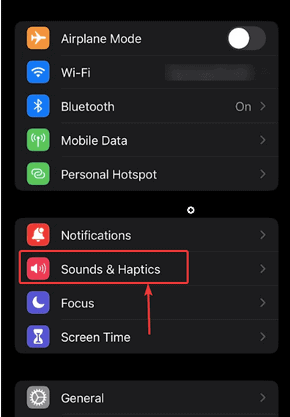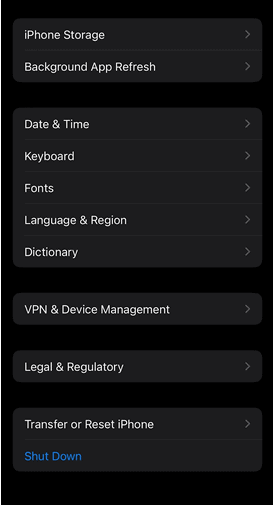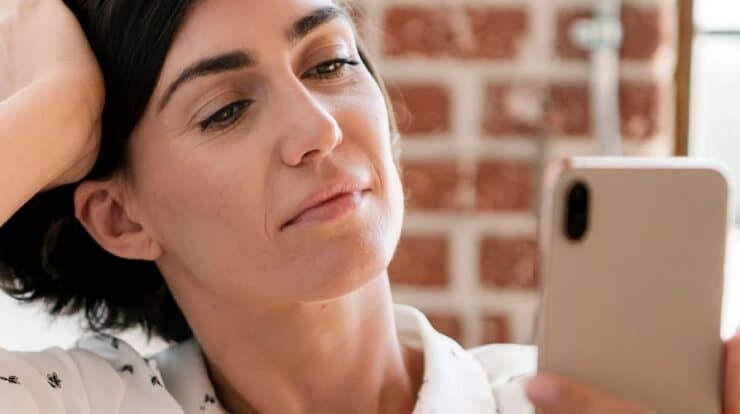
Have you ever attempted to read any emails in the Mail app on an iPhone and iPad and received the message “This message cannot be displayed because of the way it is formatted…”? If you responded yes, you are not alone. Other iOS users have reported similar issues. The issue is, how do you overcome it? One option is to follow the error message and ask the sender to resend the email in a different format or program. What if the sender has exhausted all conceivable email formatting options? What if, even if you use a different program, you still see the error message while attempting to view emails from the sender? You may need to attempt other, more successful techniques to fix the issue.
How To Quickly Fix This Message Cannot Be Displayed Error?
Update iPhone
Bugs have a habit of infiltrating an obsolete iOS device. The latest iOS version should thus be used on the iPhone and iPad.
1 – Select Settings.
2 – Navigate to General.
3 – Select Software Update and follow the on-screen prompts.
Delete The Message And Ask The Sender To Resend It
You should ask the sender to resend the request and use a different email program. Meanwhile, you may delete the message and see whether you can view it again after receiving it from the sender.
Quit Mail App And Restart Device
1 – We’ll force the Mail app to close.
2 – Swipe up from the bottom of the Home screen.
3 – When the app card appears, swipe until you reach the Mail app.
4 – To forcibly close it, swipe up one more.
5 – Next, restart your iPhone to do a soft reset. Follow these steps to do it.
1 – Press and hold the volume up and down buttons using the side button.
2 – When the Slide to Power Off switch appears, slide it to the right side.
3 – Wait a few seconds for your device to turn off.
4 – Press the side button until you see the Apple logo.
When you have completed the preceding two steps, reopen the Mail app and open the message you could not open earlier.
Switch Off VPN Or Antivirus
While not an exact fix, some users have claimed that momentarily disconnecting the VPN or antivirus caused them to get the “This Message Cannot Be Displayed” error. This is because this extra layer of security sometimes prevents emails from being sent and received.
Offload Mail App
Certain users might uninstall the Mail app to fix the error message “This Message Cannot Be Displayed.” Apple introduced the notion of offloading apps with iOS 11. This feature allows you to save app documents and data locally on your iPhone. It’s merely that the offloaded app is gone. Nonetheless, we urge that you back up your iPhone to prevent data loss. So, following the steps below, we will offload the Mail app.
1 – Select Settings.
2 – Navigate to General.
3 – Select iPhone Storage (or iPad storage)
4 – Select Mail, then tap the Offload app.
Use Alternative Email Program
You may use a different email program on your iPhone while you fix the issue, and you can request the sender/s to send you emails on your other email ID for a bit.
Conclusion:
Which of the solutions above worked best for you? Please share your thoughts in the comments box below.