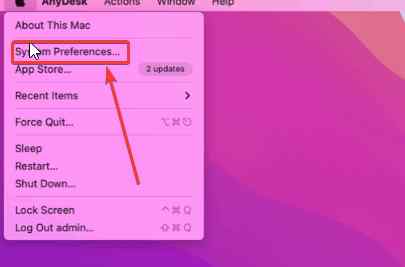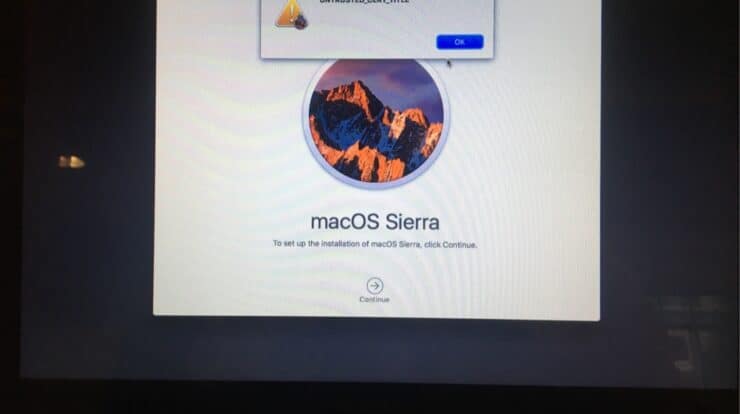
You can reinstall macOS for a variety of reasons. Selling an old Mac, downgrading macOS, fixing major difficulties associated with the existing installation, and so on are some of the frequent reasons why you may wish to reinstall your Mac. However, for many customers, the road to reinstallation is difficult since they get the error “Untrusted_Cert_Title” while attempting to reinstall macOS. The error usually appears when your Mac’s system clock is incorrectly set. To find out why to continue reading.
I’m curious why reinstallation returns the error at hand if the macOS clock is set improperly. Many algorithms need the clock appropriately set up to establish a secure connection. The encryption system wishes to validate whether or not the digital certificate that further validates your macOS program has expired. You will get the error if the certificate’s date is after the expiry date or before the issuing date.
Take A Backup Before Attempting To Fix ‘Untrusted_Cert_Title’ Error
Before you resolve the ‘Untrusted_Cert_Title’ Error or reinstall Mac, back up your data; then, if something goes wrong, you can at least be certain that you will be able to recover data from the backup.
How To Quickly Fix ‘Untrusted_Cert_Title’ Error When Reinstalling macOS?
Let’s go through the fundamentals of setting a date and time to resolve the problem. Here are some factors to consider while setting up the right date on your Mac.
- Day of the month – 1 to 31
- Month of the year – 1 to 12
- Hour (24-hour) format – 0 to 23. E.g., 1 PM would be 1300 hours
- Minutes – 0 to 59. E.g., 2:59 PM would be 1459 hours
- The last two digits of the year – g., the year 2022 will be 22
Change System Time Settings
In this first way, we’ll use System Preferences to change the day and date on Mac. Here are the measures you take to do this.
1 – Go to the Apple menu.
2 – Navigate to System Preferences.
3 – Select Date & Time and then click the lock button.
4 – Input the Administrator name and password.
5 – Select Date & Time and click the time manually. Uncheck the Set date and time automatically option and enter the date and time manually (it should be the date when you’re setting the date and time)
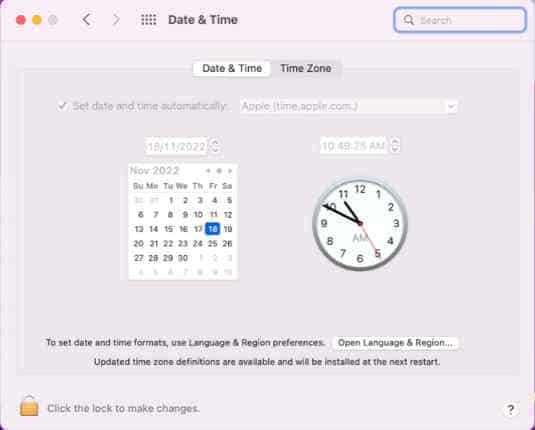
6 – Repeat for the clock, dragging the needle until you have the proper time.
7 – Click the Save button.
Change Date and Time Via Terminal
If you don’t have access to your macOS, follow this step. Enter Recovery Mode on your Mac first, then follow the procedures below.
1 – Navigate to Utilities.
2 – Select Terminal and then press Enter.
3 – Enter the date. Your Mac’s date may be incorrectly set, so you must enter the correct date. This is the format you must use for that.
– date -u .
Well, if the date and time are November 17th, 2022, 17:34 UTC, the command is date -u 1117173422.
1 – Press the Return key.
2 – The date and time will appear in the output line when you run the command.
3 – Leave the Terminal.
4 – Return to the main recovery screen.
5 – Select Reinstall macOS and then follow the on-screen directions.
Conclusion:
After following the options listed above, we hope your road to reinstallation is smooth, and you no longer encounter the ‘Untrusted_Cert_Title’ error. We are always adding new tips, techniques, and fixes to help you overcome troubles with your operating system, so bookmark SevenTech for future reference.