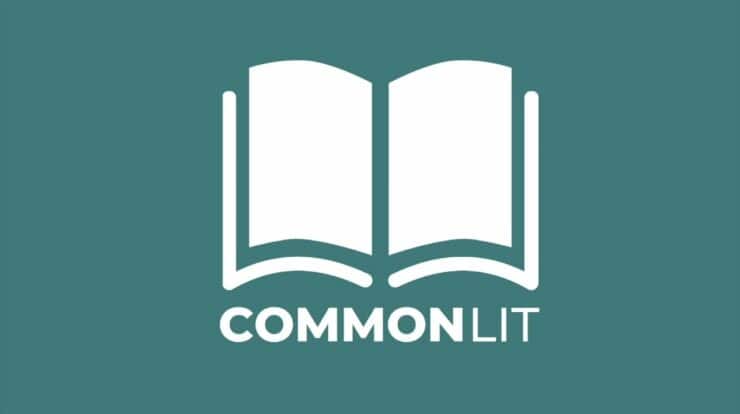Let’s say that you come across an interesting video on your WhatsApp or Instagram status that you want to share. There’s a catch, though. The video is 30 seconds longer. You must then trim, split or break the video file into smaller sections (whatever you call it) to easily be shared.
Well, if you have the time, and you are OK with using WhatsApp’s built-in editor, you could go ahead & trim the video multiple times until you post the whole thing, and you’re good to go. So, I genuinely respect your perseverance and dedication.
Though, for the busy and lazy ones like me who like to get stuff done quickly, there are several steps to split long videos into smaller parts automatically. With that, one can post big videos in WhatsApp status, on Instagram, Facebook, and Snapchat stories, or wherever they want to.
[lwptoc]
How to Cut Lengthy Videos into Small Parts Online?
Suppose you don’t prefer installing software and apps on their devices; you can cut videos online with web apps. Lots of websites are available on the web that can cut videos. This one mentioned here is clean, efficient, and provides many additional features (like cropping, rotating, etc.).
Step1: Move to “www.online-video-cutter.com, “the website should look something like this.
Step2: Tap on the “Choose file” button to select the video file from your device’s storage. This site also allows you to choose a video directly from cloud storage services, like Dropbox and Google Drive. Preferably, you can import a video by providing a link to fetch the video now from a specific location on the web.
Step3: Utilising the sliders given, mark the start and the endpoint of the video. You can make use of the two input boxes provided below to insert the timestamps manually.
Instead of waiting for the video to be uploaded, you can start working on the editor right away, as the website uses client-side components to make the tool work. It saves a lot of data and makes the whole process significantly faster.
Step4: Select the quality in which you want to download the exported files. Later, click the “Save” button at the editor’s bottom right corner and leave the rest to the algorithm.
Step5: So, Once the processing completes, the site will prompt you to select the folder on your device to download to final export.
It is one right way to split your videos without installing any app. However, if you are looking for a native video splitter app on Android, I have just the right one for you.
Video Cutters for Android
This is my go-to application for splitting videos on my Android device. This is called “Video Splitter. “DUH! That’s a generic name.
This app’s user interface may give you an amateurish feeling. This app contains ads, which can be frustrating or distracting at times. However, keeping all that aside, this app gets the job done efficiently.
How to use Video Splitter on Android
Step1: Once you install and launch this app, it will ask for permission to access the phone storage. Given the consent, when you click on the “SPLIT VIDEO” button, this application will give you all the folders on your smartphone device, which contain the videos.
Step2: Then, After you select the folder and the video you want to split, it will provide you with three options for breaking the video:
- I)WHATSAPP SPLIT- That option splits the video into small clips with a duration of 30 seconds each—this (which is the default duration for a WhatsApp status video).
- II)CUSTOM SPLIT– With that option, you can choose the duration of each split of your video clip using the slider at the bottom. Well, I use this option to split videos for Instagram (15 sec), Facebook (26sec) and Snapchat (15sec).
- III) SINGLE SPLIT– Now, You can cut the video into two parts at a particular point with this option.
Step3: When you are done, Tap the “Tick” button at the top right corner to start the splitting process. This app will show you the estimated time that it’ll take to complete. Suppose you want, you can even choose to be notified when it’s over.
Step4: Once it’s done, all the clips will be arranged for you to choose and share. So, Long-press on the clips to select them, and press the “DONE” button to share them on your favourite platform. This saves them in your gallery in a folder named ‘VideoSplitter.’
These clips are exported in the highest possible quality. Therefore far, I haven’t noticed any reduction in the quality of the exported clips.
Video Splitter App for iOS
For iOS users, there is a simple yet useful video splitter app available in the App Store called “VIDEO – SPLITTER. “
Just by looking at the app’s logo, you can get an idea of what the app does. This is free to use and doesn’t show any ads as of now. These steps here are quite similar to that of the Android app mentioned above.
How to use Video Splitter on iOS
Step1: Given the permission to enter your iPhone’s storage. When you tap the “SELECT VIDEO” button, this app lets you choose the video you would like to trim.
Step2: Then, On the next screen, click on the “Select” button at the bottom right corner. This app then starts compressing the selected video. So, you have to make sure the screen is ON; otherwise, it could get terminated.
Step4: This app should automatically redirect you to this page. You can now click on the small box adjacent to ‘NUMBER OF SECONDS’ to choose each split’s duration.
Step5: After this, click on the “Done” button at the right corner just above the keyboard. This app will save the clips in your iPhone’s camera roll.
Here, you can directly go to your desired platform’s story section (WhatsApp, Instagram, Facebook, Snapchat, etc.) and pick the already split videos from your camera roll to share.
Bonus: That can work for both Android and iOS users. Thankfulness to developers at Instagram. Whenever you need to share a video on your Instagram story, this automatically divides the video into small clips of 15 seconds each, upto the one minute mark.
Well, Once your video is already divided into parts, you can tap on individual story segments and save them in your gallery.
Also, Check :
Final Words:
These limitations of this technique are that you can only split a video smaller than one 1minute and, well, the duration of each split remains constant and can’t be changed. Suppose you have a better app/website to suggest that can make it to the table, please drop a comment below.