TikTok crashing unexpectedly can be frustrating. The app may abruptly shut, freeze, or cease functioning. Fortunately, you can diagnose and fix frequent TikTok crashing issues with a few easy actions.
Why Does TikTok Keep Crashing? Possible Causes
The TikTok app keeps crashing due to wifi or cellular data connection issues, server outages, and code errors. These issues can be lessened by ensuring a dependable internet connection and staying current on server status.
How To Fix TikTok Keep Crashing On Android?
The actions you must follow to determine why your Android phone or tablet may be crashing your TikTok are listed below.
Restart TikTok App
Any transient issues that may have shown can be fixed by refreshing the TikTok app. B bugs may appear when apps are left operating in the background for an extended time. Reopening and closing the problematic app can generally be helpful. You may need to follow different instructions to restart an app on your Android device.
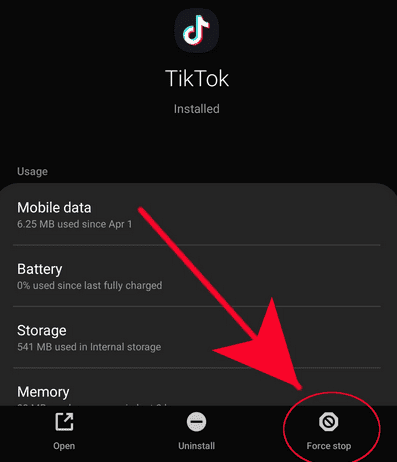
Reboot Device
Restarting an app is a good idea to refresh it, and the same goes for the system as a whole. If Android isn’t restarted for a while, minor issues may appear. Most Android phones may be restarted simply by holding down the Power button.
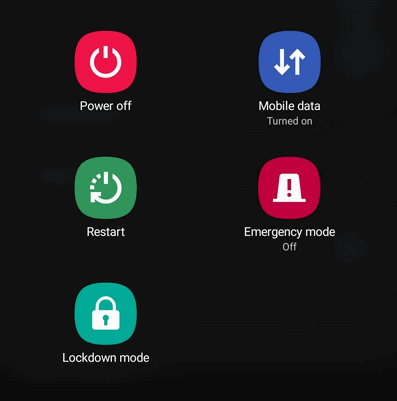
Check Internet Connection
We covered the idea for this troubleshooting step before. Check that your internet connection, whether via wifi or cellular/mobile data, is strong. If you use it, try turning the mobile data switch from ON to OFF and back to ON. Also, if you’re using a wifi connection, follow suit. If you watch videos on TikTok, manage your data carefully because it consumes a lot. Work with your carrier if you need to learn how much data you can use.
Go Online & Check For TikTok Server Problems
There may be a server problem if you keep getting errors when launching TikTok or if it crashes and won’t load. There is no ideal system, despite server issues being uncommon with this program. Check the news on TikTok server issues to see if there’s a simple fix. Waiting for the issue to be fixed is required if a known server outage occurs. For updates on when an issue may be addressed, follow their official TikTok account on Twitter.
Clear TikTok’s Cache Or Data
Certain app issues are completely unrelated to development or server concerns. TikTok may crash due to obsolete data or a corrupted app cache. If the problem persists, try deleting the app’s cache first. If nothing changes, You may follow it by deleting the app’s data. Doing this will reset the app to its factory settings, and your credentials will be removed. Re-logging in is required after deleting an app’s data.
Reinstall TikTok App
Give the app a new start by erasing it from your device. A software issue may hamper the program’s ability to work with the rest of the system. Ensure that the TikTok app is exclusively downloaded via the Google Play Store.
Internet Connection Recommendations For TikTok Usage
Connecting to a strong wifi network will improve your TikTok experience by saving mobile data, speeding up and stabilizing the program, and lowering the likelihood of mistakes and crashes.
Troubleshooting TikTok Crashing On Android
If you’re having issues with TikTok that keep crashing on Android, ensure you have a reliable internet connection, check for server outages or code errors, and follow a thorough troubleshooting guide to find and resolve the problem.
How To Fix TikTok Keep Crashing On iOS?
Follow the detailed solutions below to resolve the problem if you use iOS and have issues with TikTok crashing.
Update The TikTok App
Due to compatibility issues with the operating system, outdated apps frequently cause crashes.
How to Update.
- On your iOS device, open the App Store.
- In the top right corner, tap your profile symbol.
- To view the available app updates, scroll down.
- Tap “Update” when you’re on TikTok.
Reinstall TikTok
Reinstalling the program may be sufficient to fix any underlying issues causing the crash.
How to Reinstall.
- On your device, find the TikTok app.
- Tap “Delete App” after pressing and holding the app icon for a few seconds.
- After confirming the removal, download and reinstall TikTok from the App Store.
Check & Update iOS Version
Crashes can result from compatibility issues with apps brought on by an out-of-date iOS version.
How to Update iOS.
- Get your device’s “Settings” app open.
- Tap “General” after scrolling down.
- Select “Software Update.”
- Tap “Download and Install” if an update is available.
Clear Cache & Data
The program may crash due to cache and data accumulation over time.
How to Clear Cache and Data.
- Go to your iOS device’s “Settings.”
- Navigate down to TikTok.
- After tapping “TikTok,” choose “Clear Cache.”
- Verify the action.
Reset Network Settings
TikTok crashes on iOS devices could be the result of network-related issues.
How to Reset Network Settings.
- Click “Settings” and select “General.”
- “Reset” is located farther down; tap it.
- After making your selection, confirm “Reset Network Settings.”
Contact TikTok Support
It is advised to contact TikTok’s support staff for more help if none of the above solutions work.
How to Contact.
- Navigate to your profile by opening the TikTok app.
- “Settings and Privacy” may be accessed by tapping the three dots in the top right corner.
- Tap “Report a problem” after scrolling down.
- To report your issue, adhere to the instructions.
