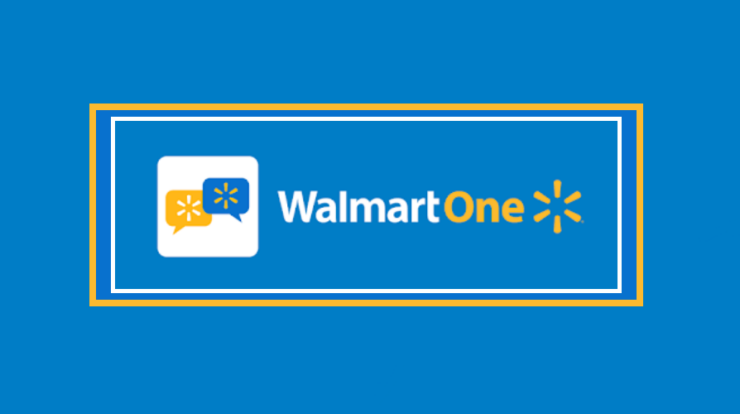
You’ve probably come across WMLink 2Step when attempting to set up 2-step verification on Walmart One to secure your account in a manner other than the standard technique of utilizing a password. Walmart recognized that it is simpler to lose accounts to hackers when using a simple, quickly guessable password. However, under the effect of 2 step verification, access to the WalmartOne account will need a unique code, typically six digits in length, delivered to the user’s confirmed phone number or email address. Thus, in this post, I’ll walk you through utilizing the WMLink 2Step link to set up 2-step verification on your WalmartOne account.
How To Login WalmartOne?
WalmartOne has updated the previously used way of logging into your WalmartOne account. You may now log in to your WalmartOne account using your Asda PC/SMART login and password. To continue using your WalmartOne account at work or on a personal device while at home, you must set up the new WalmartOne 2-step verification (WMLink 2Step) in your account. Additionally, you must do a self-service password reset for “Depot and Home office.” While on the Asda network, you must set up both “Self Service Password Reset” and “WalmartOne 2-Step Verification.”
Setup WMLink 2Step On Asda Network
Follow the steps below to set up WMLink 2factor verification on the Asda network.
1 – Go to Symantec VIP 2 Step Verification on the Asda network.
2 – Select “The United Kingdom” and log in with your Asda PC user ID and Password.
3 – Now, you should see your name at the top right corner. If not, log out from your account and log in again.
4 – You have the following 2 step verification methods options available.
- Setup Text Messaging.
- The Setup Voice Call.
- Setup App.
5 – Now, depending on the option that you choose. For each WMLink 2Setup, follow the proceedings below.
- If you prefer to use SMS text messaging to set up WalmartOne 2step verification, select your country code from the list, enter your phone number without the leading “0,” then click on send code to phone number to verify it. Enter the code and click the “Submit” button when you receive the code.
- If you prefer the voice call option, select it, enter your phone number, and then re-enter it without the leading “0” and click “Submit.
- And for “App setup,” you must download and install the WMLink 2Step VIP access app from the app store on your phone (Android OR iPhone). Now, open the VIP access app, enter your credentials, and click the “Submit” button.
After successfully setting up the WMLink 2Step verification, we’ll look at how to use it.
How To Use WMLink 2Step
You will now be prompted to enter your WalmartOne 2step verification code each time you attempt to log into your account when connected to the Asda network.
1 – Go to https://one.walmart.com/asda on your browser to access WalmartOne on your device.
2 – Click on the “Login” tab to the top right and enter your “Asda PC user ID and login password.”
3 – Select the 2 step verification method you previously set up.
4 – Enter the 6 digit code sent to your phone or dictated to you over the phone or otherwise generate the 6 digit code using the VIP Access app.
And now, as said previously, you should be able to log into your WalmartOne account over the Asda network.
Take note of the following if you wish to use WalmartOne’s 2 step verification process.
1 – When you are setting up 2 step verification on your WalmartOne different contact has to be used. This means that two coworkers cannot create 2SV using the same contact or email address.
2 – When you set up multiple WalmartOne accounts, you can not use the same contact to set up WMLink on the two accounts.
WMLink 2Step On WalmartOne Wire
Alternatively, to use the Asda network to set up 2 step verification on Walmart, you may use the WalmartOne wire.
1 – Open a browser and go to https://wmlink.wal-mart.com/2step.
2 – By default, the above link will redirect you to the WalmartOne Wire WorkStation.
3 – Click on “2 step verification.”
4 – Log in with your username, name ID, and password.
5 – Choose your 2 step verification method.
6 – Provide the details and enter the 6 digits verification code.
Now, every time you attempt to access your WalmartOne account, you will be requested to enter your 2 step verification code.


