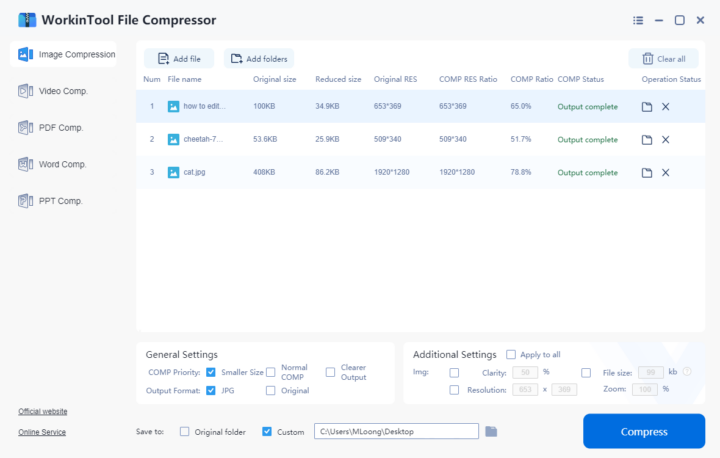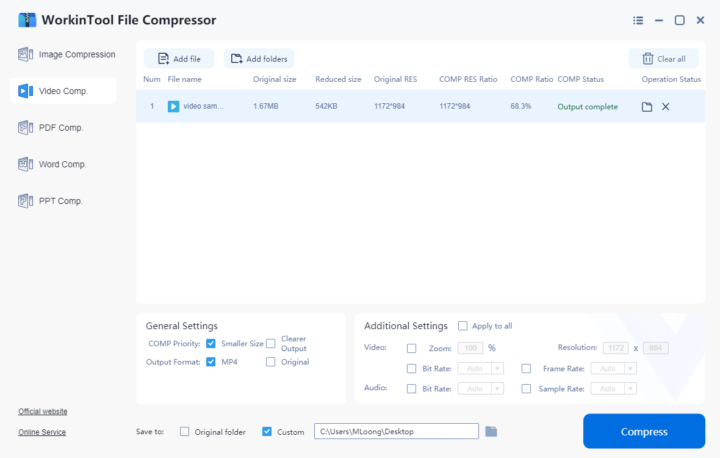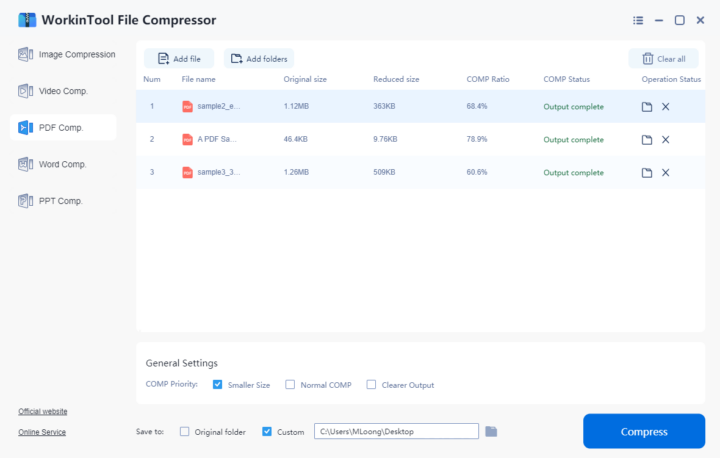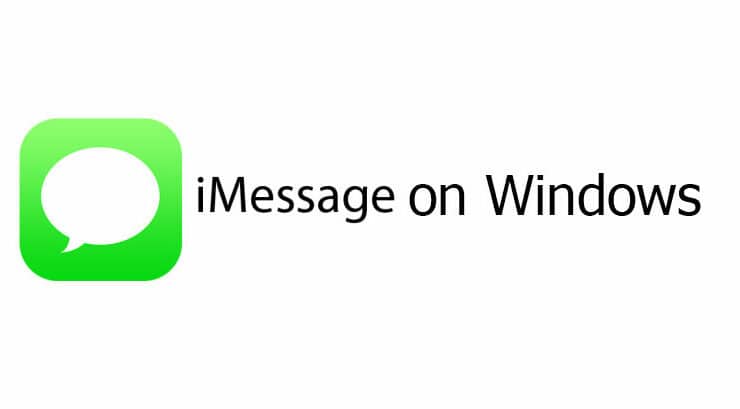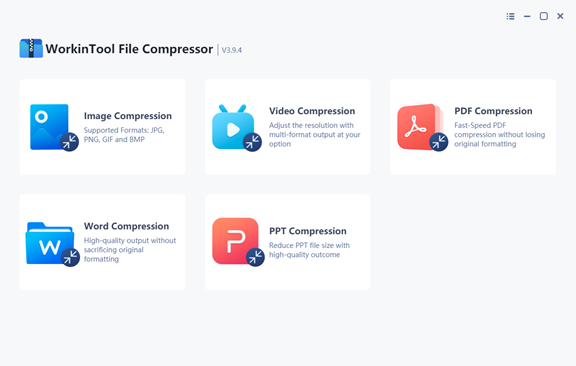
You may have encountered this situation in your daily office or study: you’d like to send a large file like MP4, JPG, PNG, PPT, etc. to others but find that the platform does not support uploading or sending it. This is because some platforms and software have limitations on the size of the uploaded files. To succeed in sending large files, you need to compress them to a smaller size. There are plenty of file compressors in the field. It is indeed hard and time-consuming to have access to a truly helpful and completely free file compressor. This WorkinTool File Compressor is what I’d love to recommend to you after testing it from its compression result, converting speed, utilities, etc. In the following, detailed features and testing results are provided.
Why WorkinTool File Compressor?
New in the field, it has already appealed to a swell of users, mainly because it proceeds countless benefits. Different from most free file compressors in the field, there is no extra and hidden request for users to get its free trial. A long-term free trial is available for all users with no restriction on usage time and operations at all. Developed by WorkinTool, a reliable tech company that has over 15 years of office software experience, this file compressor is expert, authoritative and trustworthy.
Systems: Windows 11/10/8/7
Price: 100% free to use
Reasons to Have:
Free to use
Simple operations
Fast uploading and converting speed
Great compression result
Supports multiple file formats: Videos, Images, PDF, PPT, Word
Batch compression available
Reasons to Avoid:
For Windows only
WorkinTool File Compressor Key Features
One prominent reason why I reckon WorkinTool File Compressor is the best free file compression software is that it can zip nearly all mainstream file formats, like PDF, Word docs, PPT, videos in MP4, FLV, AVI, WMV, images in JPG, PNG, GIF, and BMP, etc. Here are detailed introductions of its key features and step-by-step tutorials on how to reduce file size with it.
1. Compress Images of Multiple Formats
As a core feature of the WorkinTool File compressor, it can reduce picture file size largely without losing picture clarity. Images in JPG, PNG, GIF, BMP, etc. are supported for uploading. In the few times I tested, it compressed more than 50% of the file size. Another benefit that is worth mentioning is that it is feasible to decide on the compression mode before starting the auto-conversion. That is, you can choose how much to reduce by picking the smaller size, normal and clear output modes. Compressing the picture to a JPG file is optional as well. Here is a tutorial on how to compress images with this file compressor.
- Select Image Compression, then add image files.
- Pick the clarity and formats of the reduced picture, then press Compress.
- Check the reduced images, then click the folder icon to open them.
2. Compress Videos in High Resolution
As for the video compression feature, it is friendly for both beginners and experts. For beginners, there are default compression modes to select. As for professional video makers, they can decide on the parameters of the compressed video, like bite rate, frame rate, resolution, etc. Though it is zipped greatly, the converted video will maintain high resolution and quality as well.
- Choose Video Compression and upload your video in MP4, WMV, AVI, and FLV. Want to compress videos in bulk, just add multiple files.
- Decide on the compressing mode and output format of the converted video, then press Compress.
- Check the compression result and decide whether to compress again or open it from the folder.
3. Reduce PDF File Size Largely
A large PDF file is sometimes a hassle to send and view as well. This software can also reduce PDF file size without effort. No matter the navigating or scanned PDF, it can compress it without losing the original formatting in seconds. Batch compressing PDF documents is feasible as well. That means you can import no matter how many files to compress at a time, which is indeed timesaving. If you are not satisfied with the compression result, just zip the file one more time by clicking compress again.
- Click PDF Compression to import PDF files.
- Choose the mode you want to reduce and the save path of the new file. Then paste Compress.
- Preview the reduced size and open the folder to get it if satisfied.
Other Helpful Compressors
1. Compress Word documents without Losing Formatting
Word documents often need to be edited and modified at work. The more you edit, the more text and pictures in it, and the larger the file size. WorkinTool File Compressor makes large Word documents a piece of cake. Just import the file, it can compress both the images and other elements in a Word file without losing the file formatting. Uploading Doc or Docx files in bulk to compress is attainable, too.
2. Zip a PPT to 50%
Since ppt usually contains some pictures, videos, and other animation effects, its file size is usually larger than other file types. This PPT compressor can reduce 50% of a PPT file. After my test, a 450kb ppt file is compressed to about 200 kb. Files in different sizes and with different elements in them may get different compression results.
Summary
If you are now looking for a free and comprehensive file compressor, you’re in the right place. WorkinTool File Compressor can largely compress images, videos, PDF, PPT, Word, etc. in seconds. The file formatting, clarity, and quality are maintained. Just free download it to reduce your file size.