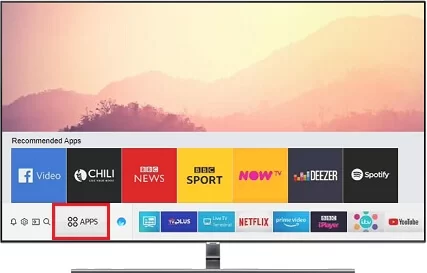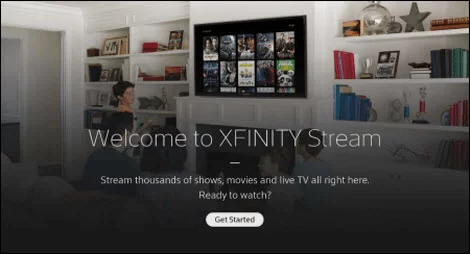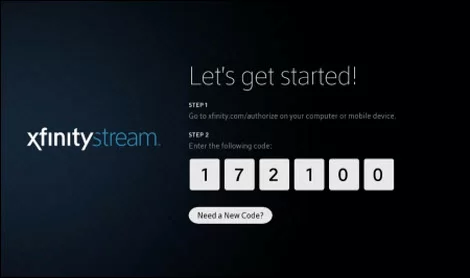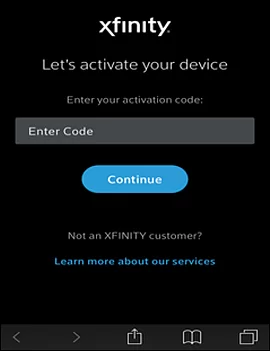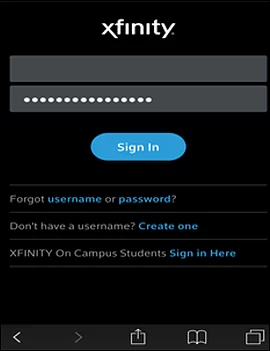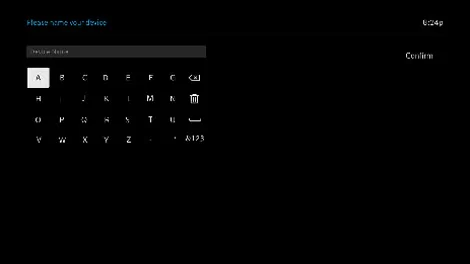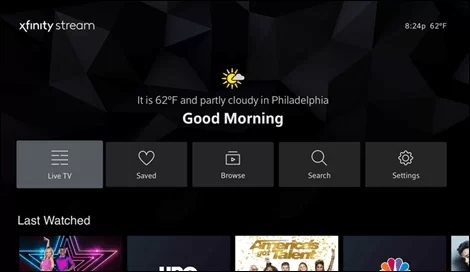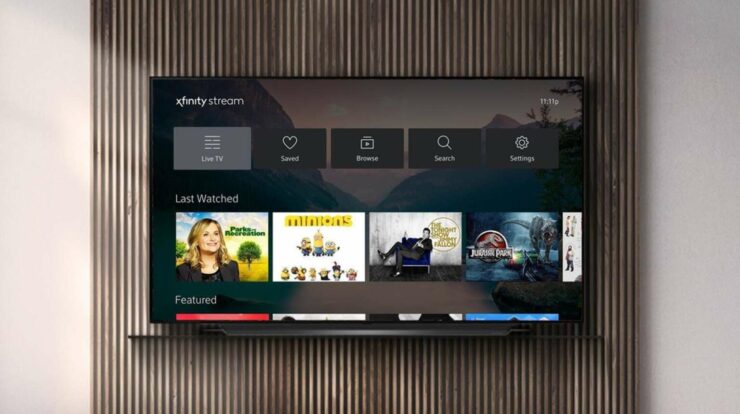
Xfinity Stream turns your home entertainment from the Samsung Smart TV into something new. It has more than 200 live channels that you can watch to get the things you want. On-demand shows and movies, live sports, news, shows, and more can be found on the TV. In addition, it lets you set up DVR recordings and download them so you can watch them later. There are many great things about the Xfinity app for Samsung smart TV. You can install the Xfinity app for Samsung smart TV and start using it immediately.
How To Install The Xfinity App On Samsung Smart TV
Here are the steps you need to follow to install the Xfinity app on Samsung TVs compatible with the app.
1 – Connect the Samsung TV to the internet as soon as you turn it on.
2 – On the Smart Control remote, press the Smart Hub button.
3 – On the Samsung Home screen, scroll and select Apps.
4 – Navigate to select Magnifying Glass or the Search icon.
5 – Type in Xfinity Stream using the screen keyboard and select Done.
6 – Choose the Xfinity Stream Beta app and select Download.
7 – Wait for the installation to complete and select Open to launch Xfinity Stream Beta app on Samsung TV.
Steps To Activate & Use
Steps must be taken after the Samsung Smart TV has installed the Xfinity Stream app to be used for the rest of its life!
1 – Go to the Samsung Hub app and launch the Xfinity Stream app.
2 – On the Welcome screen, select Get Started to proceed.
- If you’ve already activated it, the device will show you the main menu.
3 – Now, the activation code will be shown on the Samsung TV.
4 – Open a browser on another device like a PC or phone.
5 – Visit www.xfinity.com/authorize to reach the activation screen.
6 – Provide the six-digit activation code shown on the Samsung TV and press Continue.
7 – Enter the username password, and tap on the Sign-in button.
- Well, if you see the Success message, then Samsung TV has been activated.
8 – On your Samsung Smart TV, you will see Terms of Activation. Read the terms and select Yes.
- The Xfinity Stream app will take you back to the Welcome screen when choosing “No thanks.”
9 – Provide a name to your TV and choose Confirm option.
10 – Now, the home screen of the Xfinity App will appear, and you can use it.
In this case, you can use the Samsung Smart TV app to stream content from the Xfinity Stream app. Leave a comment below to get in touch with us if that’s what you want to do.