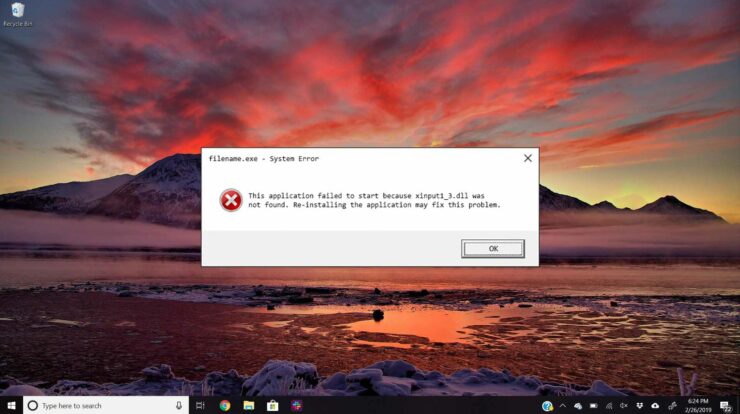
Most of the Computer user is familiar with Xinput1_3.dll is Missing error. Mostly This error occurs mainly when you are excited to launch the game after the installation, but you end with the dialogue box display with this error The program can’t start” because Xinput1_3.dll is missing from your computer; try the reinstallation program.
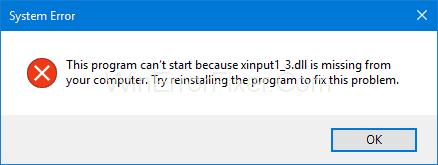
[lwptoc]
How do I Fix Xinput1_3.dll is Missing on Windows 10?
Being a gamer, I personally hated xinput1_3.dll is missing error, so I know personally what it feels when an error popups. I am going to show you a couple of methods that I followed to solve the issue.
Method 1: Restart your PC and Reinstall the Application
This is one of the easiest and efficient methods in the above list. In some cases, xinput1_3.dll is missing error is occurring temporarily, and to solve this issue, try to Restart your pcs. Open the application again to check whether an error is solved or not, don’t try to reinstall the application, which is generating this error by following these steps:
Step 1: Press the window button; the menu appears on the left side of the screen.
Step 2: Click on the control panel, as shown in the display.
Step 3: Go to the “program feature” option in the submenu.
Step 4: Search the application which is generating the error, uninstall it by right click on the mouse and click on the uninstall.
Step 5: Follow the instruction given before installation and don’t interrupt the process.
Step 6: Reinstall the given app again to solve the error.
Method 2: Installing DirectX
Step 1: Click on the window button in the bottom left search box to appear. Type “Google”.(Without upper inverted commas) and click on it
Step 2: Search engine appear.
Step 3: Download Direct X from the search engine.
Step 4: In the download, folder rename your folder as “DirectX”.
Step 5: Then go to the downloads and launch the DirectX.
Step 6: Browse the download folder to the folder you created direct X and Click on ok as appear on the screen.
Step 7: The extraction process appears; don’t interrupt the Extraction process until the process has been successfully ended.
Step 8: In the DirectX folder, run the executable named” DXSETUP.exe” without quotes. The installation process starts don’t interrupt the installation process till it gets finished. Then, at last, click on the finish button on the screen.
Follow these 8 simple steps to successfully install the DirectX. Now you are ready to run your game without any error.
Method 3: Updating Display Drivers
Updating the display driver is the most working way, according to the gamers. The outdated graphic card would also lead to an error to fix this, you need to follow the below steps:
There are two ways to update the Display driver.
- Automatically
- Manually
If you don’t know about the driver, then update it automatically; for this, you have to do the following steps:
Step 1: Press the “Windows” button and “R” on the keyboard altogether.
Step 2: Then, a dialogue box appears.
Step 3: Write “devmgmt” in the dialogue box and press enter in your keyboard.
Step 5: Go to the “Driver” tab.
Step 6: Now Click “Update Driver” and select update automatically as shown below
In the above steps, you can update the driver automatically.
Sometimes in automatic method window don’t update the latest driver of Windows, so you can also try manually:
Step 1: Click on the internet browser i.e. Google chrome, safari, UC browser.
Step 2: Make sure to search in genuine sites.
Step 3: Then click on the latest version of drivers and check it according to your pc also, check your window bytes.
Step 4: Then Download or update it.
Follow these two ways to update your video card driver and run your game successfully.
Method 4: Manually Providing Xinput1_3.dll
Step 1: Search “Xinput1_3.dll” in your search browser (without quotes).
Step 2: Click on the first link in the search browser.
Step 3: Download Xinput1_3.dll file according to your Windows bit (32, 64).
If you don’t know what window bit you have, then followed some steps to know about window bit you have :
Step 1: Press the window button on your keyboard, then on the left side option appears.
Step 2: On the left side 2nd column, you can find a computer option. Right-click on the computer option and sub click on the property.
Step 3: Computer property appears on display, saw your Windows bit as it is shown on display.
Hope you know about your window bit by above steps:
Step 4: Check your file after downloading the file successfully and drag it on the desktop.
Step 5: Cut the file you drag it to desktop, and paste in the “system 32,” which is in Local disk “C”.
Note: If your Windows is 64-bit, then the folder will be “system 64”.
Step 6: While pasting, the file pops up to appear. Click to replace the file in the popup.
Try launching the game producing an error to confirm the issue solved. If the error is still not solved, then don’t worry, there are more methods below try them.
Method 5: Re-registering Xinput1_3.dll
There are some cases when Xinput1_3.dl doesn’t paste successfully, or any other error will also occur to solve this issue, just Re-registering Xinput1_3.dll, follow the given steps below:
Step 1: Firstly, press the window button in the keyboard on the bottom left search option appears on the screen.
Step 2: Here Now Type “cmd” in the search box (without inverted commas).
Step 3: Cmd appears, right-click on the cmd with the help of mouse, the option appears to the display click on the “run as administrator”.
Step 4: Lastly, in the dialogue box, type “regsvr32 -u xinput1_3.dll”, “regsvr32 xinput1_3.dll” (without inverted commas).
Conclusion
Also, Check :
Final Words:
All methods are tested and working, so try any one of the methods above. I hope you are able to fix the xinput1_3.dll is missing error in your pcs by following these methods.
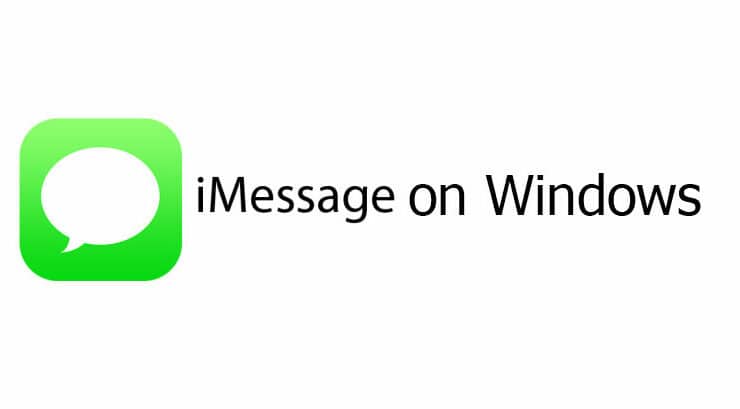


Great article! it’s working