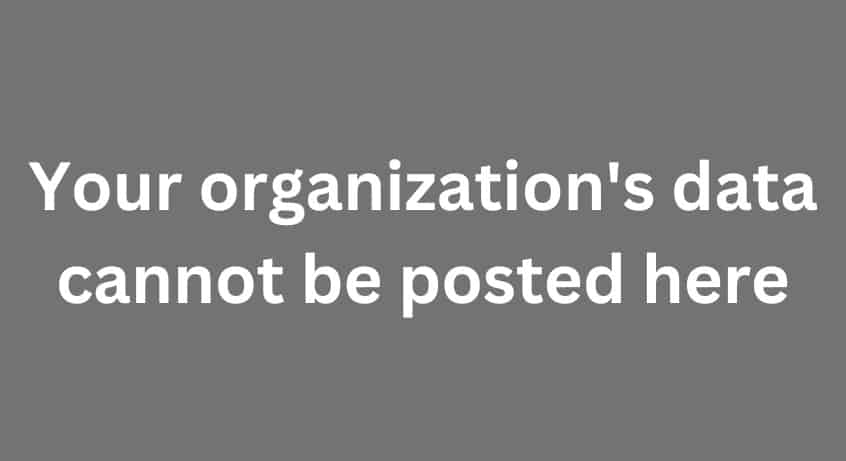Have you seen the error that says “Your Organization’s Data Cannot Be Pasted Here?”
When you attempt to paste data into an app, you may sometimes get an odd error stating that Your Organization’s Data Cannot be Pasted Here. This problem seems to impact mostly fresh papers and may be seen on PCs and mobile devices. Exit the troublesome app, reset your smartphone, and see whether the issue persists. If this is the case, proceed with the troubleshooting procedures listed below to resolve the issue.
What does the “Your Organization’s Data Cannot Be Pasted Here” Error Mean?
This error could happen if you tried to move information from Outlook to another programme. If you copy something and then paste it into an illegal programme, you will probably get this error. Most of the time, it’s because of Microsoft’s Intune Policy, which was made to stop people from illegally copying data on the internet.
If you’re using an Android device and you’re having this problem, you can fix it by long-tapping the area of the screen where you want to paste the data and then choosing the “Paste” option. Your information must be able to be copied and pasted. If you use Google Keyboard, you might get a pop-up that says, “Your data cannot be put here.” Most of the time, this is just a simple suggestion from Gboard.
Way to Fix Your Organization’s Data Cannot be Pasted Here
Make Some Changes and Save The File
Open a new file and make a few changes to it. For example, if you open a new Excel spreadsheet, you can put some text in one of the cells and then fill in the rest with color. Hit the back arrow when you’re done. When asked if you want to save the file, choose “Yes.”
Check to see if you can now copy and paste the data from your organization into the file you just saved. If the problem keeps happening, close the file, close the app, and wait 30 seconds. Open the file that won’t work and try to paste your information.
If this error happens in one of your Office programmes, try copying data from another Office programme. For example, copy information from Word and paste it into Outlook to see if it works.
Press and Hold on Your Screen
If you’re using Android and getting this error, long-press the area of the screen where you want to paste the data and choose Paste. Your information should be able to be pasted.
If you’re using Google Keyboard, the “Your data cannot be pasted here” message is usually just Gboard giving you a simple suggestion. If you press your screen for a long time, the problem should go away.
Contact Your IT Admin
If the problem keeps happening, you should talk to your admin for more help. You might not be able to copy and paste data between apps because of how your device or apps are managed.
If you are an administrator, check the current Microsoft Intune policies to make sure that you can cut, copy, and paste. Change the settings for the policy to let users cut, copy, and paste data between apps.
- Go to the dashboard for your Microsoft Intune account.
- Click on Client apps.
- Choose the policies for protecting apps.
- Check the current settings for the policy.
- Go to the part about transferring data.
Change the settings under Restrict cutting, copying, and pasting between apps to let users copy and paste data between apps.
Conclusion
If your device says your organization’s data cannot be pasted here into a certain app, make a few quick changes, save the file, and close it. Then, open it back up and paste your information. You can also long-press the area of the screen where you want to paste the information and then choose Paste. If the problem keeps happening, talk to your IT admin. Depending on how apps are managed, you might not be able to copy and paste data between apps.
Did you figure out what was wrong? Did you find any other ways to fix (Your Organization’s Data Cannot be Pasted Here) this problem? Leave a comment with your thoughts.