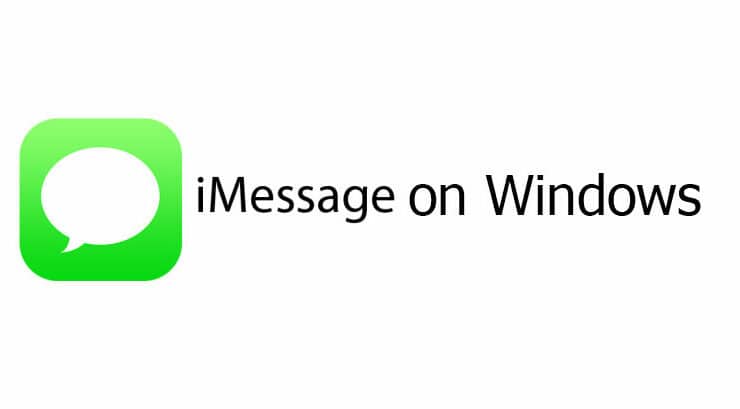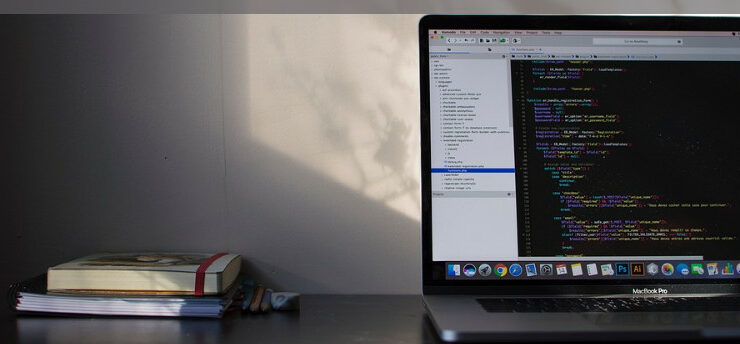
There are many systems processes and applications in the Windows system that you might not have come across. As oblivious as these systems may sound, their importance cannot be ignored, as many of them are responsible for booting up the computer, creating a graphical user interface to sign in to Windows, opening any web browser, and connecting to the internet. In fact, you can get to this site and read about the processors with the help of these processors. Amongst different processing systems, one of the essential processes—yet not so renowned— that we are here to talk about is Yourphone.exe. The reason behind it being invisible is that the system is a new addition to the world of process systems, as it has recently been introduced in Windows10. In fact, the sign of Yourphone.exe running in the Task Manager is the indicator that the user is currently using Windows10 and that the Yourphone app is also functioning in the background.
Enough of the introduction, right? Now let’s get down to the function of the anticipated app. So, basically, the newly added Windows feature is responsible for syncing the Windows devices with the Android smartphones and tabs having Android 7. By doing so, Yourphone.exe allows the readers to read the device notifications about incoming messages and all without having to check their phones directly. Although the iPhone users can also take advantage of this system, their usage is confined to browser link-sharing only, and no other feature other than that is currently activated with the help of Yourphone.exe. However, there is still an option available. Get Microsoft Edge installed in your iPad and iPhones and enjoy sharing files and images, reply to text messages, and check notifications.
One of the fantastic things about this feature is its safety. Being affiliated with Microsoft, one does not have to be concerned about safety. Moreover, Yourphone.exe can be disabled too. It is possible to either manually stop it from processing in the Windows Task Manager or prevent it from functioning in the background in Windows Settings. Apart from that, there is also a way to eliminate it from the system with the help of Windows PowerShell.
[lwptoc]
Ways to manually stop Yourphone.exe from processing.
If you are still wondering how to stop Yourphone.exe manually, you have come to the right place then. We present you with the following steps and ways to disable it:
Yourphone.exe can be conveniently stopped with the help of the Task Manager. Here you go with the easy guide.
- Right-click the taskbar at the bottom of the screen to open Windows Task Manager. Press “Task Manager” from the options menu. You can also open it by pressing Ctril+Shift+Esc.
- Search for the “Your Phone” process. If the app is running, it will display as “Your Phone.” However, the app running in the background will manifest itself as “YourPhone”.
- If you want to stop “Your Phone” or “YourPhone” from functioning, simply right-click it and press the “End Task” option.
These simple steps will help you turn off the app until you reboot the computer or activate it manually again. You won’t be able to check your messages and notifications from your Android devices until you choose to activate them again.
Disabling the Your Phone App in Windows10.
When you manually disable Yourphone, it will stay disabled until you restart your computer. For it to be disabled for good, you need to go to the Windows setting and turn it off there. Wondering how you are going to do that, don’t worry! We have got your back. Follow us:
- First thing first, open Windows Setting. Press the “Settings” option by right-clicking the Start menu.
- Now press the Privacy> Background apps, and all the apps that can run in the background will be displayed. Spot the “Your Phone” app. Once spotted, hit the slider beside it to the “Off” position.
By disabling the app via Windows setting, the app won’t run in the background, neither will it show in the Windows Task Manager until you change your mind and might want to open it yourself again.
Impeding Yourphone.exe using Windows PowerShell
Stopping Yourphone.exe from running in the background by disabling it through Windows Setting is a good option. This will help you disable it for as long as you desire to keep it turned off. However, this method does not completely remove the app. If you loathe the app enough not to want to have it on your computer at all, then better do it with the Windows PowerShell.
Microsoft’s task automation & configuration management framework is the only resort to completely removing Yourphone.exe from the phone. You might be wondering if it is good to remove the built-in features and app from the computer, right? Yes, it is true that it is not advisable to eliminate built-in features from the computer; however, as far as this app is concerned, it is totally safe to remove it, as it does not control other components, nor does it have any impact on the common functioning of your computer. When we remove it from the computer, the only thing that happens is it stops syncing your phone with the computer. Now, without further ado, let’s get on to the steps to remove Yourphone.exe with the help of Windows PowerShell:
- Firstly, right-click the Start menu and press the “Windows PowerShell” option to open a PowerShell window.
- Now to run a command to stop “Your Phone” and Yourphone.exe from working in the Windows PowerShell windows, type Get-AppxPackage Microsoft. YourPhone-AllUsers|Remove-AppXPackage and hit enter.
- The unlikely thing about Windows PowerShell is that it won’t display any confirmation note to indicate the successful removal of the app. Once removed, also remove the installation file for the Your Phone app.
- For further confirmation, look for any additional file that begins with Microsoft YourPhone in the C\Program Files\WindowsApps folder. Microsoft.YourPhone_1.20081.117.0_x64_ _8wekyb3d8bbwe. The folder name alters according to the version installed on the computer—several folders with Microsoft.YourPhone tag will be listed; find one having the system architecture tag.
- Right-click and press “Delete” to delete the folder. All the phone app files, including Yourphone will be deleted.
- Press continue to render permission to delete the folder when the “Folder Access Denied” option pops up.
- If the folder doesn’t delete using the method mentioned above, use a Windows PowerShell command to remove it forcefully. Type Remove-Item-path “C\Program Files\WindowsApps\Microsoft. YourPhone_1.200081.117.0_x64_ _8wekyb3d8bbwe. Now press Enter. Depending on the app version, replace Microsoft. YourPhone path with the path suitable for your computer. Press “y” to complete the deletion.
The deleted folder and files are the indication of successful command. If any error is detected, make sure that Your App is not running in the background. Then, Force tag at the end of the command to compel Windows to all files relating to Your Phone.
Also, Check:
Final Thought :
Yourphone.exe is one of the system processes in Windows10. The app, like other built-in features, is beneficial. However, just like other already installed features and applications, the app does not seem to pose any threat to the Window’s security. Similarly, removing it won’t harm the system. On the other hand, many apps hinder the normal processing of the Window system upon their removal. This is not the case with Yourphone.Exe in Windows 10. However, it is wise to disable it rather than removing it from the system altogether. But the choice is all yours at the end of the day.